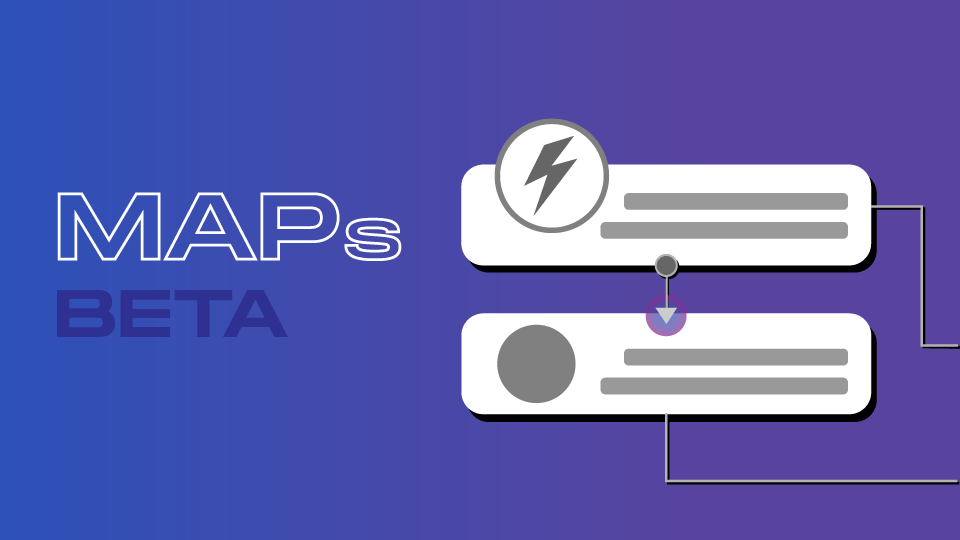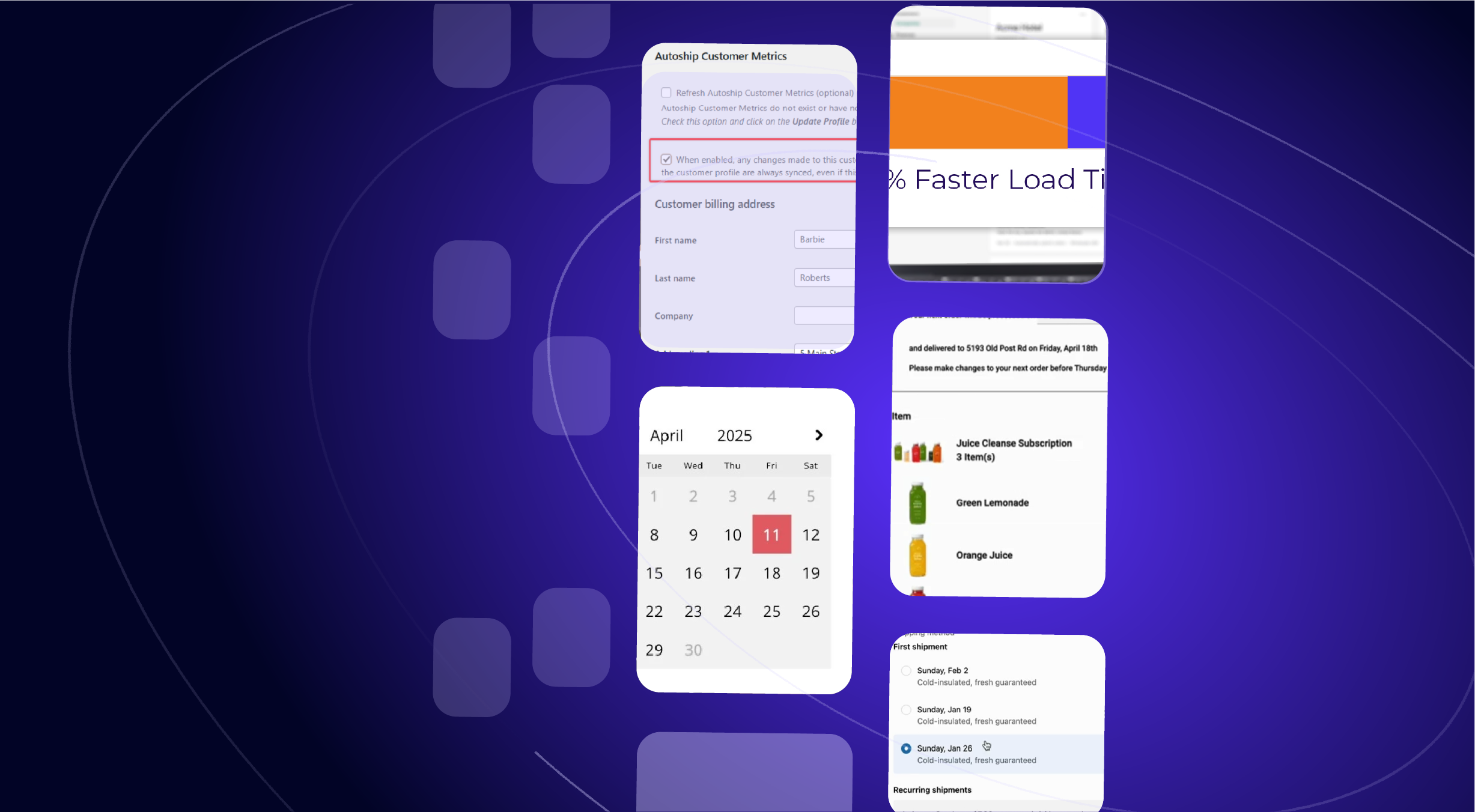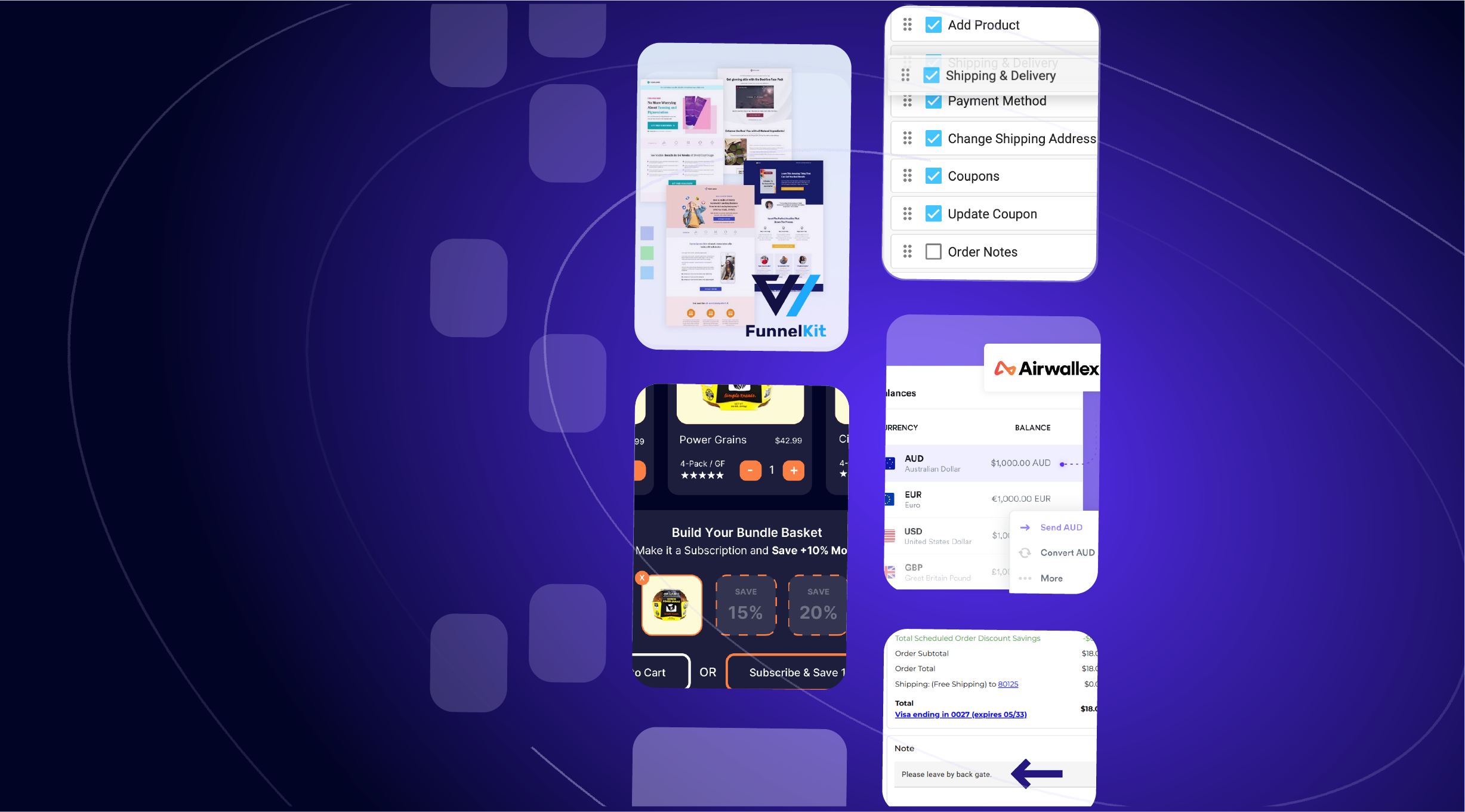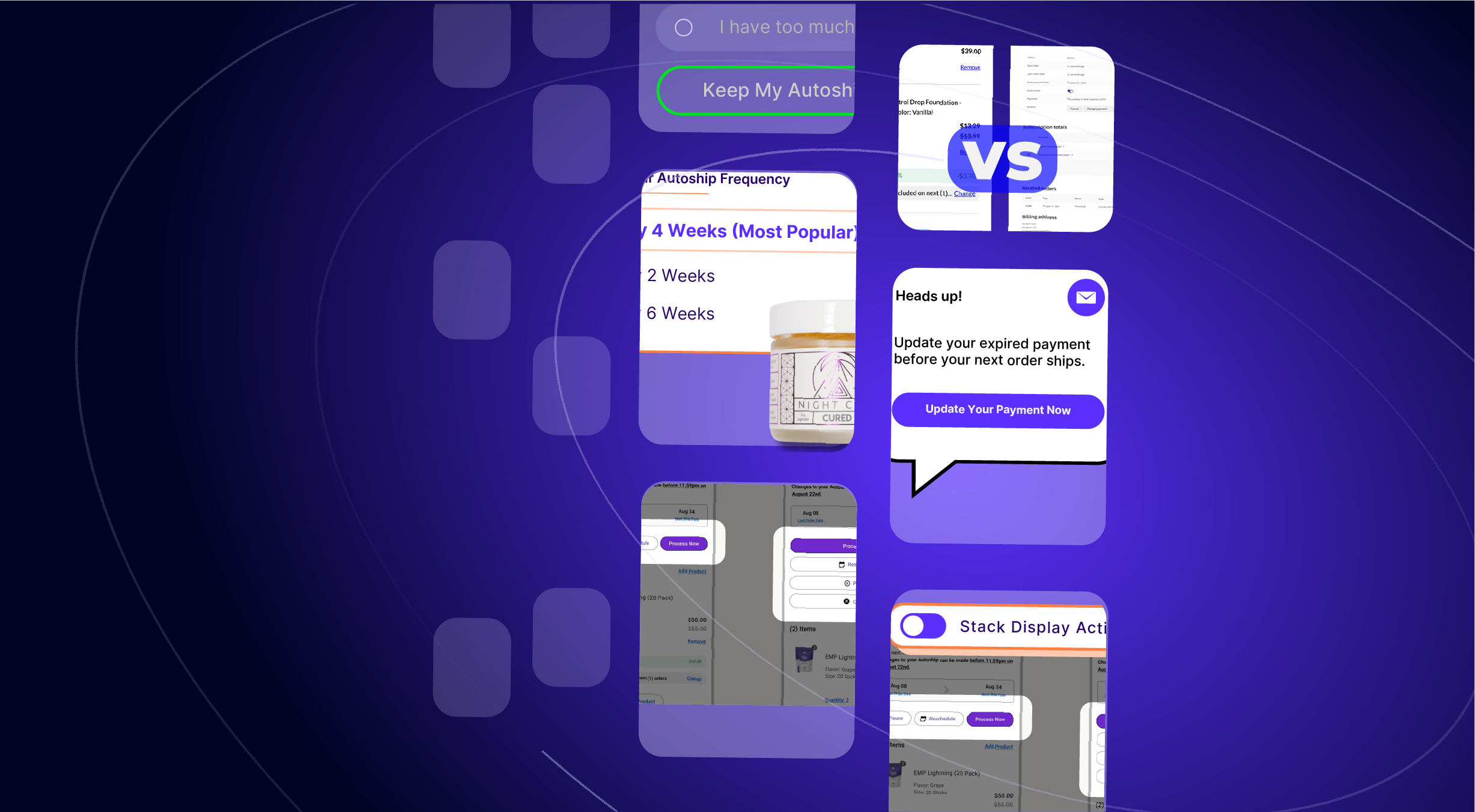MAPs (Merchant Automated Programs) are a “no-code” service that Merchants use to automate updates and changes to Scheduled Orders.
Merchants often refer to MAPs as “Automations”, “Flows” or “Campaigns” because they work similarly to how other no-code automation services like Klaviyo, Zapier, or IFTTT work.
Our MAPs service has been in a Beta testing phase for over a year. During that time, merchants have used MAPs to design no-code automation for:
- Swapping an Introductory or “Trial Size” product with a Regular or “Full Size” product automatically after the Customer’s first renewal.
- Adding a free sample product to a Customer’s Scheduled Order automatically every 3rd renewal.
- Automatically increasing the % discount a Customer receives for their Scheduled Order after each renewal so that they initially receive a 5% discount on their first renewal and ultimately receive a 15% discount moving forward after their 3rd renewal.
- Automating seasonal changes to a Customer’s Autoship or Subscribe & Save program so that a Customer’s Summer Seasonal products are automatically changed to Fall Seasonal products, to Winter and Spring in order to fully automate their Customer’s changes to repeat deliveries.
NEW! Automations that Manage “Stale” Scheduled Orders in a Paused or Failed Status
As we prepare to bring MAPs out of Beta and make them available to all merchants using Autoship Cloud, the QPilot team is excited to announce 2 highly requested no-code automations that help merchants manage “stale” Scheduled Orders that have been in a Paused or Failed status for many days.
Automatically Change “Failed” Status Scheduled Orders to “Deleted” Status after “X Days”
Here’s how you can create a new MAP that will automatically change a Scheduled Order’s Status from “Paused” to “Deleted” after 90 days:
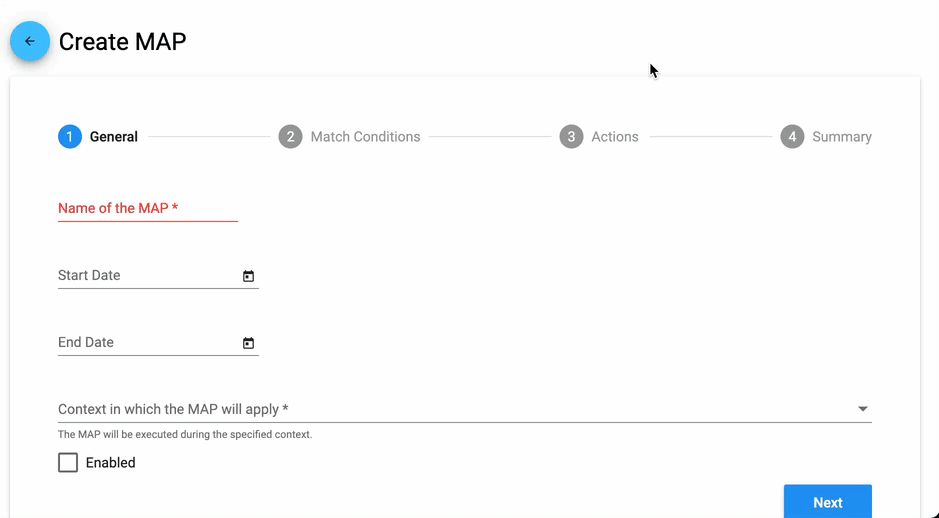
- in your QPilot Merchant Center, navigate to your connected site’s MAPs service by selecting: Dashboard → MAPs
- Add a new MAP by selecting the “Add” ( or “+”) button
- In Step 1: General
- Name your MAP (Example: “STALE Paused to Deleted”)
- If you’d like your MAP to start running immediately enter the present day for Start Date
- If you’d like your MAP to continue running its automation (forever) then do not enter an End Date
- Select “Scheduled Order Updated” for the Context in which the MAP will apply
- If you’d like your MAP to start running immediately, then select the box for “Enabled”
- NOTE: You can keep making changes to your MAP before it starts running! All of your settings will be confirmed at the “Summary” Step, so you will be able to edit any step before finalizing your new MAP.
- Step 2: Match Conditions
Match Conditions will tell QPilot what type of update to a Scheduled Order should trigger the MAP.- Select the button “+ Add Condition”
- Select “Scheduled Order Status”
- Set “Equals” for the Conditions field
- Set “Paused” for the Status field
- AND… for Scheduled Order Status Updated Time Length
- Set “Greater Than” for the Conditions Field
- Set “90” for Number of Days
- Select the button “+ Add Condition”
- Step 3: Actions
Actions tell QPilot what changes to make to a Scheduled Order that meets the Match Conditions.- Select the “+ Add Action” button and select “Update Status”
- Set “Deleted” for the To Field.
- Step 4: Summary
Review all of the conditions and actions for your new MAP before creating it.- Review your new MAP and then select the “Finish” button when ready to create it.
- You will be shown a “Confirm MAP” pop-up that helps you to confirm if your new MAP is enabled to start running immediately (or not).
- Select the “OK” button on the “Confirm MAP” pop-up to complete the creation of your new MAP.
Next Steps: You are done!
In this example, any Scheduled Order that is updated to a “Paused” status will be automatically updated to a “Deleted” status if it remains paused for 90 Days.