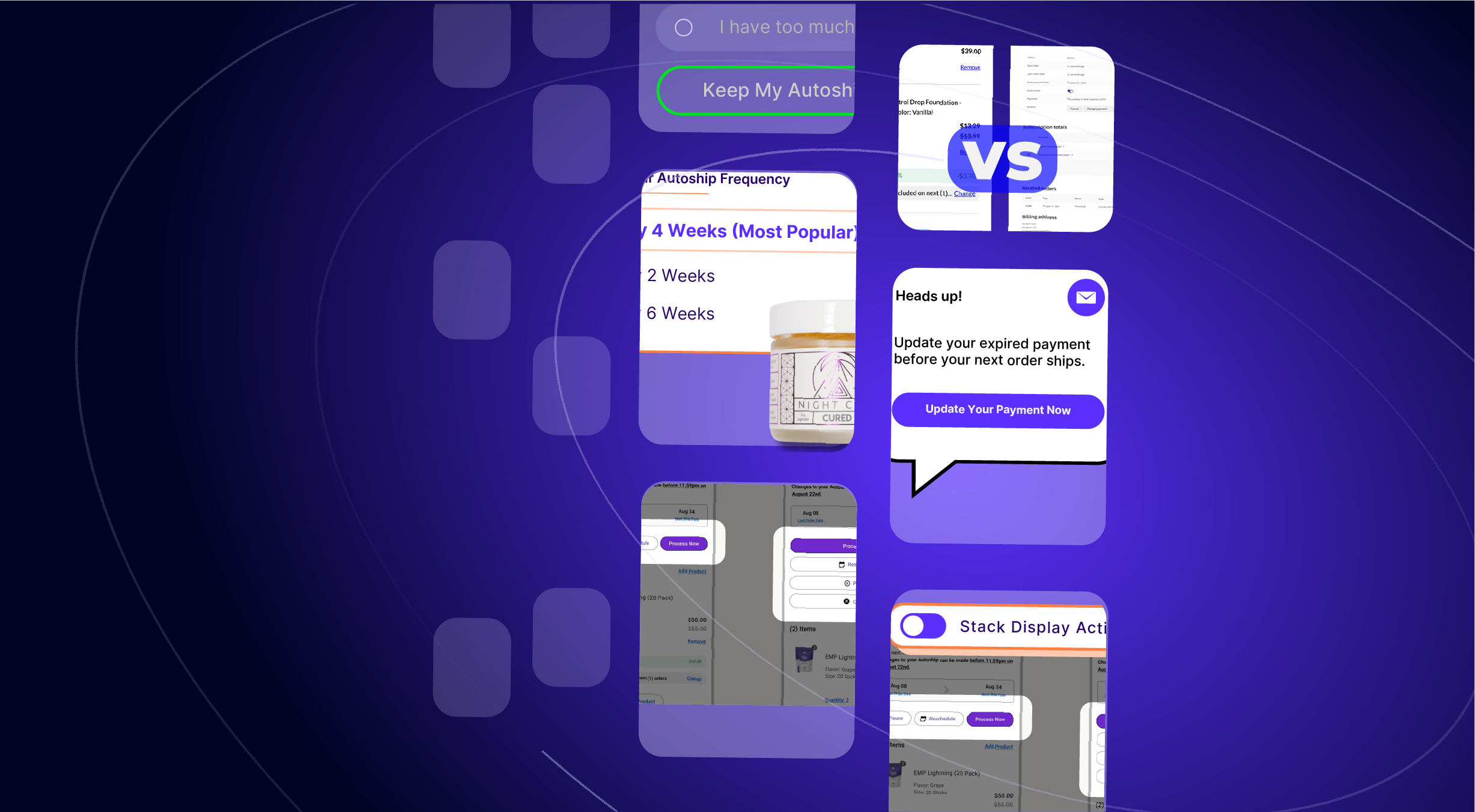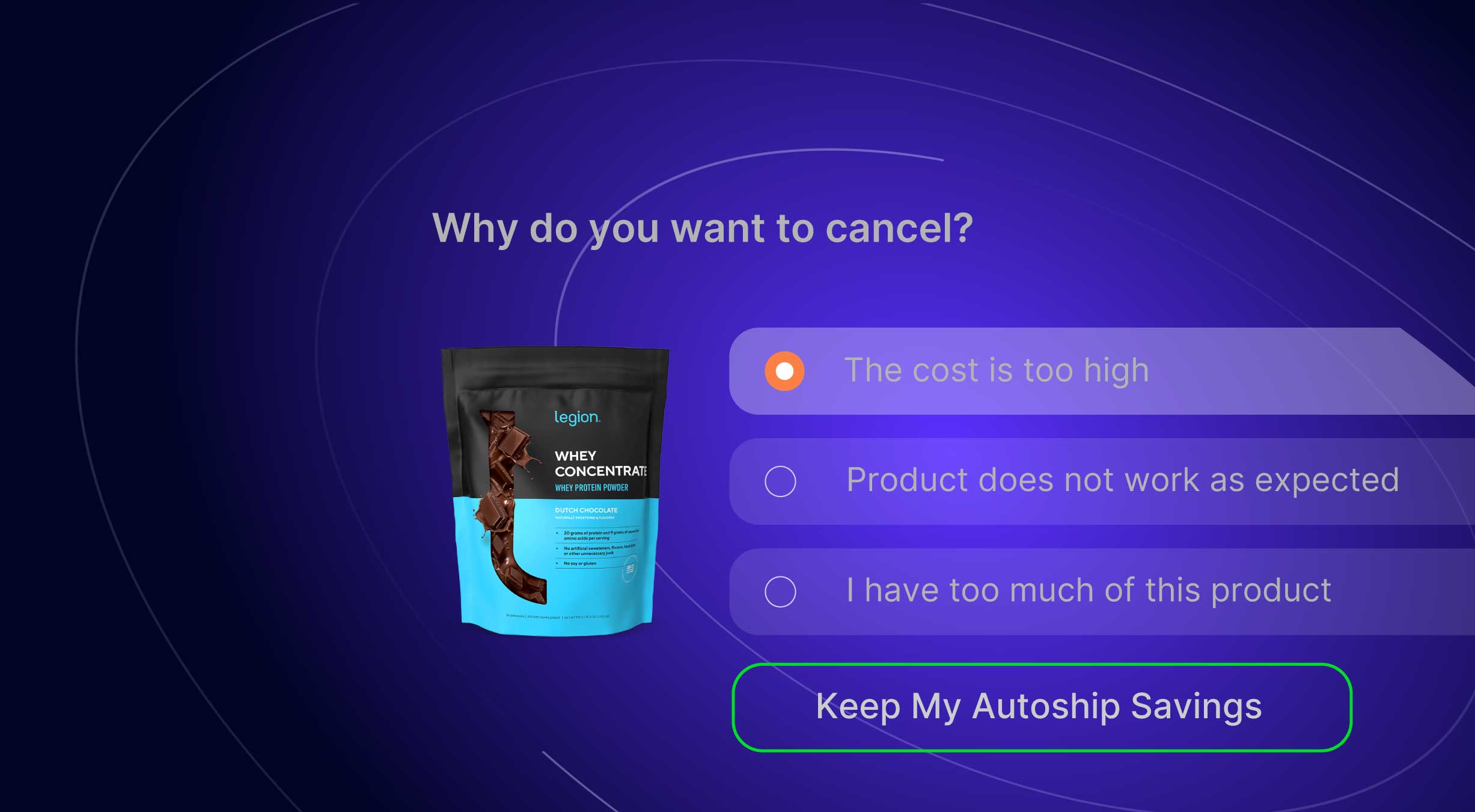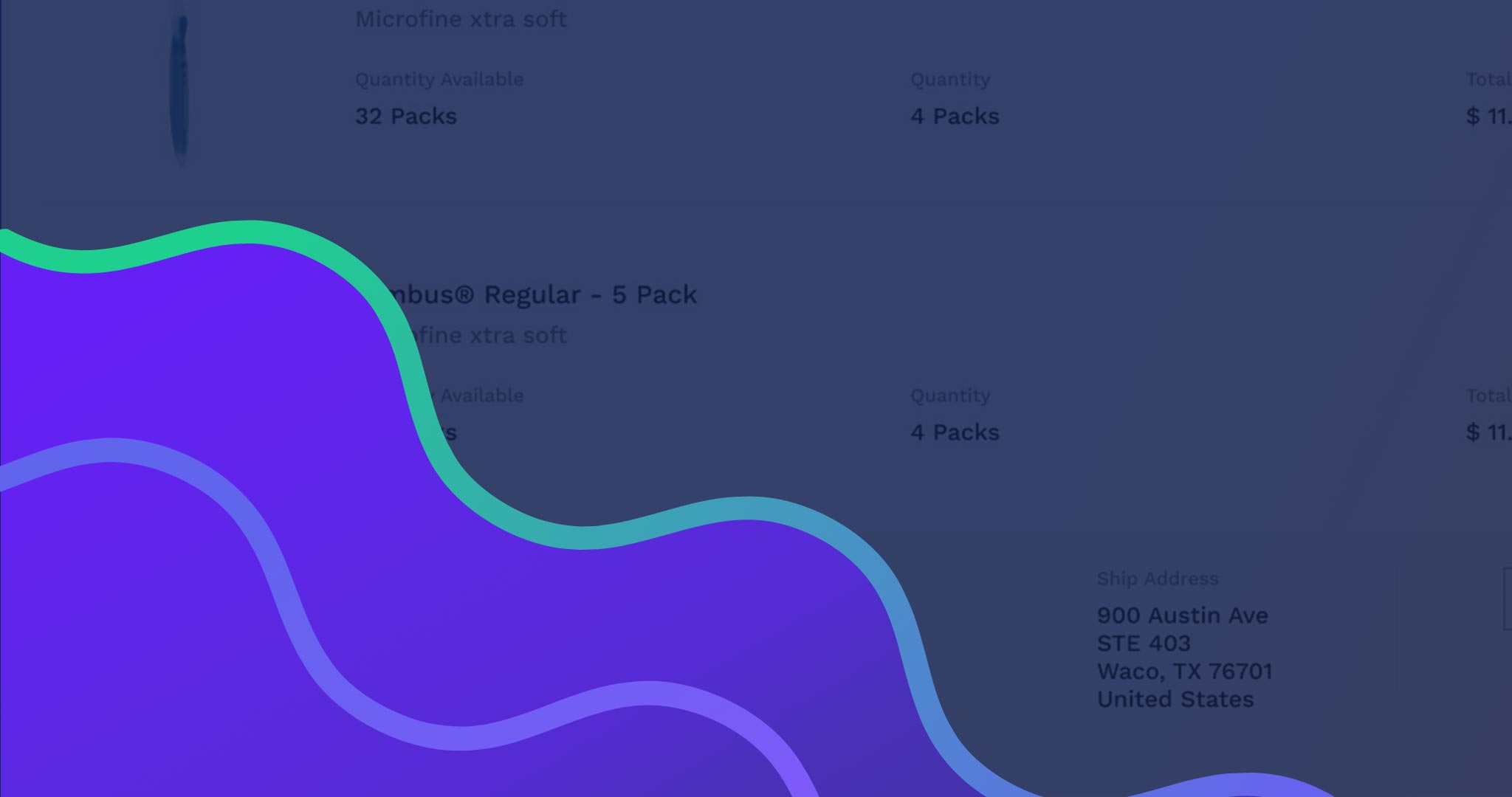Recent updates to Autoship Cloud powered by QPilot™ include a new link building tool for Autoship Products, adding One Time Only Autoship Products, reporting for keeping track of the performance & value of Scheduled Orders, Order Notes for WooCommerce, new & improved bulk actions for WordPress Admins and more!
Release Notes is our regular update that highlights the recent product improvements we’ve made, so you can easily stay up to date on what’s new.
New! View Processing Events within WooCommerce Order Notes
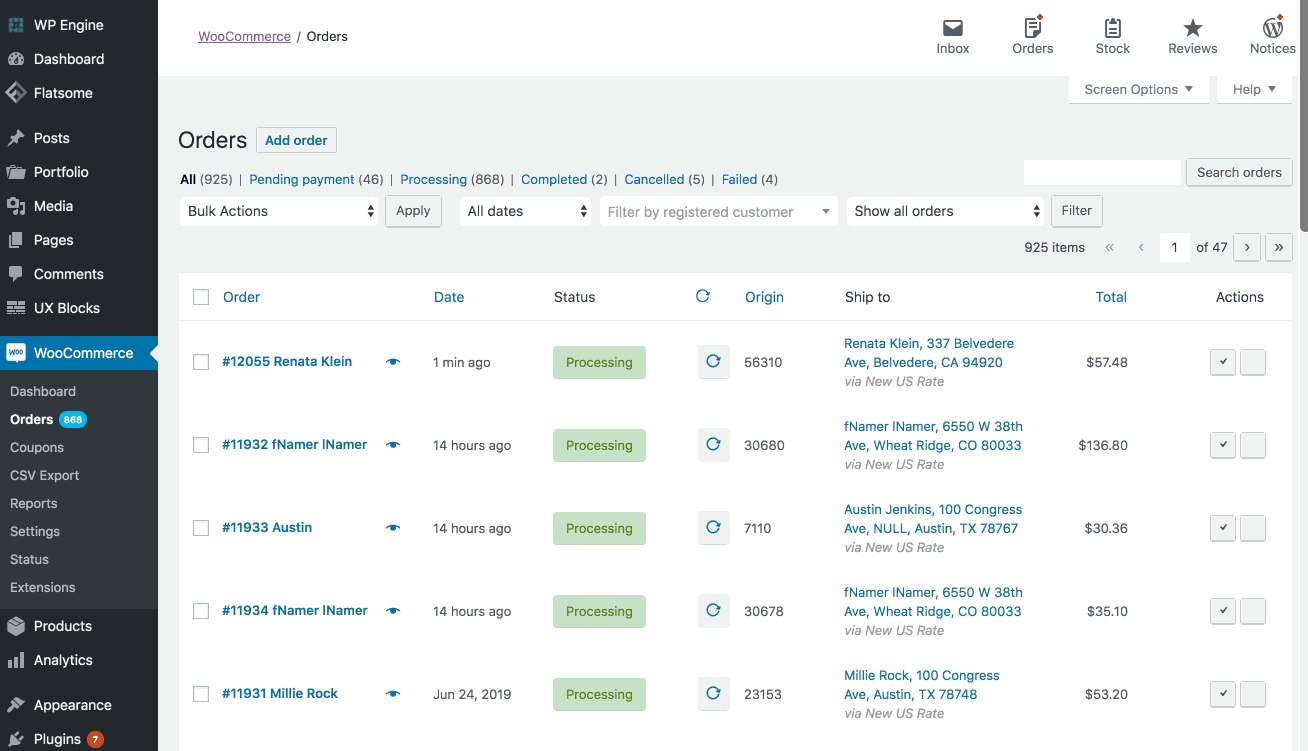
Starting in version 1.2.24, the Autoship Cloud powered by QPilot plugin records updates from processing Scheduled Orders as Order Notes in WooCommerce.
This means that when an Order is created in WooCommerce from processing a Scheduled Order, you can view the details of the Order in WP-Admin > WooCommerce > Orders and see the result of each processing step:
- Order Creation: when a Scheduled Order is first processed and created as an Order in WooCommerce
- Order Update: when the WooCommerce Order is completed with successful payment processing.
Learn more and see details on Autoship Scheduled Order processing.
New! Add Autoship Options to Links the Easy Way
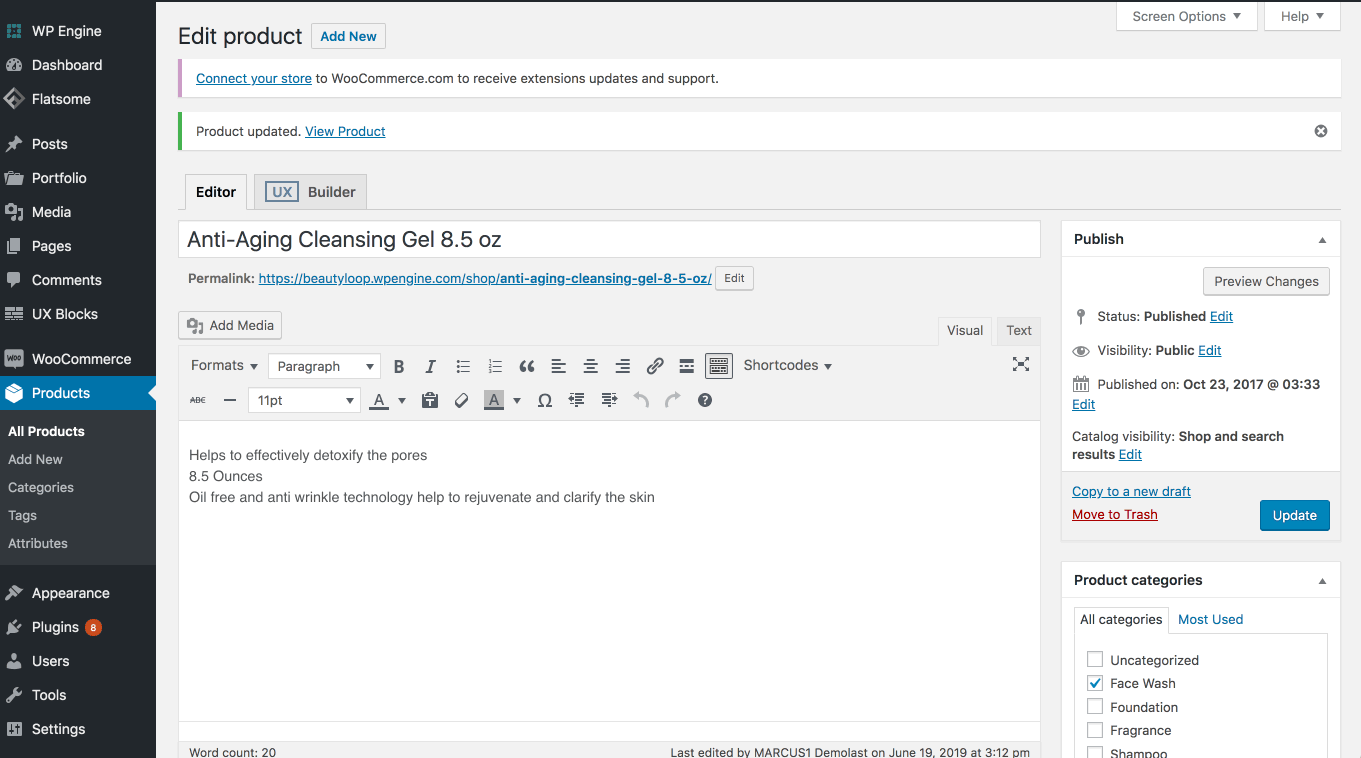
The Autoship Link Builder is a form that helps WordPress Admins easily create URL’s that include Autoship Options within the link.
The Link Builder can be found by editing a WooCommerce Simple Product or a WooCommerce Product Variation, locating the Product Data > Autoship (tab) and selecting the link “Click to Show / Hide the Autoship Link Builder”.
How do I use the Link Builder to add a “One time only” product to a Scheduled Order?”
(Our most popular feature request and question from Autoship Merchants)
How to Add a “One Time Only” Product to an Autoship Scheduled Order
The Autoship Link Builder makes it easy to understand how to utilize the “Minimum” and “Maximum Cycles” attribute of your store’s Autoship products.
In the following demo, the Link Builder is used to create a link for a product that, when clicked, will add the product to an existing Scheduled Order for only 1 cycle a.k.a. “One Time Only”.
This means that the next time the Scheduled Order processes, it will include this product, but that after processing, the product will have hit it’s “Maximum Cycle” of 1 and no longer be included on the Scheduled Order moving forward.
You can use the Autoship Link Builder to add multiple types of Autoship options to product links including:
- Add to Cart: add a Product or Variation with Autoship Options to the Cart
- Add to Scheduled Order: add a Product or Variation with Autoship Options to a Scheduled Order
- Add Product with a Quantity
- Add a Specific Product Variation
- Add a Product with a Minimum and Maximum Cycle
See more “How To” examples and details about the Autoship Link Builder.
New Report: Scheduled Order Metrics
The Scheduled Order Metrics report displays a real-time, exportable snapshot of Scheduled Orders with key performance metrics including each Scheduled Order’s Source, Created Date, Lifetime Value and current Status.
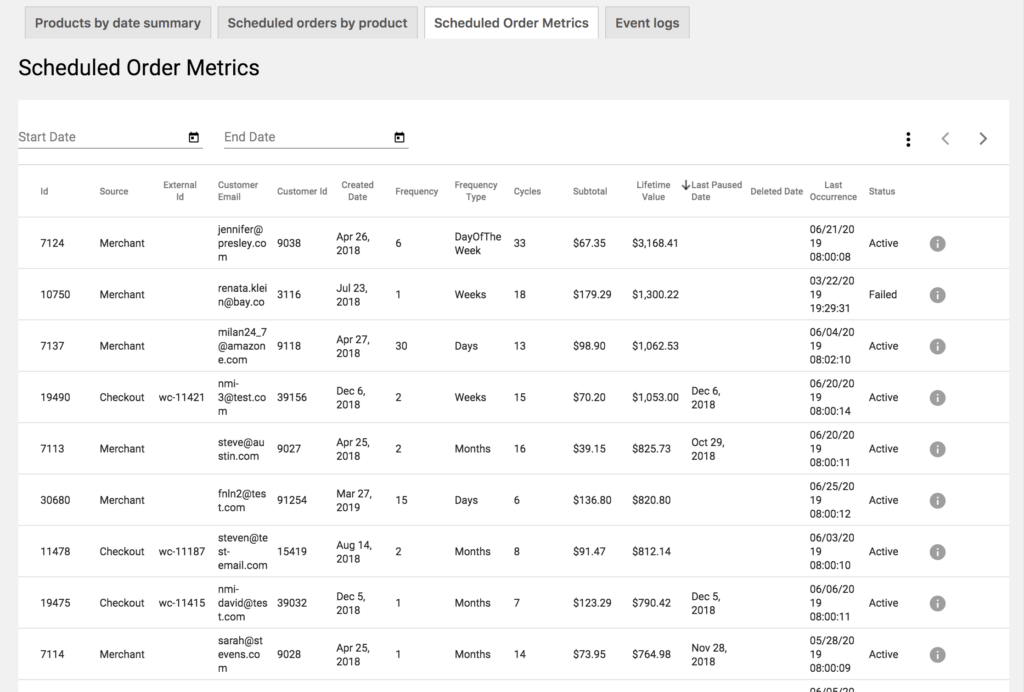
The report can be filtered to limit Scheduled Order results within a specific “Created Date” and can also be exported to a CSV / spreadsheet for further analysis.
Learn more about Scheduled Order Metrics and other reports on our support site here: Autoship Cloud Reports.
Improvements for WordPress Templates in My Account and the Native UI Display
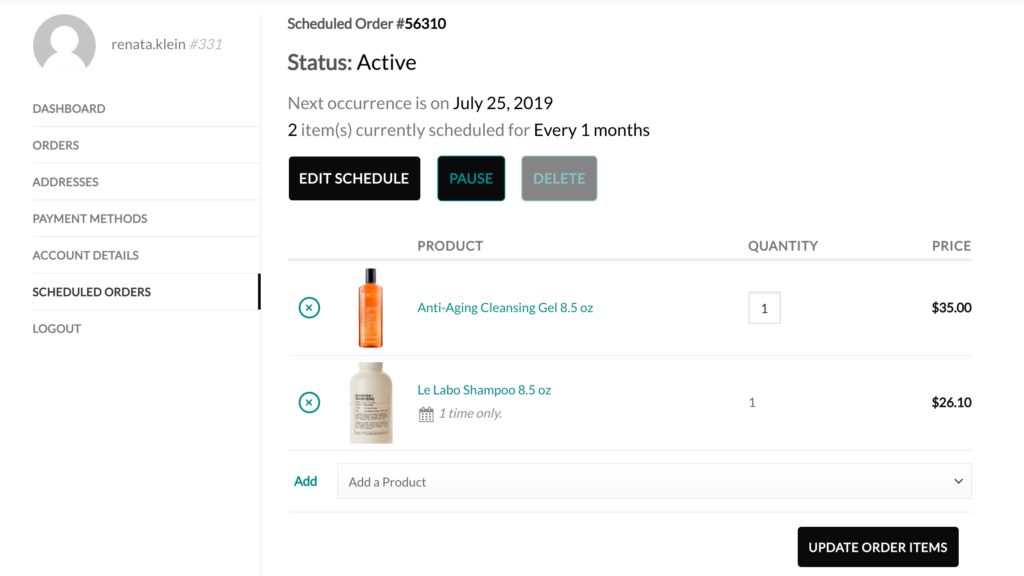
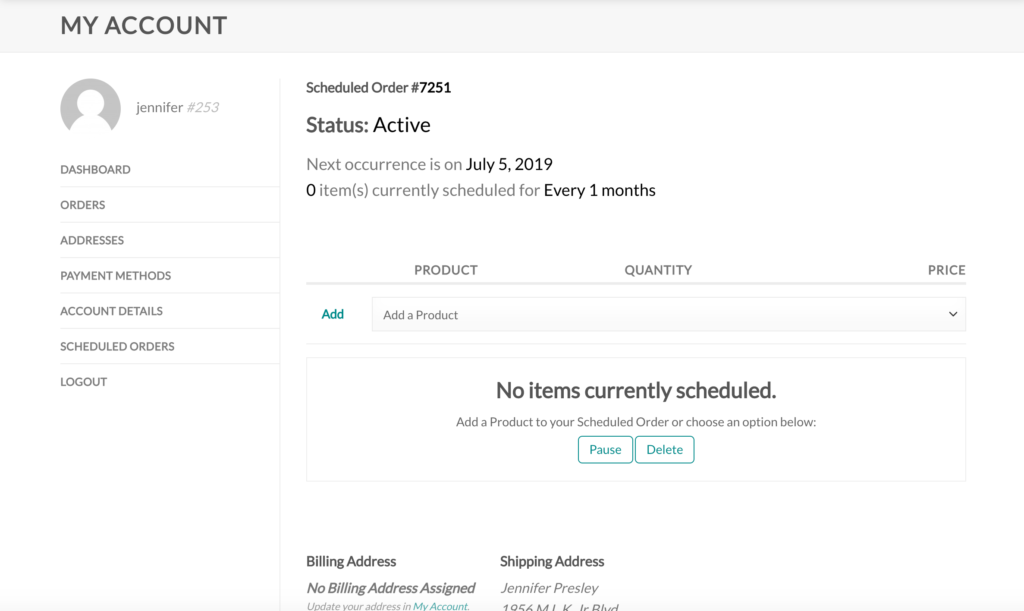
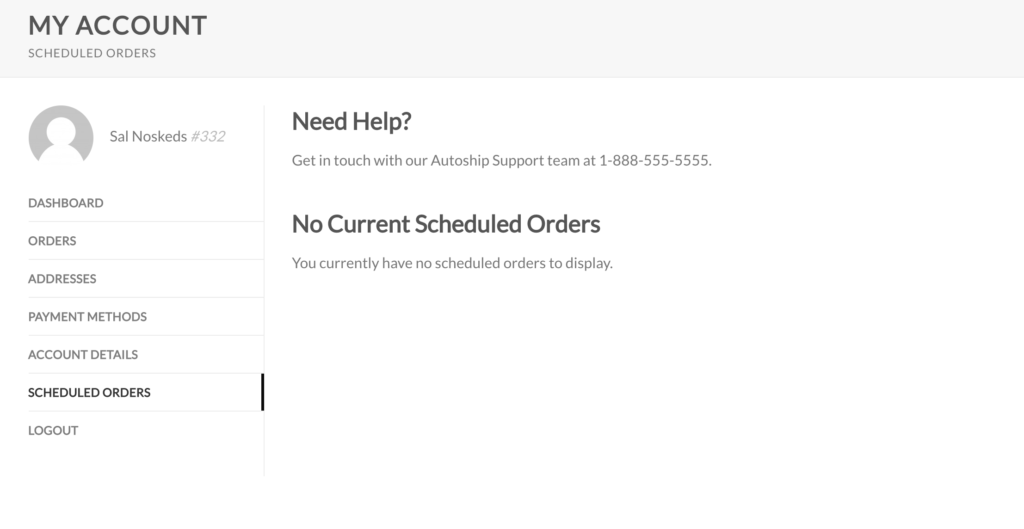
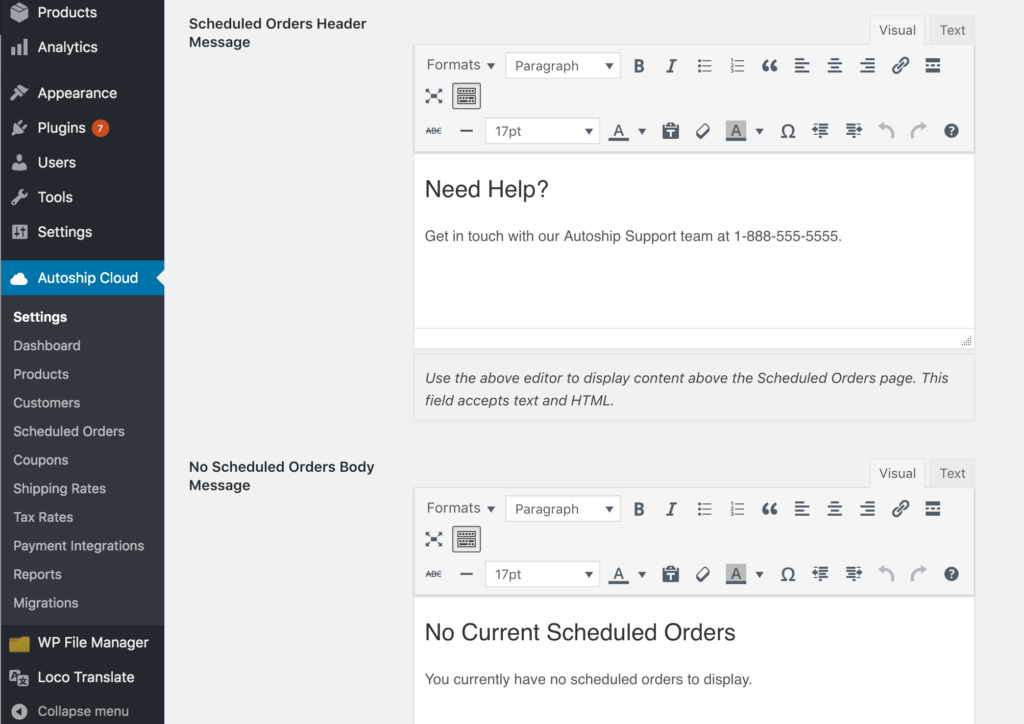
Multiple improvements have been made to the WordPress templates used within My Account > Scheduled Orders so that merchants and marketers can deliver an excellent customer experience to their Autoship Customers.
One time only products now display indicator text when a customer views their Scheduled Order to help ensure that they are aware that the product will only be included for a limited number of cycles.
Autoship Cloud > Settings >> Options (tab) now offers template areas to enter custom text and HTML into the “header” of My Account > Scheduled Orders as well as below the header when “no Scheduled Orders exist” but a customer is viewing the Scheduled Orders page.
The Native UI Display option now handles two new conditions:
1. When only 1 Scheduled Order exists, display the entire Scheduled Order to the customer. When multiple Scheduled Orders exist, display a list view of all Scheduled Orders.
2. When no products exist within a Scheduled Order, display a template that actions to the customer to add products, pause or delete the Scheduled Order.
Added: Bulk Actions to Display Autoship Options & Update Product Availability
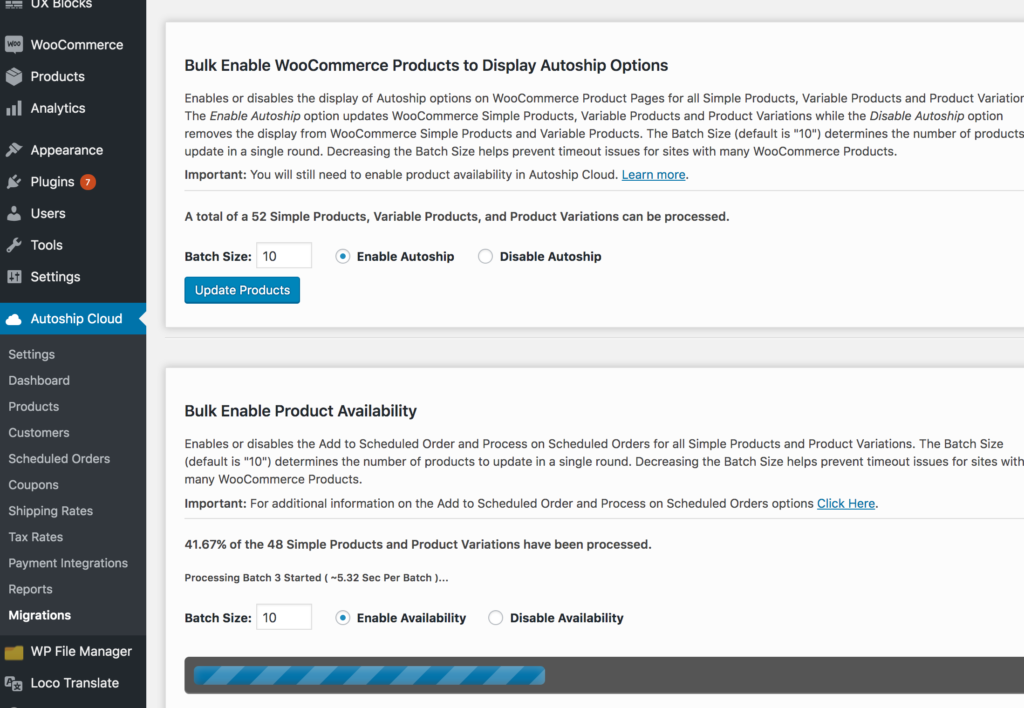
We’ve added 2 more bulk update actions to Autoship Cloud that help merchants to update the display of Autoship Options on WooCommerce Products (to display Autoship Options on product pages to customers) as well as the Product Availability of Autoship Cloud Products (which control the ability to add product to Scheduled Orders and process products with Scheduled Orders respectively).
The batch processing – a technical term for “updating data in small chunks” – can be adjusted by sites that manage many products so that they can easily respond to timeout issues when running the bulk updates.
Other Notable Updates:
Wait, there’s even more to share about Autoship Cloud!
Looking for the full plugin changelog? Find these updates and more on WordPress.org.
- New! Payment Type “Other” has been added as a Payment Type and Payment Method for Merchants who need to process Scheduled Orders without processing payments with a gateway.
- New! A custom endpoint has been added that helps prevent order duplication and interference arising from other plugins hooked into the WooCommerce Orders REST API. QPilot will now check for an existing WooCommerce Order using the new endpoint prior to hitting the WC_REST_Orders_Controller – previously, QPilot would hit the Create Order endpoint and then check for duplicate orders.
- Added: Filter to change the display of the Frequency Option in the Native UI
- Added: Filter to change the display name of the Scheduled Order globally
- Improved: Failed Scheduled Order reasons will no longer display after a previously Failed Scheduled Order’s status is updated.
- Improved: The Autoship Orders endpoint will now check that the WooCommerce REST API Orders Controller class exists and, if not, will return a “The WooCommerce REST API is either unavailable or not found.” WordPress Error.
- Improved: The Autoship Orders endpoint’s permissions callback function will now use the WooCommerce WC_REST_Orders_Controller class to check for additional permissions. Previously, the callback function used the WC_REST_Orders_V2_Controller class which didn’t exist until WC v3.5x.
- Improved: When a Scheduled Order fails due to payment, the WooCommerce Order Status is updated from “Pending Payment” to “Failed”.
- Improved: the Cart Totals will now be recalculated when the Scheduled Order is changed in the cart. Previously, the totals were not recalculated which might not allow other plugins to be notified of a price change.
- Improved: the autoship.pot file has been updated to include all of the text strings added to the Native UI WordPress Templates
- Fixed: Issue with the Native UI display where viewing a single Scheduled Order in My Account > Scheduled Orders would also display additional templates
- Fixed: Synchronization issue with WooCommerce Product Data that would cause some sites to update and overwrite previously synchronized Product Data due to the Order History synchronization process.
- Fixed: Using the Native UI Display for Scheduled Orders, an error would display to customers viewing only one Scheduled Order in My Account > Scheduled Orders in the case where the Scheduled Order was created after other Scheduled Orders were deleted.
- Fixed: The Edit Payment Method Form displayed in the Native UI will now be correctly displayed when the Edit Payment Method button is selected within the Scheduled Orders screen. Previously, starting in version 1.2.25, the Edit Payment Form was hidden for any Scheduled Orders with one or more scheduled items.
- Fixed: The Trust Commerce payment gateway integration will now save the payment token in the Gateway Customer ID field and set the Gateway Payment ID field to NULL on Scheduled Orders created at checkout. Previously, the two values were flipped causing an error during payment processing.
- Fixed: the WC Autoship CSV Export now exports the correct value of “Days” for Frequency Type and no longer populates a value for Cycles
- Fixed: issue with Autoship Cloud > Coupons that was causing coupons to not apply when using a minimum quantity condition
- Fixed: an issue where non-autoship orders created through the WooCommerce REST API could fail creation.
- Fixed: malformed HTML on the Autoship tab under the WP-Admin > Products >> Product Data screen which could cause layout issues for custom tabs added after Autoship Cloud.
- Fixed an issue where Autoship Cloud Coupons were not always applied when processing a Scheduled Order.