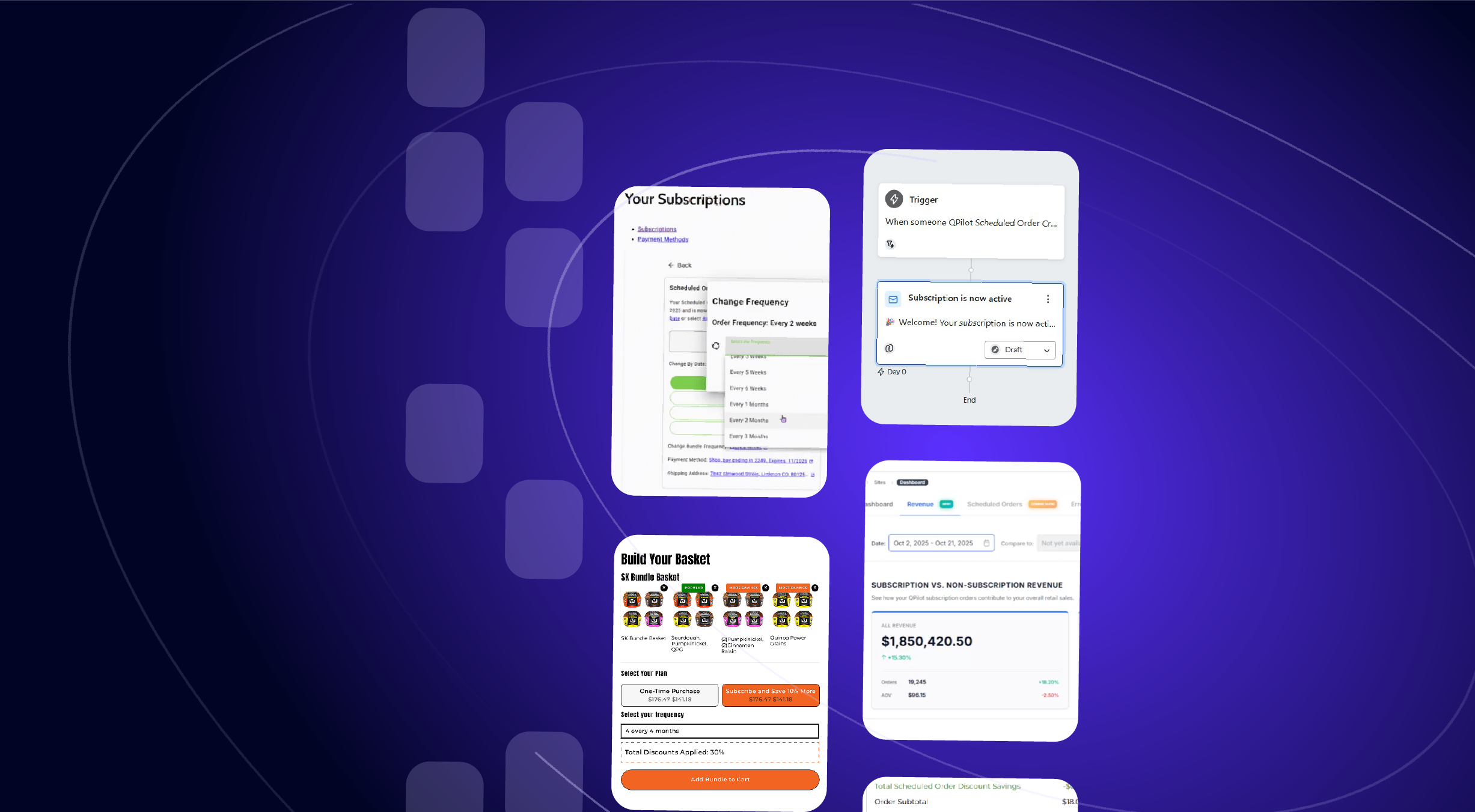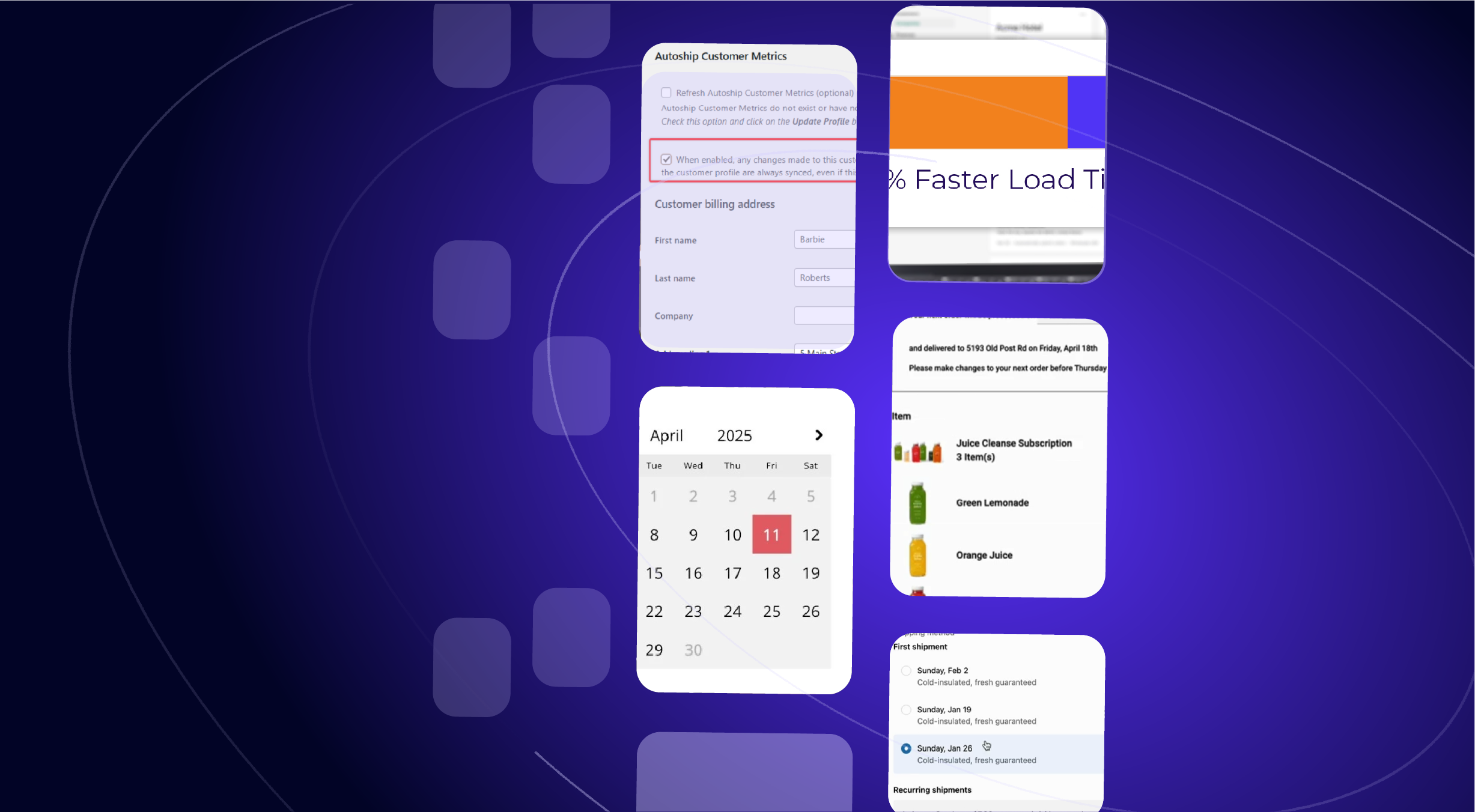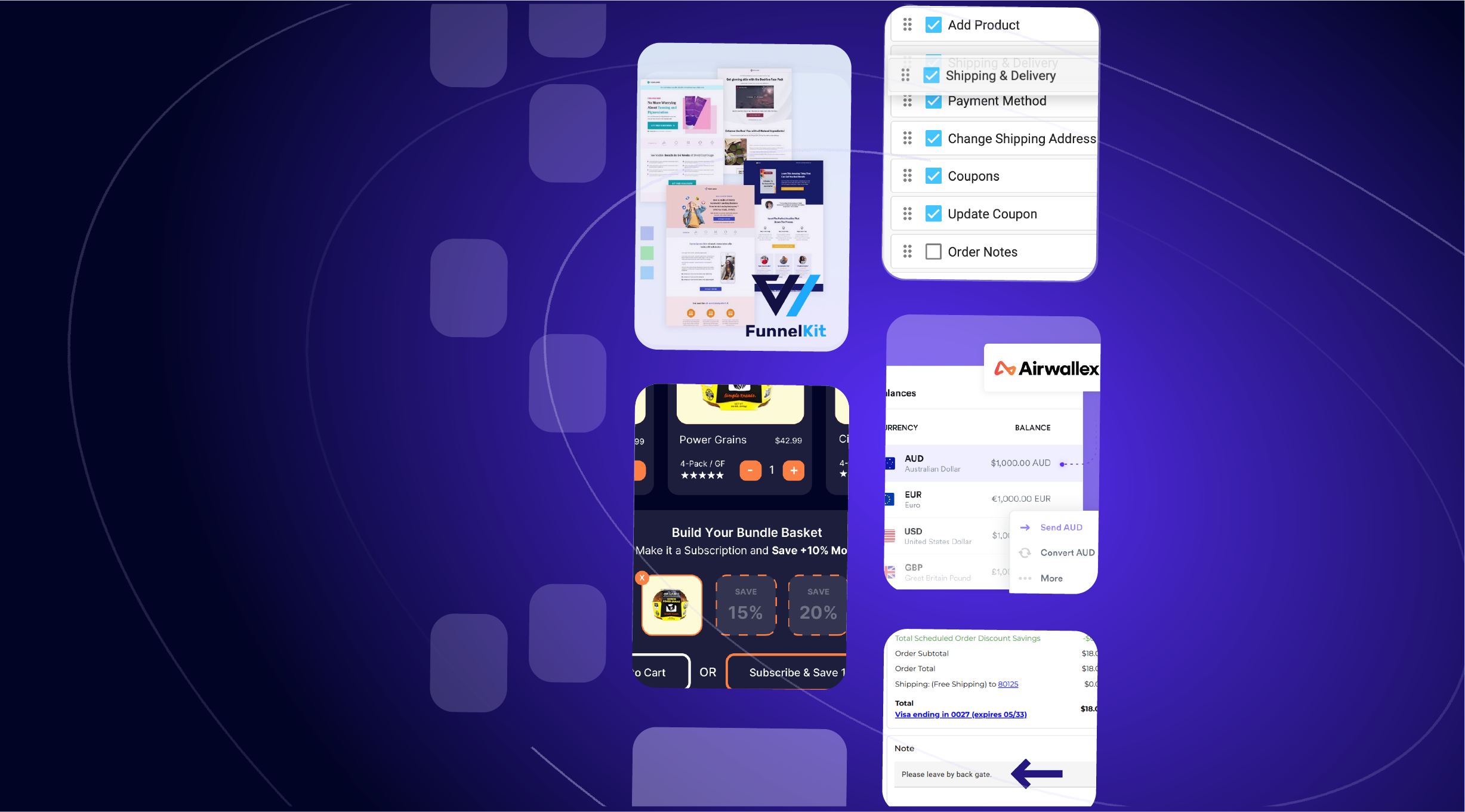Version 2.2.5 of the Autoship Cloud powered by QPilot plugin is now available!
This update unlocks new features for processing Scheduled Orders including:
- New Customer Timezone settings to ensure that both Merchants and their Customers can view Dates in their own timezone.
- New Start and End time for Site Processing so that automated order processing can be easily controlled.
- Improved processing offsets for Merchants that need to start processing Scheduled Orders ahead of their Next Occurrence Dates.
- Improved lock window duration for Merchants that need to prevent last-minute changes ahead of when they process upcoming Scheduled Orders.
How to Update!
The new processing features require an important update to your site’s existing Scheduled Orders, so after updating your Autoship Cloud plugin to version 2.2.5, you will see a notification prompting you to Upgrade Processing.
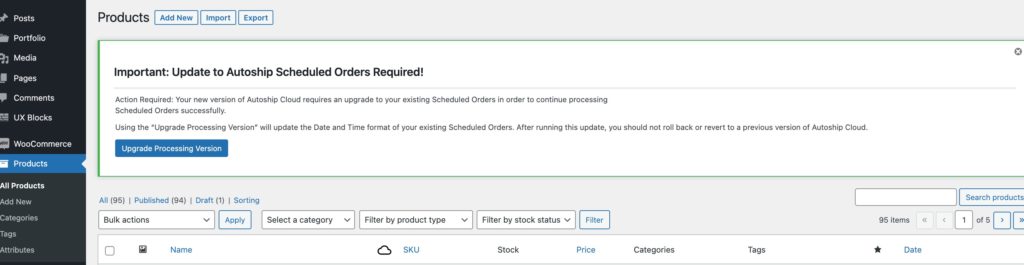
Scroll on to learn more about updating and more in this month’s Release Notes!
New Plugin Update, New Processing Features.
Here’s What to Know Before You Update!
First off, we always suggest testing any update to your WooCommerce store, so just like the WooCommerce team suggests, we recommend updating the Autoship Cloud plugin on a staging site first before updating with your live (production) site.
New to testing updates with a Staging Site? Start here!
See this helpful article “How to Update WooCommerce” >> Testing Updates.
Second, the focus of this update is to bring new features & improvements related to processing Scheduled Orders.
What’s Changing?
The change that this update introduces is to the Date/Time format that is used for each Scheduled Order’s Next Occurrence Date.
Due to this change, if you have made any customizations to your site that change how the Next Occurrence Date is set for Scheduled Orders (by integrating another plugin, adding custom code, etc..) then you should carefully test the Autoship Cloud plugin update and processing upgrade step on a staging/test site before updating your live (production) site.
What about Date/Time in WordPress?
This change is only to Scheduled Orders that are hosted by your connected QPilot Site and will not change anything about the Date/Time with your WordPress/WooCommerce site.
How to Update in 3 Clicks!

Step 1: Update the Autoship Cloud plugin
In your WordPress Admin, you’ll see the notice to update the Autoship Cloud plugin.
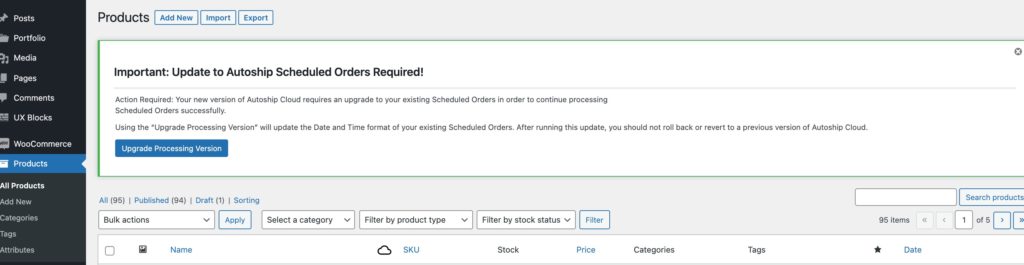
Step 2: Follow the Notice to Upgrade Processing
After updating the Autoship Cloud plugin, you will see a notice appear prompting you to Upgrade Processing.
Follow the link to Step 3!
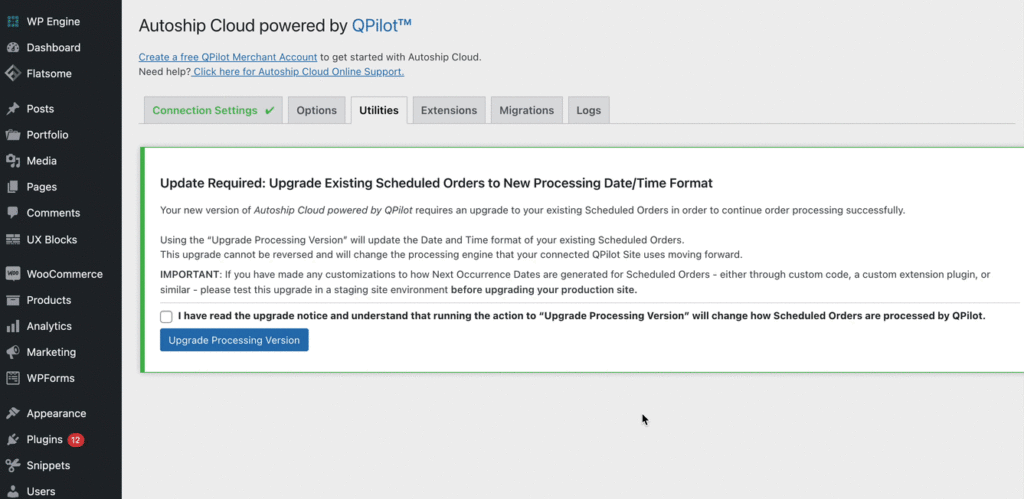
Step 3: Use the Upgrade Processing Action!
Confirm that the change to Date/Time on Scheduled Orders, and let your connected QPilot Site do the rest… changing the Date/Time format for your existing Scheduled Orders so that you can use the latest features for processing!
New Site Processing Settings
New! Start and End Time for Site Processing
Merchants can now set a Start Time and End Time for Site Processing to control when Scheduled Orders can be automatically processed.
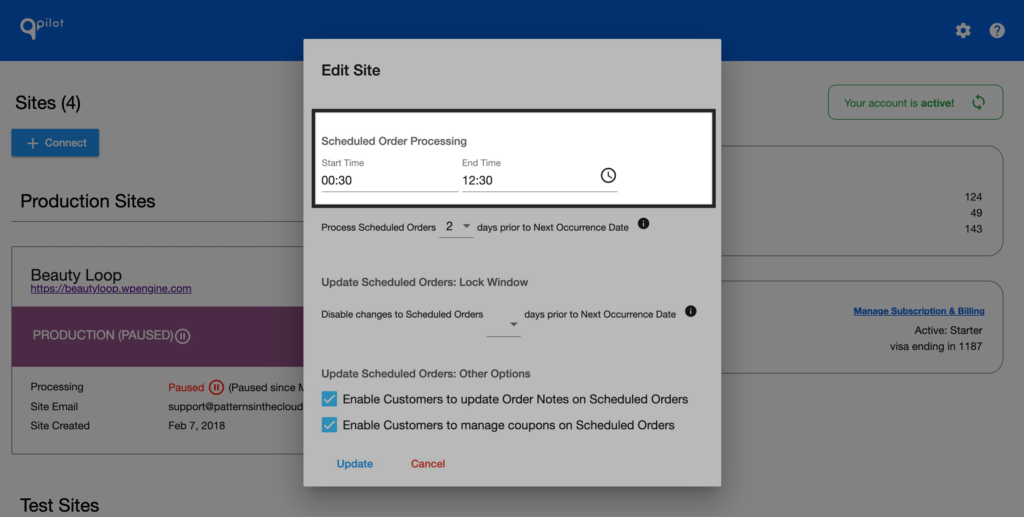
Setting both a Start and End Time for Site Processing enables you to define your “day” in a way that ensures customers don’t queue their Scheduled Order to process outside of the Start and End Time – even when customers are in a different timezone!
Speaking of customers and timezones…
… New! Customer Timezone (Advanced Option)
A Customer Timezone can now be set for a Scheduled Order! This new setting helps with integrations that want to display the Date for upcoming Scheduled Orders in the timezone that the customer is in.

This has been a highly requested feature by QPilot Merchants that deliver to repeat customers & subscribers across states, regions, countries, and oceans. ?
Improved Offset Processing Feature
Do you process Scheduled Orders a day (or more) ahead of their Next Occurrence Dates?
We’ve improved the Offset Processing feature that enables you to process Scheduled Orders days in advance so that your Customers will see that their upcoming Scheduled Order is “Processing” during the day(s) ahead of their Next Occurrence Date.
This way your customers see that their Scheduled Order is processing all the way up until their Next Occurrence Date, and are free to make changes only after the Scheduled Order has completed processing.
The Offset Processing control has been a really popular control with QPilot Merchants selling perishable goods and meal kit businesses that need a few days to prepare and pack an order before it’s ready to ship out.
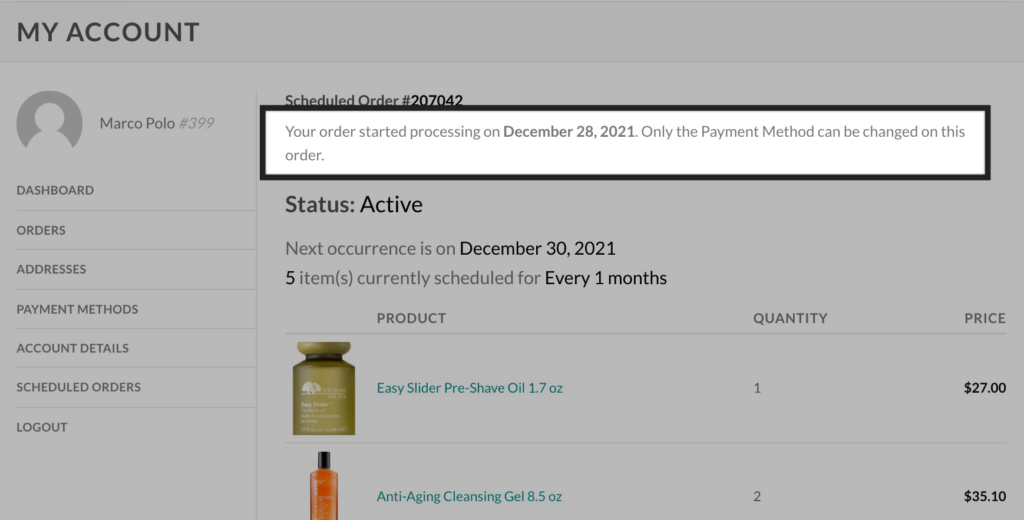
Learn more about Offset Processing >>
Improved Lock Duration Feature
Need to prevent customer changes to Scheduled Orders a day or two before their Next Occurrence Dates?
Similar to Offset Processing, the Lock Duration setting also prevents last-minute changes to upcoming Scheduled Orders, but does not process the Scheduled Order at an earlier time.
The Lock Duration feature (or “Lock Window”) is a control that has been popular with a lot of merchants and also has its own Customer Notification to let customers know exactly how long they have to make changes to their upcoming order.
Our latest update improves the Lock Duration feature to work with the new Date/Time format and also improves the customer experience by showing customers that their Scheduled Order is “Processing” during the time that they are not allowed to make changes.
Learn more about Locking Scheduled Orders >>
Changelog for Version 2.2.5
View the full changelog on WordPress.org
- New! This update introduces a change to the Date/Time format that is used for each Scheduled Order’s Next Occurrence Date. After updating the plugin, it is very important to run the additional action to update the Date/Time format used for existing Scheduled Orders. After updating the plugin, admins will see an Important Notice to complete the upgrade process: “Update to Autoship Scheduled Orders Required!” When the Upgrade Processing Version button is clicked, existing Scheduled Orders will be updated to work with the new compatible Date/Time format.
- New! Scheduled Orders can now include Time in their Next Occurrence Date. For example: 2022-01-15 13:15:00
- New! A Customer Timezone can now be set for a Scheduled Order! This new setting helps with integrations that want to display the Date for upcoming Scheduled Orders in the timezone that the customer is in.
- New! Merchants can now set a Start Time and End Time for Site Processing to control when Scheduled Orders can be automatically processed. The Autoship Cloud plugin has been updated so that the integration with QPilot will take into account the Scheduled Order Processing Start and End time ( set within your connected QPilot Site Qpilot > Edit Site > Options ( tab ) ). If a Next Occurrence date-time falls outside the site’s Processing Start and End Time, it will be automatically adjusted to the Scheduled Order Processing Start time. The following functionality has been updated to take the Scheduled Order Processing Start and End time into account:
- How the Relative Next Occurrence date and time is calculated when the “Set Next Occurrence Date Relative to Checkout” feature is set a product in the WP-Admin > Edit Product > Autoship ( tab ).
- How the Next Occurrence date and time is calculated when using the Create Scheduled Order shortcode.
- How the Next Occurrence date and time is set when using the Update Schedule functionality in the My Account > Edit Scheduled Order screen on the native Autoship Scheduled Orders template.
- Improved! The performance of the Edit Scheduled Order(s) screen when using the Native UI display option (viewable by customers in the My Account > Scheduled Orders screen) now loads faster by caching the Site Settings options retrieved from the QPilot API.
- Improved: The integration of the Autoship Cloud plugin with the WooCommerce Cart by updating the superglobal used from the $_REQUEST variable to the $_POST variable to apply the Schedule to the cart items. This allows developers to customize the $_POST variable during the Add to Cart call.
- Improved: The Offset Processing feature that enables you to process Scheduled Orders days in advance of their Next Occurrence Dates has been improved so that Customers will see that their upcoming Scheduled Order’s status is “Processing” during the day(s) ahead of their Next Occurrence Date.
- Improved: The Lock Duration feature has been updated to work with the new Date/Time format and also improves the customer experience by showing customers that their Scheduled Order is “Processing” during the time that they are not allowed to make changes. This way your customers see that their Scheduled Order is processing all the way up until their Next Occurrence Date, and are free to make changes only after the Scheduled Order has completed processing.
- New Filters! The following new filters have been added to the plugin:
- A new ‘autoship_site_settings_expiration_duration’ filter has been added to the new autoship_get_remote_site_settings() function found in the src/admin.php file and can be used adjust the expiration duration used for caching the QPilot Site Settings values in the WordPress database.
- A new ‘autoship_create_scheduled_order_next_occurrence_offset’ filter has been added to the autoship_get_scheduled_order_data () function found in the src/orders.php file and can be used adjust the utcOffset value assigned to Scheduled Orders created and upserted to QPilot.
- New Actions! The following new actions have been added to the plugin:
- A new ‘autoship_api_site_created’ action is now available in the autoship_oauth2_connect_site() function in the src/admin.php file and can be used to perform custom actions after a site is created in Qpilot.
- Deprecated: the autoship_get_formatted_date () function. The autoship_get_formatted_local_date() function found in src/utilities.php should be used instead.
- Deprecated: the autoship_get_next_available_date () function. The autoship_get_next_available_nextoccurrence() function found in src/utilities.php should be used instead.