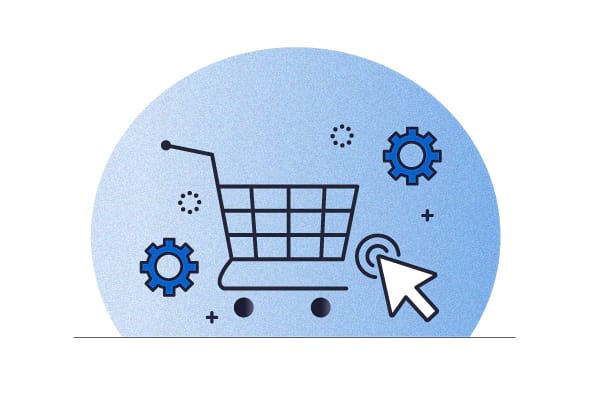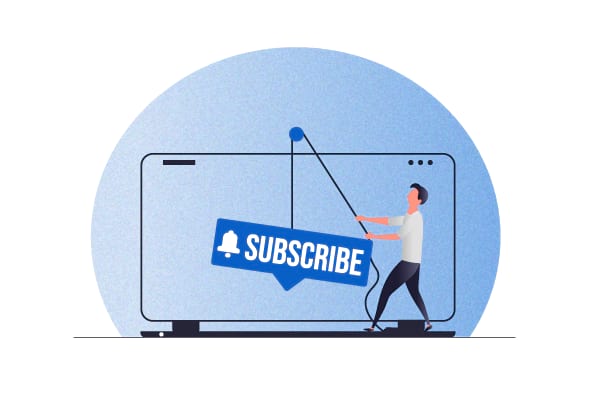Did you know that subscription boxes have a huge 40-60% profit margin? While this margin varies greatly by industry, the subscription box business model has great potential. Indicative studies show that about 15% of online shoppers subscribe to such offerings.
In fact, by 2023, about three-quarters of consumers goods businesses will be offering subscriptions and eCommerce subscriptions will account for a solid 18% of the market share. Setting up a subscription business model over a typical eCommerce model promises guaranteed (recurring) sales and revenue. That’s why it’s a natural choice for many online businesses selling physical products.
By launching a WooCommerce subscription box, even you can make the most of this booming eCommerce business model. This article will show you how to set up a WooCommerce subscription box website in just three easy steps. As you’ll shortly see, a WooCommerce subscription box plugin like Autoship Cloud sits at the heart of such a setup. Click here to sign up for a free two-week Autoship Cloud trial and set yours up. Let’s now see what a WooCommerce subscription box is made up of and an example.
A sneak peek into a WooCommerce subscription box setup
The following three solutions are core to creating a WooCommerce subscription box store:
- WooCommerce, of course! WooCommerce is the ideal eCommerce platform to build a WordPress site to sell physical subscription boxes. It’s 100% customizable and has plugins like Autoship Cloud to bring end-to-end subscription box management to it.
- A quality WooCommerce theme. Your WooCommerce theme is your WooCommerce subscription box website’s storefront. It controls how your products and subscriptions are displayed.
- A WooCommerce subscriptions plugin like Autoship Cloud. A WooCommerce subscriptions plugin is your WooCommerce subscription box store’s engine. Ideally, it should bring end-to-end subscription box management to your store, including everything on the backend like your recurring order management, billing schedule management, recurring payment processing, and subscriber management.
Let’s look at an example.
A WooCommerce subscription box example
Here’s Autoship Cloud walking you through a subscription box setup built using 1) WooCommerce, 2) Storefront (a free WooCommerce theme), and 3) Autoship Cloud (our subscription box management plugin).
Check out the live site here: Weekly Fresh
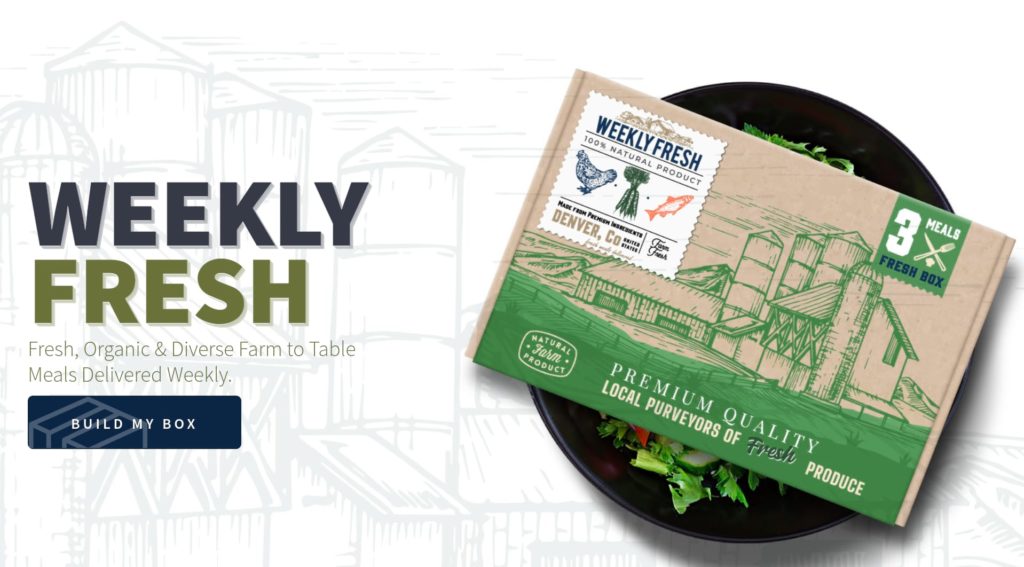
With that primer, let’s now see how you can set up a subscription box on your WooCommerce website.
Step #1: Determine the WooCommerce subscription business type you want to set up
Broadly, there are three categories a subscription box falls into. While the backend logistics for setting up a WooCommerce subscription box site for each type is more or less the same, the buying motivations of the users, your profit margins, and the overall subscription experience expectations of the users differ for each.
Here are the three main subscription service/box categories:
1. Curation
These are the top-selling eCommerce subscription boxes, with the curation subscription model accounting for 55% of all eCommerce subscription sales. Here, you start by learning about your customers (their preferences, needs, and pricing ranges, among other things) and create or curate a box for them based on what you know. That’s why the first thing most of such eCommerce subscription stores do is make you take a quiz!
If you’re an apparel brand, you can learn about your users’ preferences on the kind of jeans they like and how much they’d spend on a pair, and then send them a pair each month. There’s an element of surprise here as users don’t know what to expect — they’ve no idea which brand you might ship for the month and so on. Offering easy and free returns is essential for such a subscription business.
2. Replenishment
32% of eCommerce subscriptions sales belong to this category, making replenishment subscription boxes the second most-selling eCommerce subscription boxes. Here, users subscribe to restock their replenishments automatically, without needing to reorder while also getting savings.
Amazon’s subscribe and save is a classic example of this subscription box type.
This subscription box model is the easiest to implement as a plugin like Autoship Cloud can add Amazon-like subscribe and save buttons to all your products (or to a select few, if you choose to) and your cart/checkout pages right within your existing WoCommerce store setup — that too with just a few clicks.
3. Access
Accounting for 13% of all eCommerce subscriptions sales, this is the third topmost eCommerce subscription box category. Here, you sell your goods only to your store’s members. Said another way: In this model, your customers need to buy a membership to get access to your products or your partners’ products at your discounted prices.
If you’re a beauty products maker, for example, you can set up an access-based subscription box model where your users must sign up for a membership subscription plan to get access to your goods. Alternatively, you can partner with dozens of beauty brands and offer them at discounted rates, but only to your store’s members.
Once you know what kind of a subscription box you want to build, it’s time to choose a WooCommerce subscription box plugin.
Step #2: Choose a WooCommerce subscription box plugin
A subscription box business has many moving parts, so unless you choose an all-in-one WooCommerce subscription box plugin that gives you lots of options for setting up recurring orders, you might find yourself buying a dozen and getting them all to work together.
But what makes a complete WooCommerce subscription box management plugin?
Check for these essentials:
Support for custom shipping schedules
Does your WooCommerce subscription box plugin let you build custom shipping schedules? A meal subscription box may need to ship daily while an apparel curation box might need monthly delivery schedules.
Support for good payment processing
Does your WooCommerce subscription box plugin work with all the popular payment methods like credit cards and payment gateways like PayPal and Stripe? Does it support subscription payments on a recurring basis?
Subscription management tools (for both users and admins)
Do users get to access their subscriptions via a clean “My account” page where they can do things like edit their shipping address? Does your WooCommerce subscription box plugin let your users pause their subscription box service? Can your subscribers edit their upcoming scheduled deliveries? Can they switch their subscription plan (downgrade, for example)? And can you process changes to subscriptions from your admin panel?
Support for communications
Does your WooCommerce subscription box plugin work with any email marketing solution to let you automate routine notifications to your subscribers? And can you notify a user before charging them for an upcoming subscription renewal? Or does doing so need another subscription extension or add-on?
In-built tools for launching coupons, promotions, and marketing campaigns
Does your WooCommerce subscription box plugin let you offer personalized coupons, discounts, and other promotional schemes to your subscribers, so your retention rate improves. This is important as physical goods have a churn rate of 10.11% for subscription boxes.
Analytics to make better marketing and inventorying decisions
Can you export reports from your WooCommerce subscription box plugin to analyze how your business is doing? Does it give you high-level insights into your products, like showing you your best-selling subscriptions? Can you make smart inventorying decisions based on the date you get right out of the box?
Tools to offer free trials and samples
Does your WooCommerce subscription box plugin come with workarounds to let you charge a sign-up fee to cover your subscription costs? Can you offer a free trial period and share free samples with it?
Integrations with shipping solutions
Does your WooCommerce subscription box plugin integrate with all your shipping accounts? And does it offer native integration with solutions like ShipperHQ? A subscription box business is always shipping… so this feature is handy.
Let’s now look at three top WooCommerce subscription box plugins:
1. Autoship Cloud
Autoship Cloud is the only WooCommerce subscriptions plugin that offers all the core functionalities — like recurring order scheduling, recurring payments management, repeat order management, subscription management, subscription lifecycle communications, proactive inventory management, rewarding systems, integrations with shipping providers, and business insights, to name some — that you need to set up a WooCommerce subscription box website. It brings end-to-end subscription box management to WooCommerce and ticks every single item on the above list.
Set up a WooCommerce subscription box with Autoship Cloud
Autoship Cloud users are able to set up a fully custom WooCommerce subscription box website within a week (on average). Start your free two-week trial now!
2. WooCommerce Subscriptions
WooCommerce Subscriptions is WooCommerce’s official subscriptions solution. It lets WooCommerce store owners add subscription options to their products. While you can build a WooCommerce subscription box service with WooCommerce Subscriptions, you’ll need several other premium WooCommerce subscription extensions and add-ons to work with it to do all the above.
3. YITH WooCommerce Subscriptions
YITH WooCommerce Subscriptions is another WooCommerce plugin that you can use to create a WooCommerce subscription box service. This would have been a good alternative to Autoship Cloud for setting up a WooCommerce subscription box service IF it didn’t need a host of other YITH plugins to unlock its full potential. For example, if you want to add the Stripe payment option, you’ll have to get YITH’s Stripe plugin. You get the drift.
Check out our earlier article on the top WooCommerce subscriptions plugins for how these plugins compare.
Step #3: Set up your WooCommerce subscription box plugin
A WooCommerce subscriptions plugin, by default, is designed to add a subscription option to your product or cart pages. They change your simple or variable WooCommerce products into subscriptions. For instance, below, you can see Autoship Cloud working in its default way, adding an Amazon-like subscription and save scheme to a WooCommerce store’s product page:
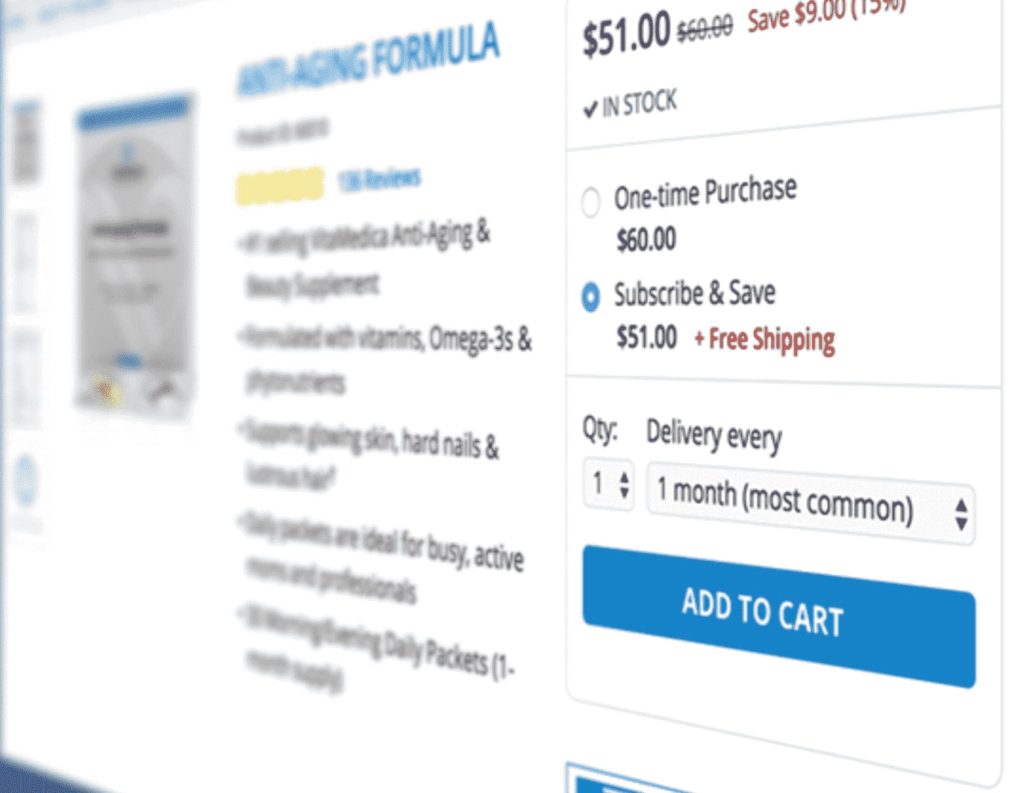
If you’re looking to set up an Amazon subscribe and save style replenishment subscription box, Autoship Cloud works well for you in its default setup. In this case, the products or product bundles a shopper subscribes to is the “subscription box,” so there’s not much customization to do. Here’s a tutorial to get started with this.
But setting up a more customized replenishment box (like Dollar Shave Club) or a curation or access WooCommerce subscription box needs more effort as these work differently. Below, you have Autoship Cloud working to power a subscription box business model (for a meal provider). Notice how it differs from the above example:
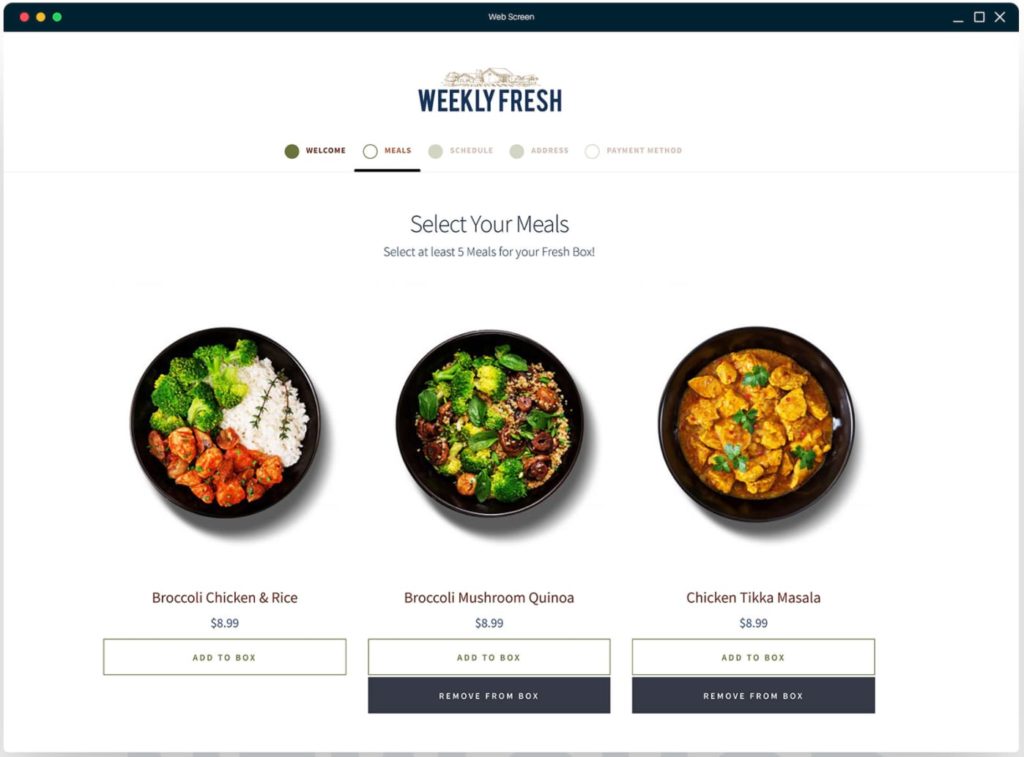
With Autoship Cloud, here’s how you can set up such a custom subscription box service on your WooCommerce store:
- Step 1: The first step is defining your box sizes (and their delivery schedules).
- Step 2: This step involves outlining and codifying your buyer journey. Typically, the customer journey for a subscription box service has five parts: Registration, Plan Selection, Product Selection, Scheduling, and Logistics (collecting a user’s shipping and payment details, for instance).
- Step 3: A subscription box means your subscribers can add what they want to the cart (or their box!). That’s why validating the cart is essential. If your customer is on a three-meal subscription box, they can’t add another item to their box without removing one. This step concerns validating the cart and proceeding to the checkout.
- Step 4: The fourth step is about putting your order scheduling on autopilot. Here, you make Autoship Cloud create a scheduled order for a subscriber using their subscriber id, schedule, and cart items.
- Step 5: Here, you go beyond the checkout to finetune your future scheduled subscription box deliveries.
Your approach will be different if you offer a subscription box where you choose the products to send, unlike a meal subscription box service where customers do it. But you get the drift. We’ve produced a thorough documentation guide walking you through these steps here. This walkthrough is for a meal subscription box, but your developer can easily repurpose it for your use case.
Wrapping it up…
If you’re looking to launch a new subscription box service, now is a great time. And Autoship Cloud is a great solution. It isn’t just the most versatile WooCommerce subscription box plugin that lets you build all kinds of subscription boxes to sell physical goods but also comes with documentation to help you set up your quickly. Plus, our support team is always on standby to help you.
While other WooCommerce subscriptions plugins let you sell subscriptions on your store, they need you to invest in many additional plugins, extensions, and add-ons for a full subscription box setup. Naturally, it takes forever to launch here. Costs and maintenance also quickly grow in this case.
At Autoship Cloud, we’ve seen that our users are able to set up a fully custom WooCommerce subscription box website within a week (on average). So what are you waiting for? Sign up for a free Autoship Cloud trial — your WooCommerce subscription store will be live and accepting orders right within your trial period! Sign up for Autoship Cloud.
Set up a WooCommerce subscription box with Autoship Cloud
Autoship Cloud users are able to set up a fully custom WooCommerce subscription box website within a week (on average). Start your free two-week trial now!