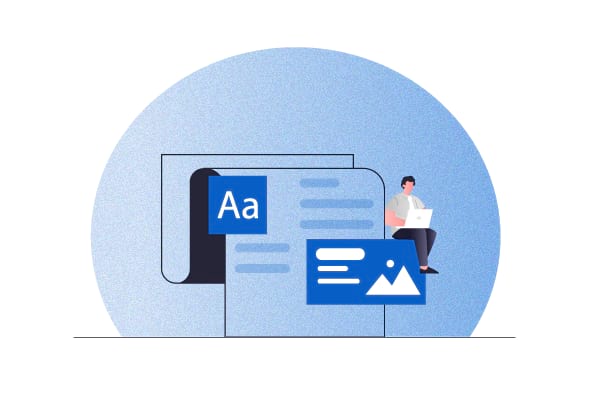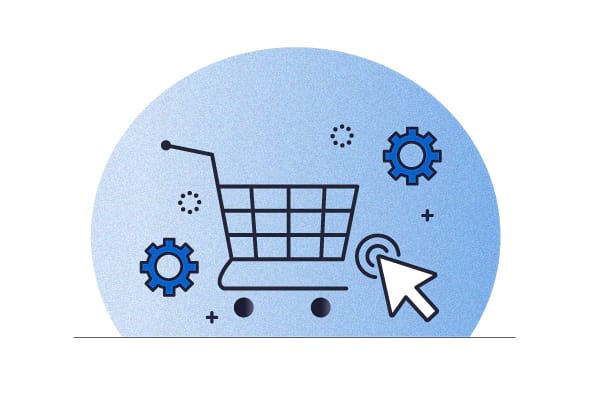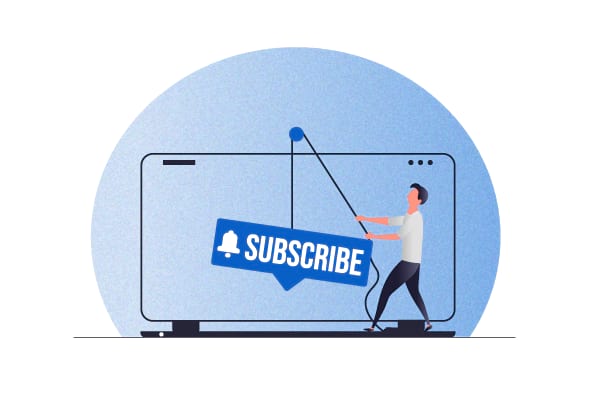In an independent survey, about 35% of (U.S.) customers said they subscribed to Amazon’s ‘Subscribe & Save’ scheme. And another 36% said that they would consider doing so.
Also, almost all of Amazon’s ‘Subscribe & Save’ customers plan on continuing their subscriptions. They seem to enjoy not having to visit the store repeatedly to complete a lengthy checkout process of finding the items they need to replenish (regularly), adding them to their carts, and entering their billing and shipping information. Subscriptions — or autoshipping of scheduled orders — takes care of all this for them.
If you, too, turn your regular WooCommerce products into subscriptions (by launching Amazon-like ‘Subscribe & Save’ schemes for them), you can convert a good percentage of your regular customers into subscribers. Pivoting to this business model won’t just get you guaranteed recurring sales (and revenue) but also happier customers, which in turn leads to increased customer retention and a higher customer lifetime value.
In this article, we’ll look at the three best subscription plugins and explore how you can set up WooCommerce product subscriptions on your store with them.
How to enable WooCommerce product subscriptions
WooCommerce is the leading eCommerce platform, with 29% of the world’s top eCommerce stores running on it. But WooCommerce doesn’t support product subscriptions or recurring orders right out of the box, which is why you need a plugin that lets you set up recurring orders and subscriptions.
So if you’re looking to launch Amazon-like ‘Subscribe & Save’ schemes on your WooCommerce store, you need a WooCommerce subscription extension like Autoship Cloud.
Regardless of which extension you use for enabling WooCommerce subscriptions on your store, you need to configure the following key settings for each. Let’s go over these settings in general before seeing how they work within the best WooCommerce subscription plugins.
Setting up subscription schedules
WooCommerce subscription plugins let you create custom subscription schedules, where you get to decide:
- The overall subscription plan. For example, you can offer your users an ongoing flat 5% discount if they subscribe to a product. So they’ll save 5% on each of their future auto-deliveries. Or, you can give up to 10% off if they subscribe to three products or more on your online store. And so on.
- The schedule for auto-deliveries. You can define standard delivery frequencies for your users. Think monthly, 3-monthly, or 6-monthly delivery schedules.
- Any additional offers that apply to subscriptions. For example, free shipping or coupons.
Configuring payment gateways
In the payment gateway integration setup, you need to integrate the payment gateway you use on your WooCommerce store with your subscription plugin so that you can start charging automated recurring payments. For example, if you currently use Stripe to collect payments on your WooCommerce store, you’ll have to enable Stripe to process your subscription fees as well. Plugins like Autoship Cloud integrate with several payment gateways, so such integration is seamless.
Setting up shipping and delivery
If you offer subscriptions, you’ll always be shipping. That’s why you want a subscription plugin that can evaluate all the shipping options a subscriber is eligible for and then choose the cheapest option for them. These settings take care of this part.
Of course, you also want to be able to offer your subscribers free shipping as a perk (for being a subscriber!). Or, charge a one-time shipping fee where your subscribers only pay for shipping on their very first delivery.
With an autoshipping/WooCommerce subscription plugin like Autoship Cloud, all of this is possible.
Configuring communication settings
These settings involve setting up automated emails for key subscription lifecycle events. For example:
- Advanced notices for upcoming scheduled deliveries (so users can pause if they want to before they’re charged).
- Payment failure notifications (so they can update their payment methods and avoid unwarranted subscription cancellations).
- “Lock emails” to allow users to make changes to their upcoming deliveries (adding or removing products or changing the quantity or delivery details) while they’re still editable.
And more.
Autoship Cloud doesn’t just let you send all these emails via its native integration with SendGrid but also lets you send marketing emails pitching new products to users that they can add to upcoming deliveries with a single click.
Setting up product and inventory sync
Your subscription plugin should stay in sync with your store’s inventory status at all times. If a product goes out of stock — and unless you allow backorders on your subscriptions — the subscription/purchase options should be removed. The sync settings in a WooCommerce subscription plugin ensure that this is the case.
Configuring subscription management tools for subscribers
Here you need to configure if your users can:
- Pause or cancel their subscriptions on their end.
- Change the delivery schedule and choose another date for an upcoming auto-delivery.
- Add or remove items from an upcoming delivery or change their quantities.
- Edit their shipping addresses.
- Change their payment methods (this is actually a feature of the payment gateway you use).
Physical product subscriptions can have a high attrition rate, so letting your users own their subscription experience is crucial.
Let’s now look at how these WooCommerce product subscription settings work in the top three WooCommerce subscription plugins.
1. Setting up WooCommerce product subscriptions with Autoship Cloud
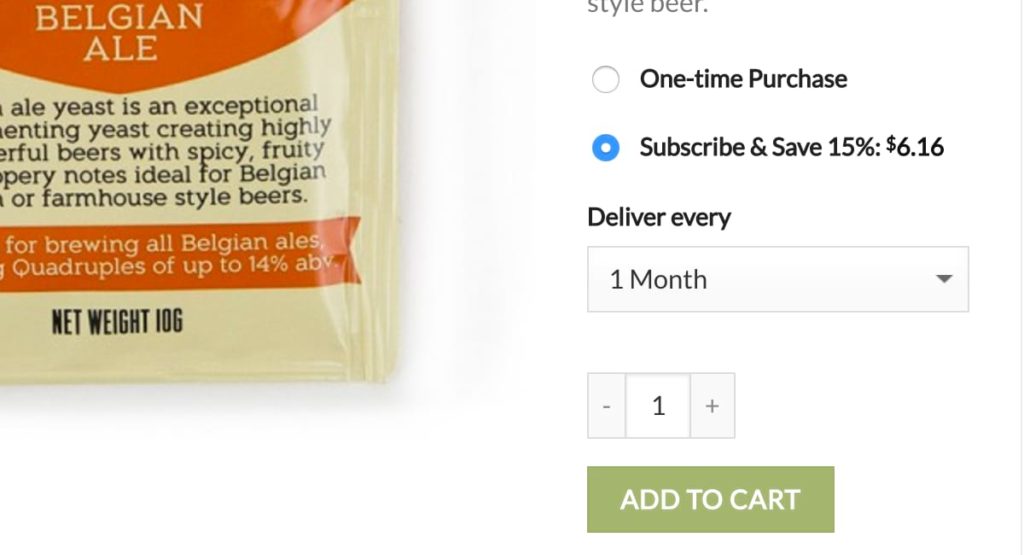
If you’ve ever bought an Amazon product under its ‘Subscribe & Save’ scheme and wondered if you could add a similar option to your product pages or checkout page on your WooCommerce store, then Autoship Cloud is for you. Autoship Cloud is the only solution you need to bring Amazon-like subscriptions to your WooCommerce store. Unlike most of the other WooCommerce subscription plugins, Autoship Cloud doesn’t sell you a car that you have to buy the doors and windows for; it gives you everything you need to sell subscriptions on your WooCommerce store.
And here’s a video walkthrough of the plugin:
Key settings for enabling WooCommerce product subscriptions with Autoship Cloud
Configuring general subscription schedules with Autoship Cloud
Autoship Cloud gives you a host of tools for designing custom fixed and variable subscription plans. You can easily set discounted prices (subscription prices), set up offers, and decide frequency options:
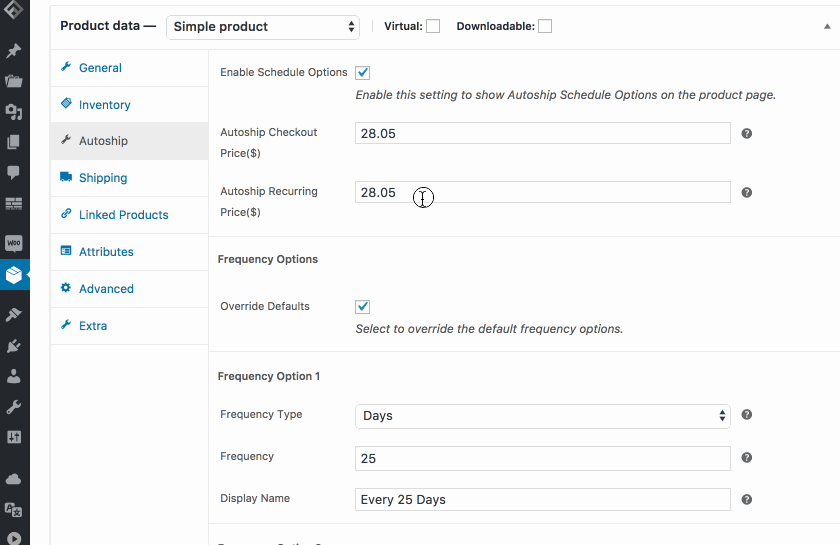
On the front end, these subscription plans display as simple subscription options like Amazon displays:
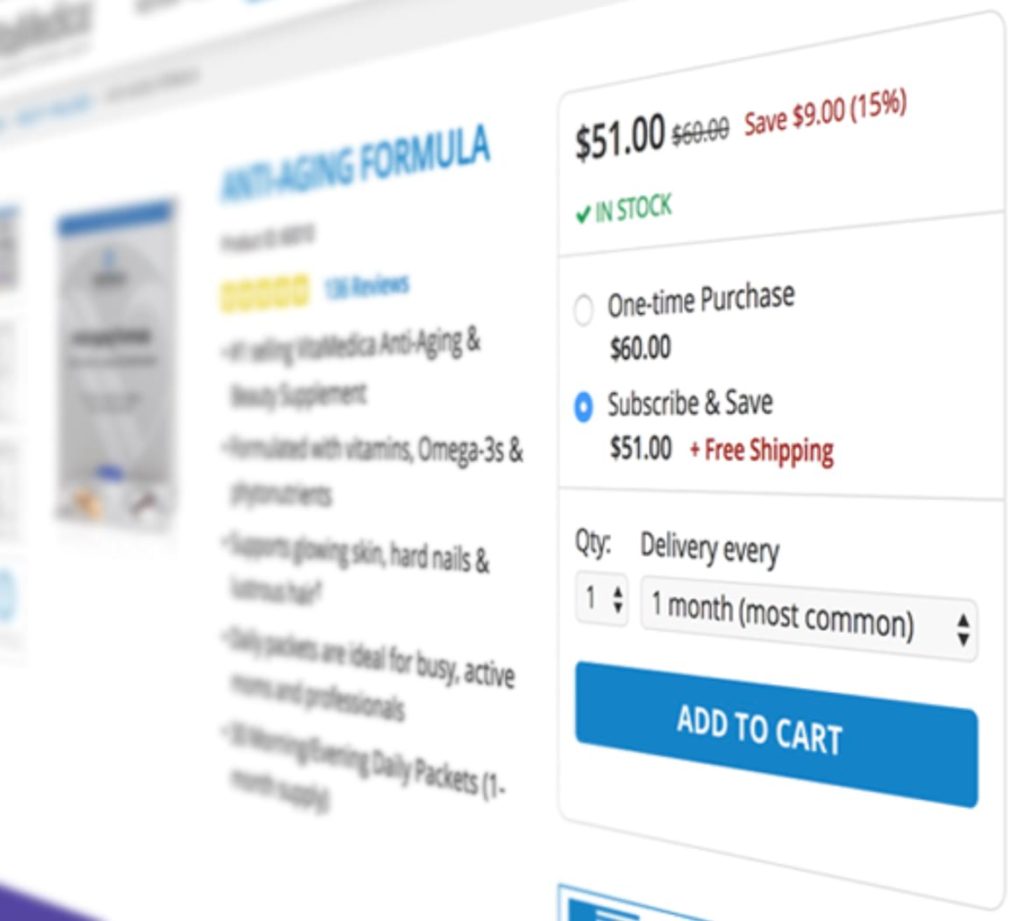
You can easily customize their appearance with these code snippets and change them to more customized displays:
From this…
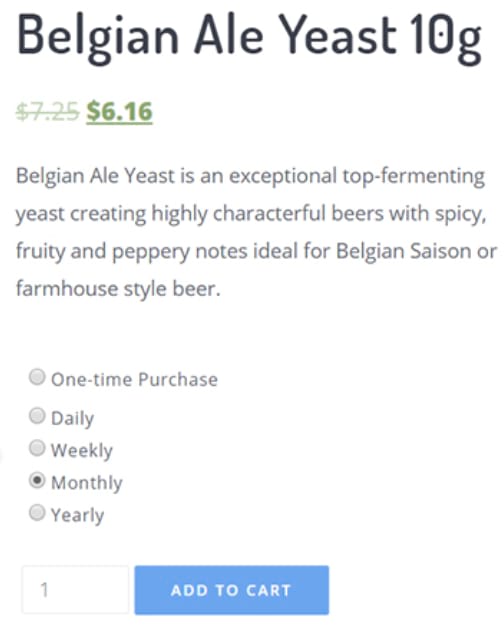
… to this:
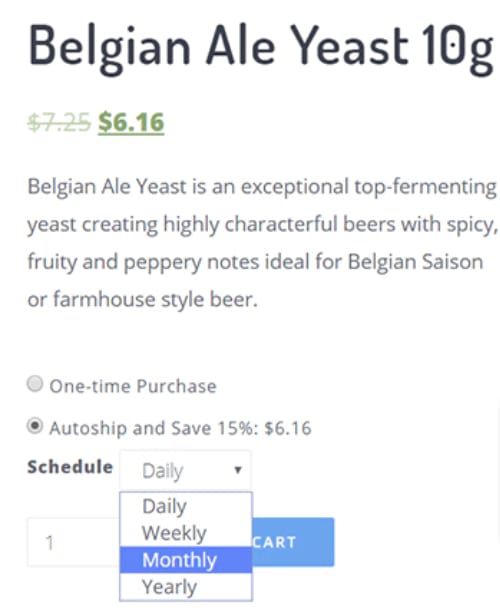
Adding a new WooCommerce subscription product with Autoship Cloud
You can add a ‘Subscribe & Save’ plan to a new WooCommerce product with just one click with Autoship Cloud. Simply enable Autoship for a new product, and you’re done:
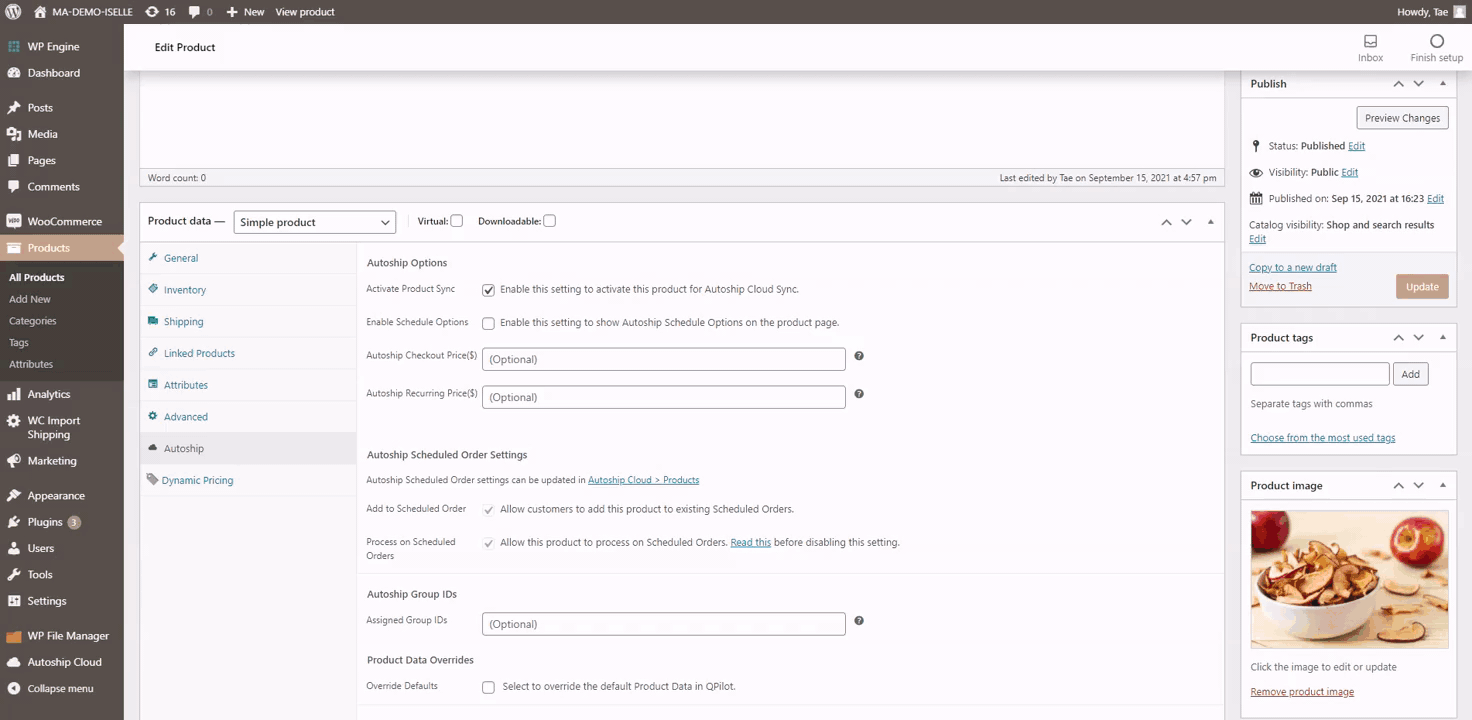
Adding subscriptions to existing WooCommerce products with Autoship Cloud
You can bulk apply “Autoship” and enable subscriptions plans for all your products (or to multiple at once) with Autoship Cloud:

| Also read: Enabling WooCommerce subscriptions for regular and variable WooCommerce products with Autoship Cloud |
Enabling recurring payments with Autoship Cloud
Autoship Cloud integrates with a host of payment gateways, including Stripe, PayPal, Authorize.net, Square, and Braintree, to name some.
You might need an integration plugin for a few select gateways like NMI. But you’ll need such integration plugins for enabling these payment gateways with other WooCommerce subscription plugins, too, including WooCommerce Subscriptions and YITH WooCommerce Subscription.To enable your WooCommerce payment gateways to process your subscriptions’ recurring payments, mostly, you need to ensure that tokenization is allowed for them. This helps them remember the card and payment details for future automatic payments. Below, you can see Authorize.net’s payment gateway using tokenization:
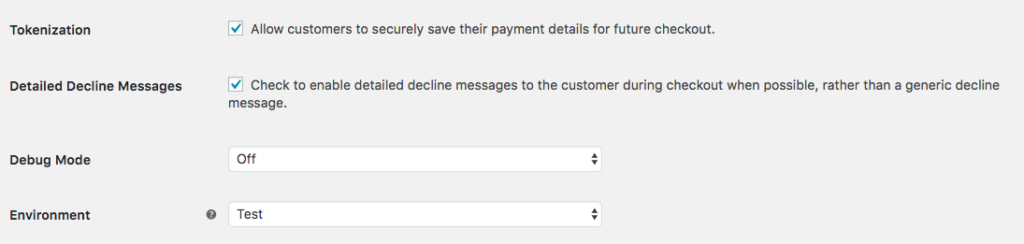
You need to follow this testing resource to ensure that your payment gateway works well with Autoship Cloud and processes subscription billing cycles just right.
Setting up shipping and delivery with Autoship Cloud
As an online store owner, you can set different conditions for calculating shipping rates for autoshipping orders. If you offer multiple shipping options, Autoship Cloud will choose the cheapest available option for subscribers each time their scheduled order needs to be shipped. You can offer free shipping, flat rate shipping, or lower than standard shipping rates to your subscribers.
Automating subscriber email communications with Autoship Cloud
Autoship Cloud offers native integration with SendGrid to power your email communications.
You can set up and automate all the email notifications you need to send to your subscribers over their subscription life cycle, including emails about upcoming payment processing, failed payments, or subscription expiration dates. The email copy is easily editable.
Moreover, Autoship Cloud’s email customizer helps you make your emails your own with many branding options:
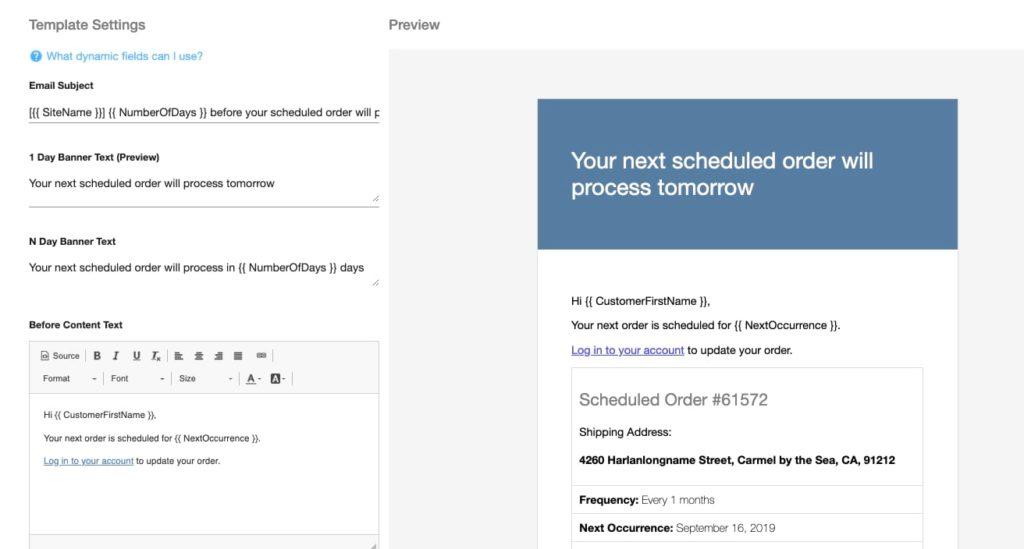
You also get complete control over your email delivery schedule and ready-to-go email templates.
Setting up product and inventory sync with Autoship Cloud
QPilot — the scheduling engine Autoship Cloud runs on — regularly and automatically syncs with your inventory data to see if the products you sell as subscriptions are in stock. If a product you sell as a subscription goes out of stock, QPilot will register this, and the subscription option won’t work if you hit the low stock threshold.
You must use your WooCommerce plugin’s Enable Stock Management functionalities to set your low stock threshold and other settings so that Autoship Cloud can read your inventory correctly. Below, a product’s out of stock threshold is set to 10:
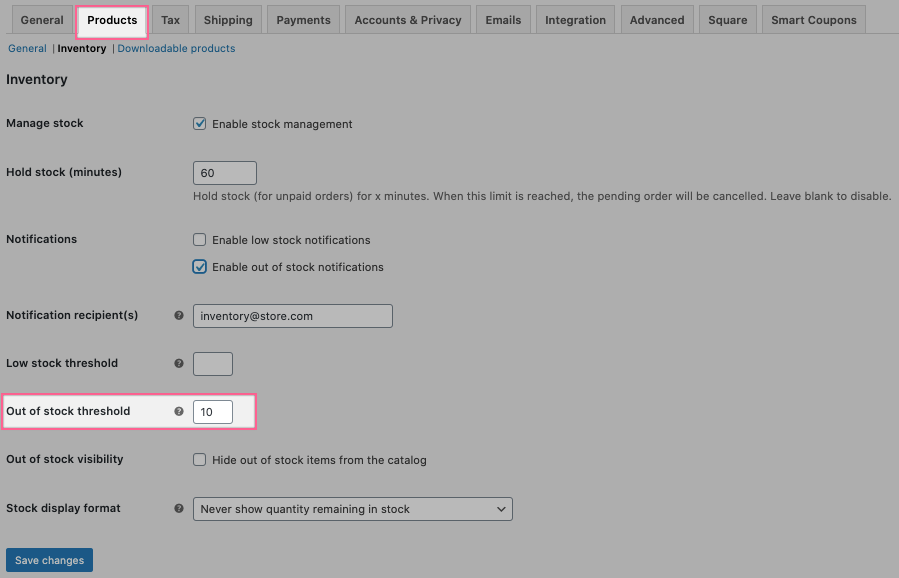
Since Autoship Cloud syncs with this data, it doesn’t offer a subscription option when the out of stock threshold is reached for this product:
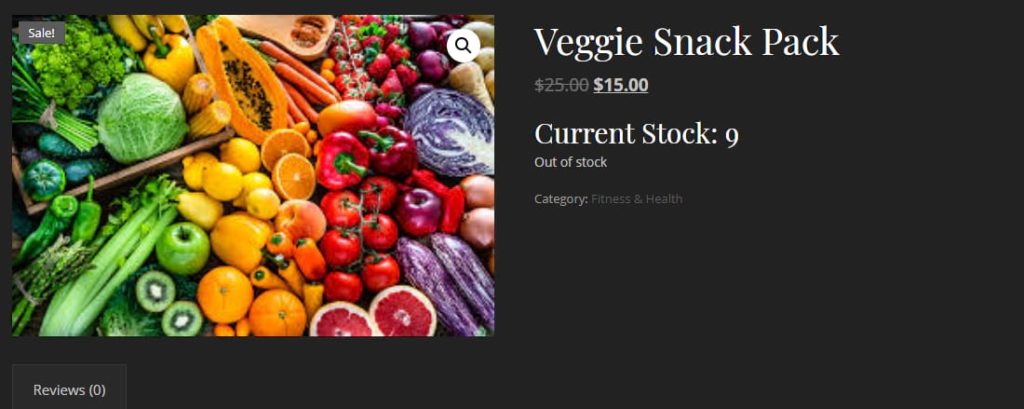
This, however, becomes available for any purchase as a backorder if you enable backorders (another WooCommerce plugin setting that Autoship Cloud works seamlessly with):
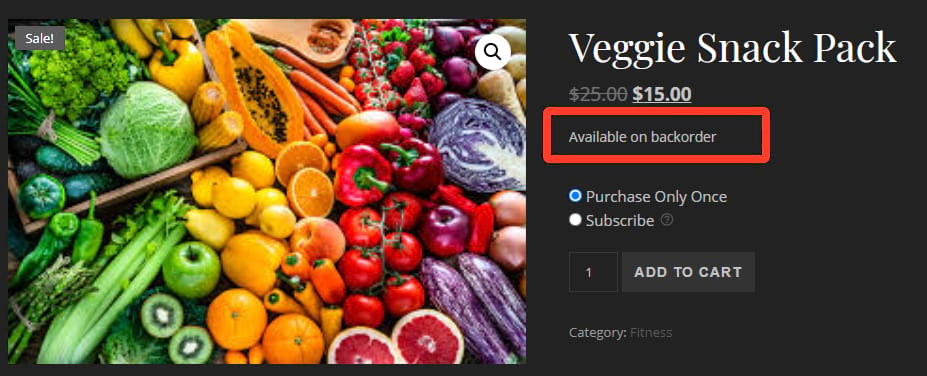
With its support for backorders, Autoship Cloud ensures that temporarily running out of stock doesn’t mean losing conversions (and subscribers!) for you.
Choosing subscription management tools for subscribers with Autoship Cloud
Autoship Cloud offers an intuitive subscriber portal right out of the box that users can utilize to manage their subscriptions. This includes including editing their addresses, shipping details, and payment options. Several intuitive scheduled order templates help power your customer portal letting subscribers easily edit their scheduled orders, pause or resume them, and even upgrade or downgrade. This portal supports applying coupons too.
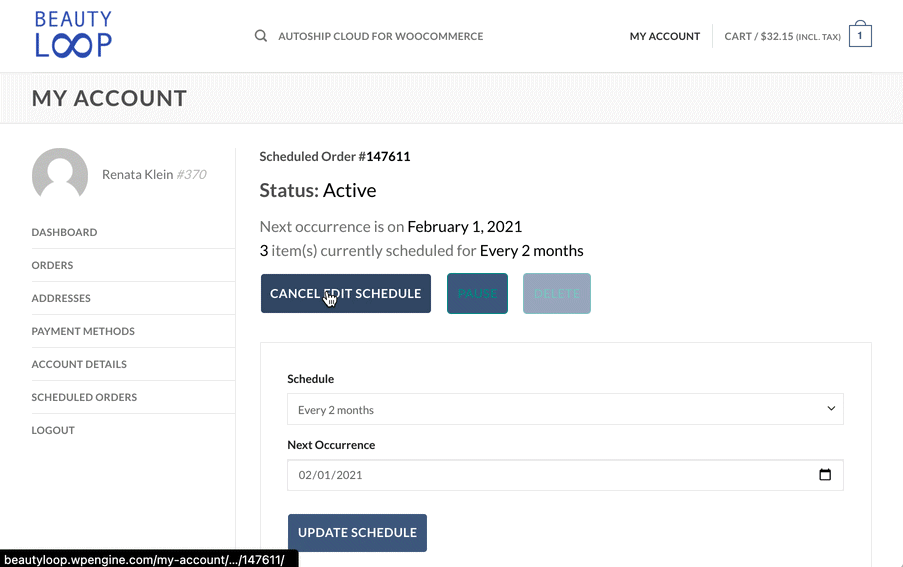
Autoship Cloud is available for just $49/month. This single subscription covers all your WooCommerce subscriptions needs! Sign up for a free two-week Autoship Cloud trial period.
Set up subscriptions on your WooCommerce store with Autoship Cloud
Autoship Cloud is a turnkey WooCommerce subscriptions plugin that lets you effortlessly add Amazon-like Subscribe & Save subscription schemes to your physical goods store. Autoship Cloud comes with everything you need to sell subscriptions on your WooCommerce store — from recurring order management to recurring payment processing.
2. Setting up WooCommerce product subscriptions with WooCommerce Subscriptions
WooCommerce Subscriptions is WooCommerce’s official subscriptions solution. It’s a simple subscription plugin that lets you convert your simple and variable WooCommerce products into subscriptions, so your users can subscribe to them instead of getting them as one-time purchases.
WooCommerce Subscriptions brings subscriptions to your WooCommerce store, but it’s not a complete subscriptions solution. At the very least, you might find yourself adding these:
- All Products for WooCommerce Subscriptions: $79/year. This WooCommerce extension lets you enable (bulk apply) subscriptions for your existing WooCommerce products.
- WooCommerce Product Bundles: $49/year. Product Bundles lets you create custom bundles or subscription boxes of your products and offer them at a discounted pricing. For instance, you can use it to build a 3-product cosmetic box and sell your box as a monthly subscription.
- Enhancer for WooCommerce Subscriptions: $79/year. This WooCommerce extension brings several missing subscription features to WooCommerce subscriptions. One of these features is the ability to send customers auto-renewal reminder emails that allow them to pause or cancel their subscription if they need to. By default, WooCommerce Subscriptions only communicates with a subscriber post the automatic processing of a subscription payment.
Key settings for enabling WooCommerce product subscriptions with WooCommerce Subscriptions
Adding a new WooCommerce subscription product with WooCommerce Subscriptions
Adding a new WooCommerce subscription product is pretty straightforward with WooCommerce Subscriptions. Below, you can see how easily you can set a product price for your subscription, charge a signup fee, and offer a free trial with just one click:
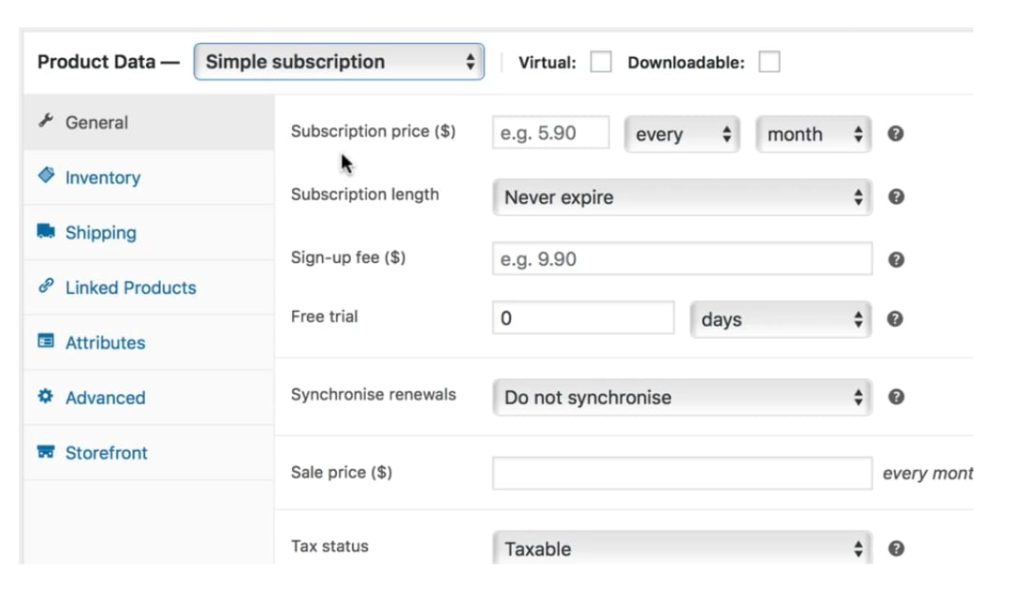
Adding a subscription to existing WooCommerce products with WooCommerce Subscriptions
As noted above, you’ll need the All Products for WooCommerce Subscriptions add-on to enable ‘Subscribe & Save’ schemes for all your existing products.
Enabling recurring payments with WooCommerce Subscriptions
WooCommerce Subscriptions integrates with over 25 payment gateways that can process recurring payments. Mind that a few of these integrations need third-party integration plugins for the setup. Additionally, you get exhaustive documentation to guide you through the integration.
Setting up shipping and delivery with WooCommerce Subscriptions
You’ll need a premium extension called AutomateWoo to give your subscribers complete control over their shipping schedules, especially if you want to let your users edit their next scheduled delivery date. By itself, WooCommerce Subscriptions only works well for recurring shipping schedules that perfectly match the set subscription schedule’s default delivery terms.
Automating subscriber email communications with WooCommerce Subscriptions
WooCommerce Subscriptions emails are similar to WooCommerce emails. They can be automated for subscription events like new renewals, processing of renewal orders, payment retries, alerts on upcoming subscription expiries, and so on. For sending a reminder before a recurring payment gets processed, you need an extension like Enhancer for WooCommerce Subscriptions.
Here’s WooCommerce’s email customizer:
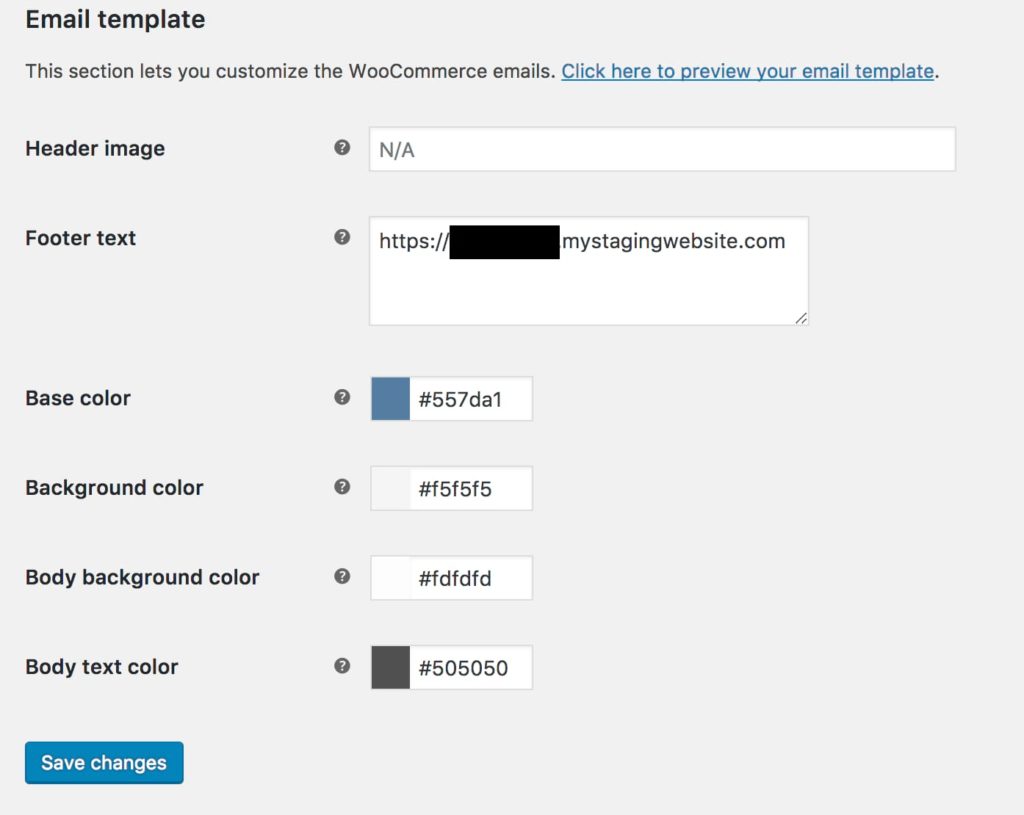
Setting up product and inventory sync with WooCommerce Subscriptions
WooCommerce Subscriptions can read your inventory data but will not automatically stop new renewals if you go out of stock. You’ll have to suspend subscriptions for products that go out of stock manually.
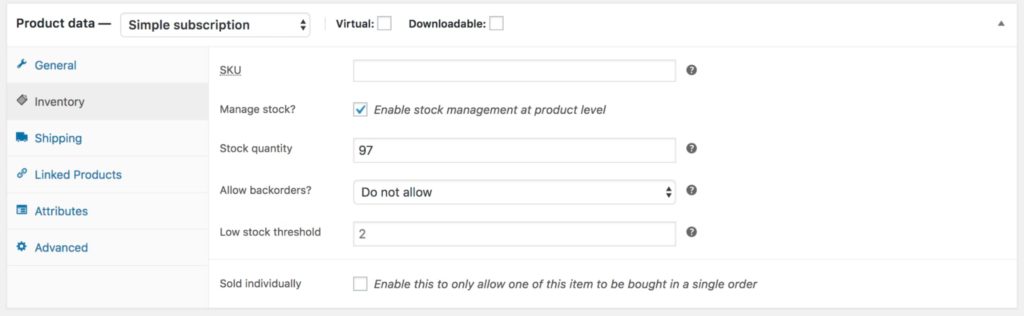
Choosing subscription management tools for subscribers with WooCommerce Subscriptions
WooCommerce Subscriptions offers a good subscription page for each ongoing user subscription. The “Cancel” subscription is enabled by default for each:
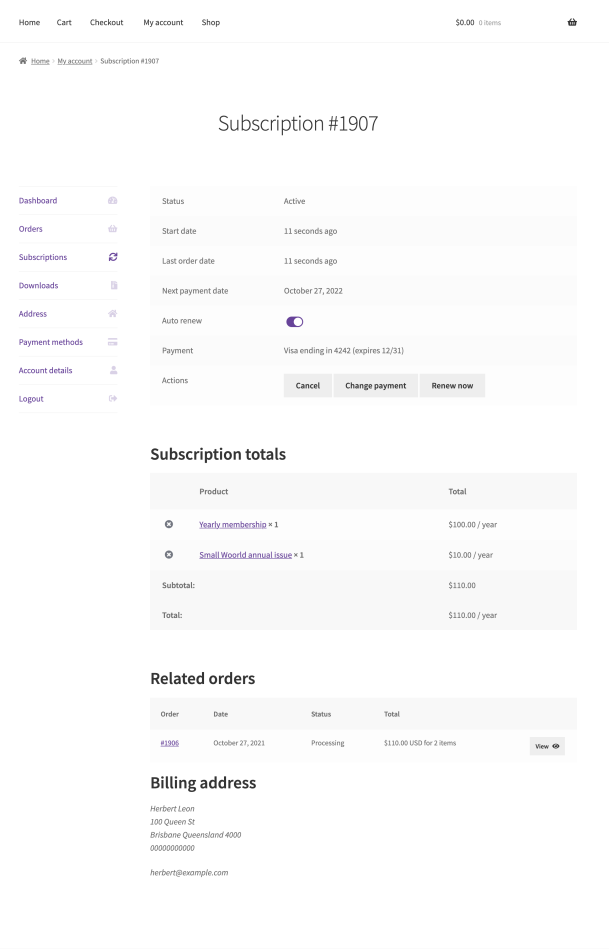
WooCommerce Subscriptions costs $199/year. But you’ll need a bunch of WooCommerce Subscriptions add-ons and additional plugins to create a complete subscriptions setup with it.
3. Setting up WooCommerce product subscriptions with YITH WooCommerce Subscription
YITH is an independent WooCommerce development company that offers some of the best-selling WooCommerce plugins. YITH WooCommerce Subscription brings subscriptions to WooCommerce.
Key settings for enabling WooCommerce product subscriptions with YITH WooCommerce Subscription
Adding a new WooCommerce subscription product with YITH WooCommerce Subscription
Setting up a new WooCommerce subscription product with YITH WooCommerce Subscription is very straightforward:
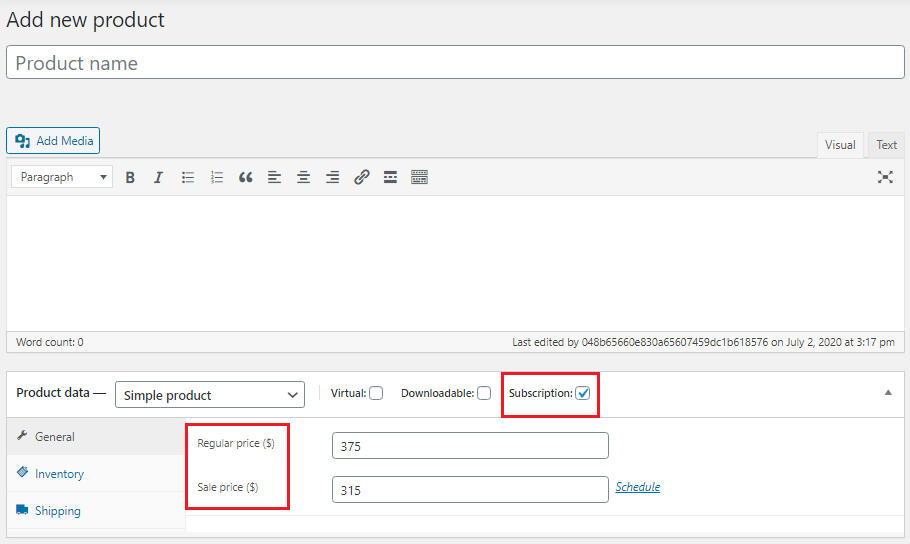
However, if you want to offer a product as a one-time purchase and also as a subscription, you need to set it up as a variable product with two variations. Likewise, if you want to offer multiple, say, three subscription plans for a product with YITH WooCommerce Subscription, you need to set up three product variations.
Adding a subscription to an existing WooCommerce product with YITH WooCommerce Subscription
There seems to be no documentation on how to go about this with YITH WooCommerce Subscription.
Enabling recurring payments with YITH WooCommerce Subscription
YITH comes with its own set of premium plugins to enable better integration between recurring payment gateways like Stripe, PayPal, and Braintree and your WooCommerce store. These need to be purchased separately. However, YITH WooCommerce Subscription does integrate with the official (free) plugins as well.
Setting up shipping and delivery with YITH WooCommerce Subscription
YITH WooCommerce Subscription lets you charge a one-time shipping fee to your subscribers:
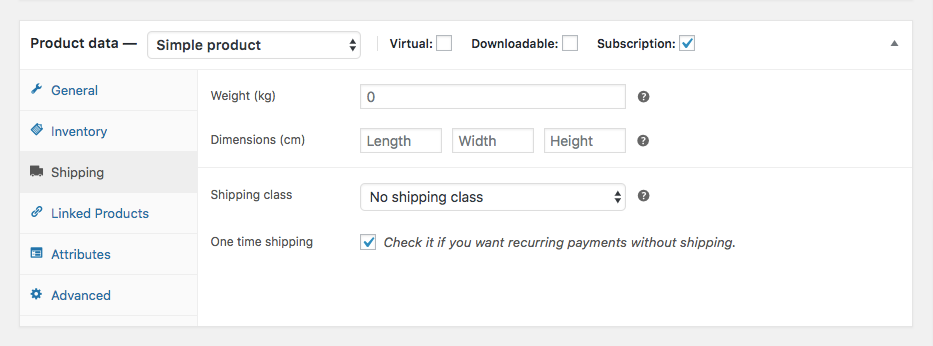
You can also use YITH WooCommerce Subscription to set up a subscription product that charges annually but ships monthly.
Automating subscriber email communications with YITH WooCommerce Subscription
YITH WooCommerce Subscription adds a host of default emails to manage communications with your subscribers, including these:
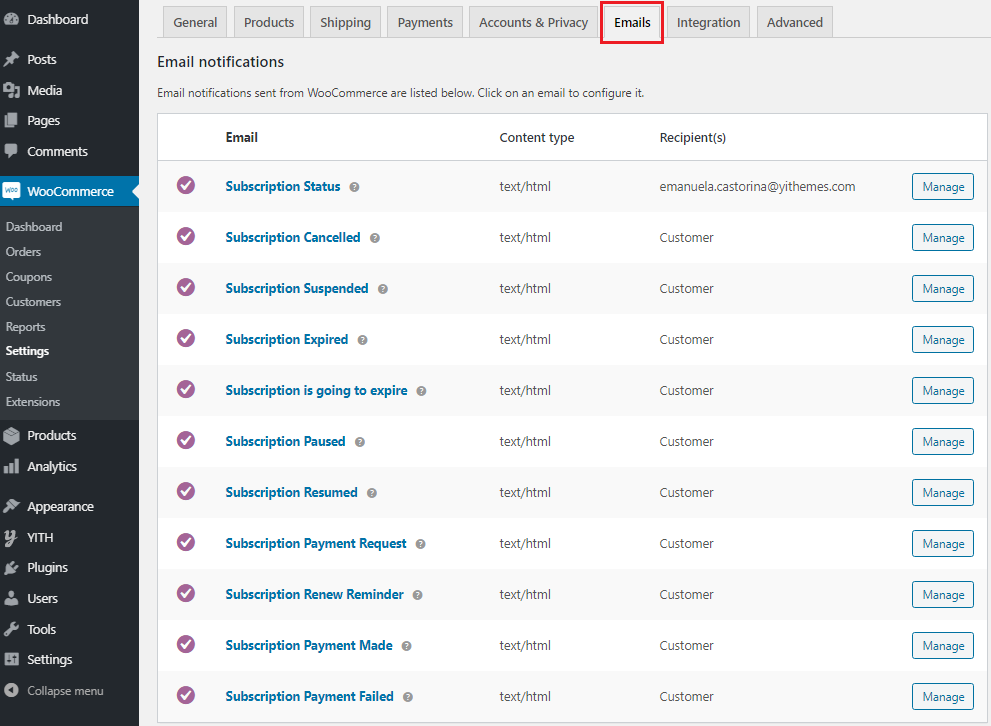
Setting up product and inventory sync with YITH WooCommerce Subscription
There’s little documentation on how YITH WooCommerce Subscription reads inventory product data and treats out-of-stock products. But you can easily stop your subscription deliveries from affecting your stock levels:
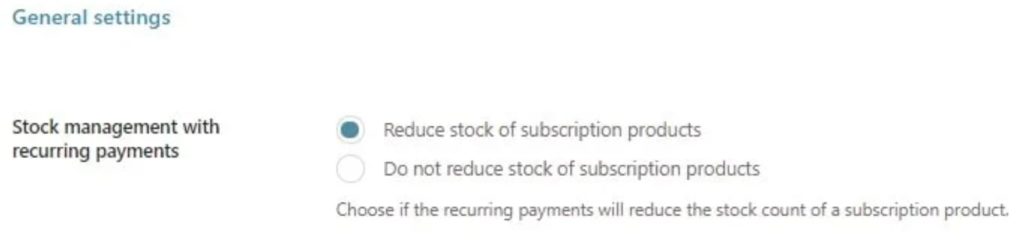
Choosing subscription management tools for subscribers with YITH WooCommerce Subscription
YITH offers a friendly dashboard to customize your subscriber’s portal:
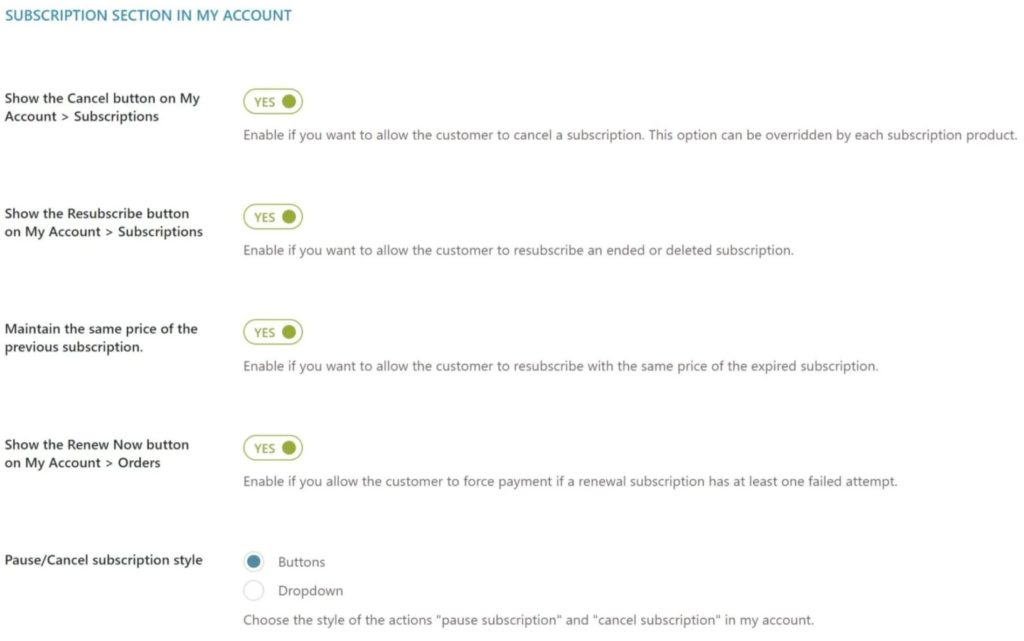
YITH WooCommerce Subscription’s premium version costs $199.99/year. But, again, you might need several WooCommerce plugins from the YITh family to build an effective WooCommerce subscriptions setup with it.
Wrapping it up…
If you’re looking for an all-in-one WooCommerce subscriptions plugin that brings end-to-end subscription management to your WooCommerce store and lets you add Amazon-like ‘Subscribe & Save’ schemes to your products, go for Autoship Cloud.
With Autoship Cloud, you’ll benefit from a solution that covers all your needs:
- Integration with all of the top WooCommerce subscription payment gateways for processing recurring payments
- Best-in-class subscription management tools for both customers and store managers
- Sales and marketing tools for launching discounts and offers
- Support for automated customer lifecycle communications (via built-in integration with SendGrid)
- Automatic inventory sync
- Robust shipping logistics
While there are good alternatives like WooCommerce Subscriptions or YITH WooCommerce Subscription (or perhaps Subscriptio or SUMO Subscriptions), you’ll find yourself needing several plugins to build your subscriptions infrastructure. You won’t only have to buy several plugins, but you’ll also need development bandwidth to get all of them to work together. Not to mention the ongoing maintenance costs and efforts. Sign up for Autoship Cloud now for an all-in-one subscriptions solution and go live with your WooCommerce subscription products within a day. Our exhaustive documentation, video tutorials, and an easily accessible support team are here to help you.
Set up subscriptions on your WooCommerce store with Autoship Cloud
Autoship Cloud is a turnkey WooCommerce subscriptions plugin that lets you effortlessly add Amazon-like Subscribe & Save subscription schemes to your physical goods store. Autoship Cloud comes with everything you need to sell subscriptions on your WooCommerce store — from recurring order management to recurring payment processing.