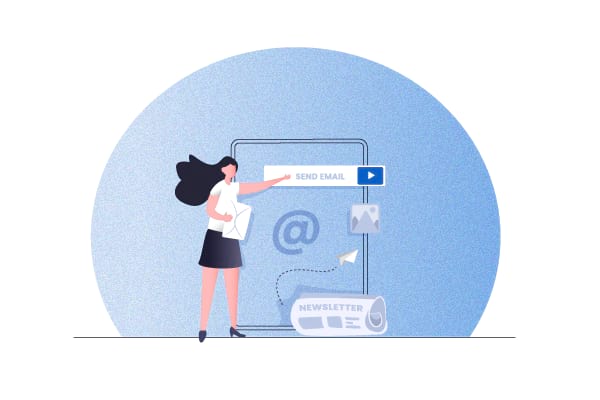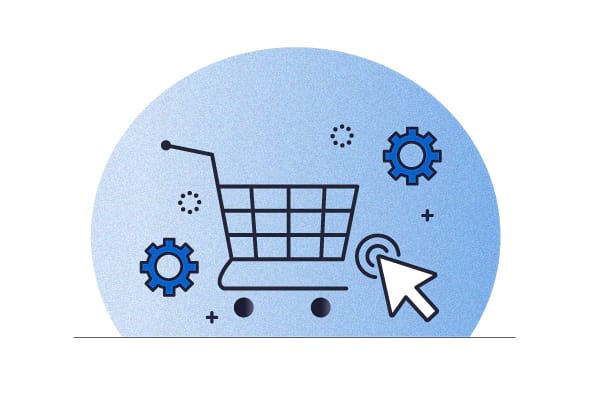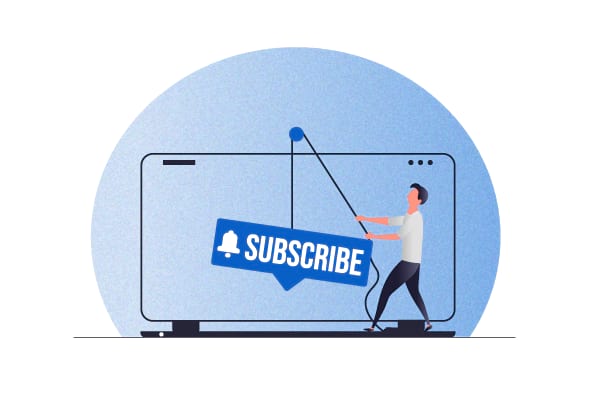By adding subscription products to your online store, you get a chance to convert your ad hoc or one-time shoppers into lifetime subscribers. You’d be surprised to know that pivoting to the subscription model is one of the top three ways McKinsey suggests to eCommerce businesses looking to drive long-term relationships.
Subscriptions tie directly to customer retention, which, in turn, ties to your store’s earnings. Are you aware that a 5% increase in customer retention can increase your profitability by 25-95%?
So what really is a subscription product? And how does it work? And how can you set up subscription products on your online store? Let’s find out!
What is a subscription product?
Subscription products are simply products that consumers can subscribe to.
If you look at eCommerce businesses selling physical products, you’ll see that many sell items that customers can use/order on a repeat basis. This “subscription market” includes pretty much everything from supplies and cosmetics to apparel.
When consumers sign up for subscription products, they allow an eCommerce business to charge them (automatically) on a set date each month (if it’s a monthly subscription product).
They don’t have to:
- Revisit the store
- Find and add the products they need to their cart
- And complete the checkout
They can get the products they need “autoshipped.”
Below you have a WooCommerce store selling a product as both a one-time purchase and as a subscription (see the Subscribe & Save option):
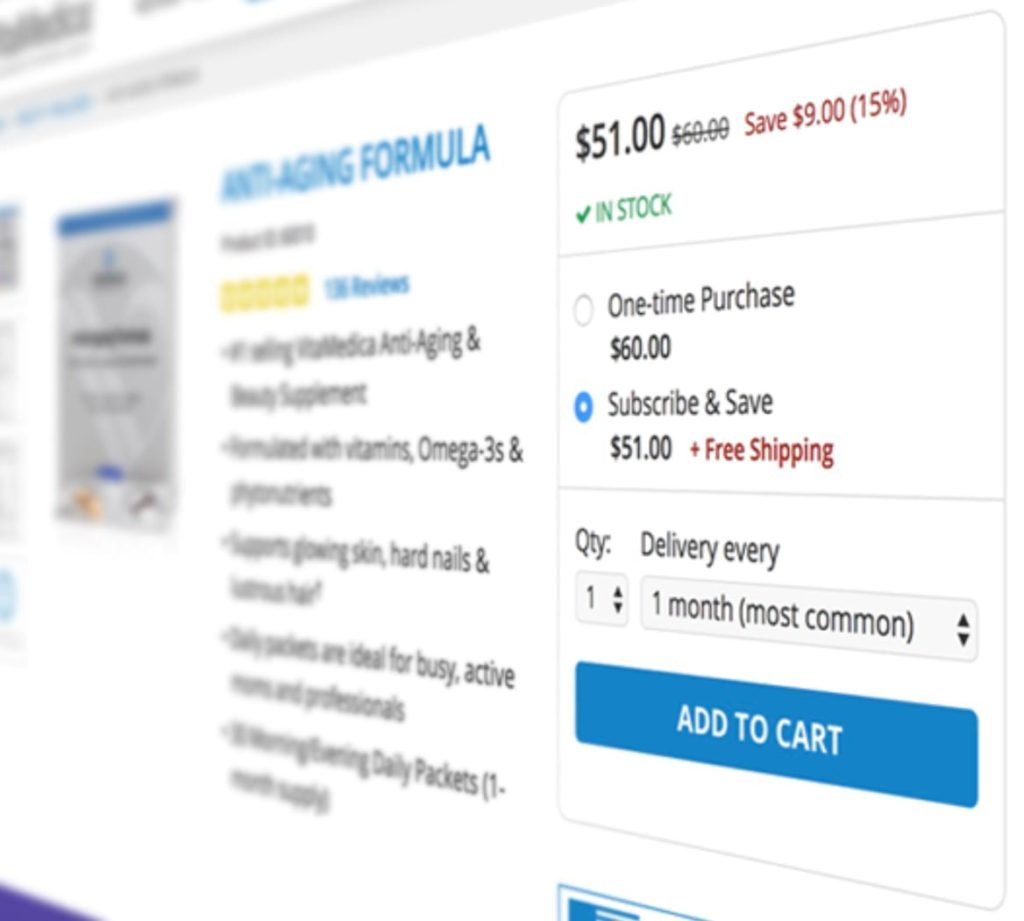
A WooCommerce product subscription powered by QPilot’s Autoship Cloud
Examples of subscription products
eCommerce product subscriptions broadly fall into three categories:
- Replenishment
- Curation
- Access
Here’s an in-depth look at each.
As an example, consider an online coffee store. Now, coffee beans aren’t a one-time purchase. They need to be replenished each month. Thus, this store can offer its users subscriptions to its coffee packs instead of selling them as one-time purchases. This use case is typical for replenishment-based subscription businesses. Around 32% of eCommerce subscription sales are for replenishment products.
Amazon’s Subscribe & Save schemes are a classic example of such product subscriptions:
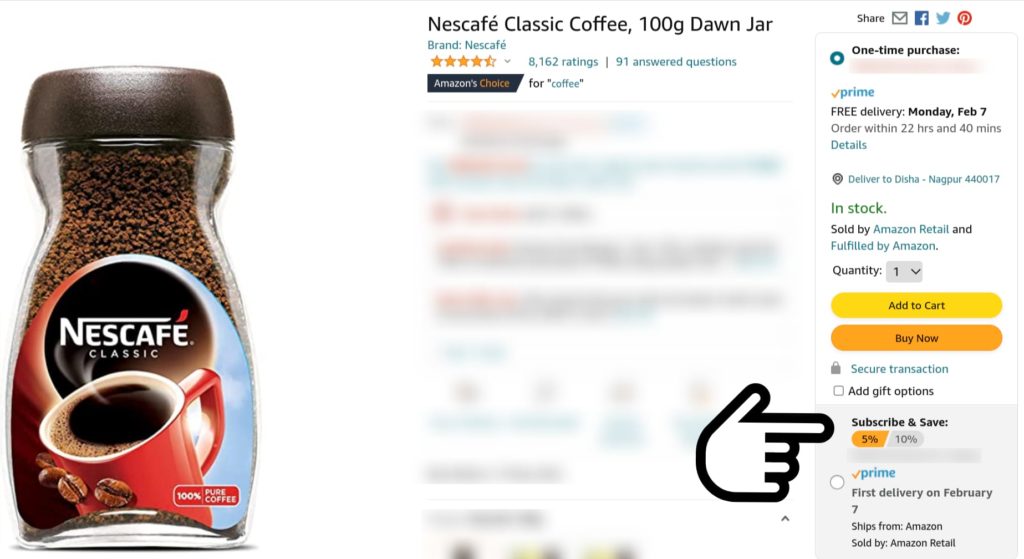
Now let’s take a look at an online coffee store with a difference. Suppose this store sells coffee beans of all types but ships curated “boxes” to its users based on their preferences. So here, a coffeeholic who likes Arabic coffee, for instance, will receive a different Arabic coffee brand every month instead of getting the same coffee pack delivered month after month. You got it — this is a curated subscription box or service. But, again, essentially, you’re still looking at a subscription product. You’d be surprised to know that the majority of eCommerce subscription sales (55%) are for curated products.
Birchbox is an excellent example of such a curated product subscription:
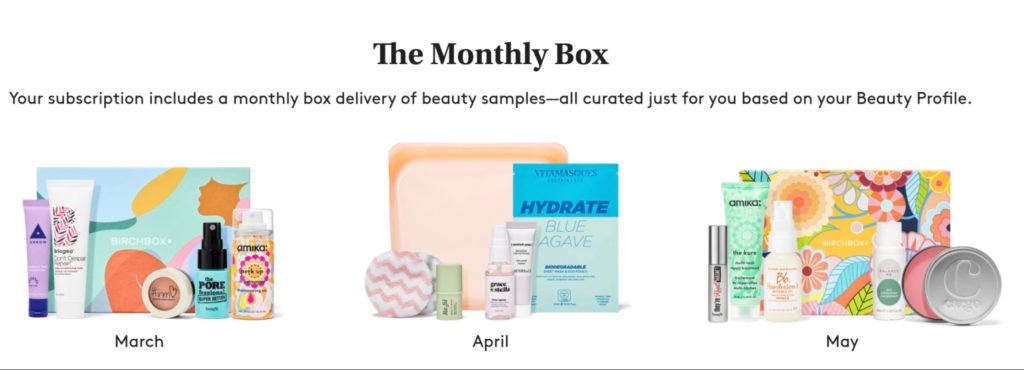
Now, let’s say a cafe begins its own online coffee shop and makes its coffee packs available — but only to its store’s members or subscribers. This is an example of an access-based subscription store. Access-based eCommerce subscription stores offer their users discounts on their favorite brands and often come with special subscriber-only perks like free samples. Access product subscriptions account for 13% of all eCommerce subscription sales.
Thrive Market offers such access-based product subscriptions:
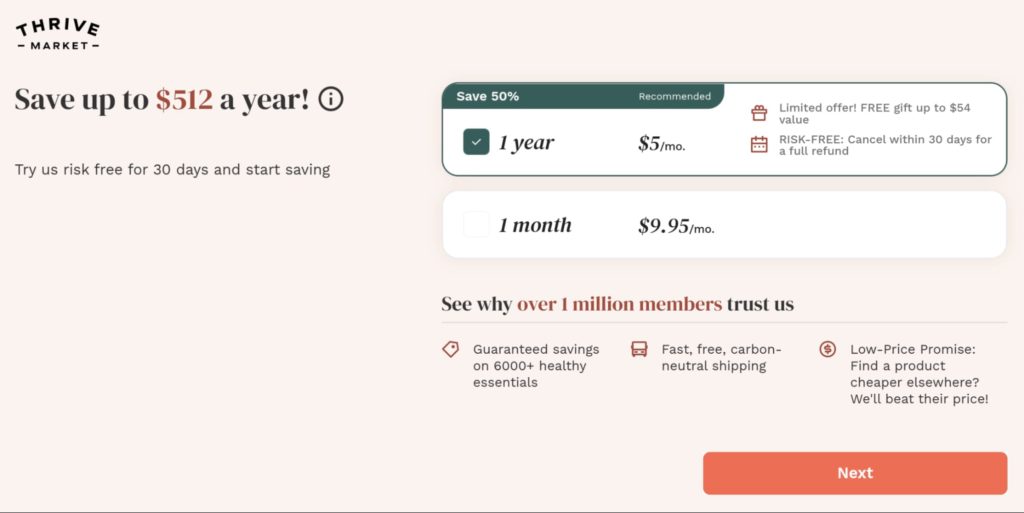
How a subscription product gets processed
There are many moving parts to setting up an eCommerce subscription model. But selling subscription products roughly comes down to these three key steps:
Step #1: Creating renewal orders
Your subscription solution — Autoship Cloud, for example ( if you run a WooCommerce subscription product store) — automatically generates a subscription renewal order for a subscriber based on the plan they subscribe to. If a user’s subscription renews on the 10th of a month, you can set your store to create a renewal product on, say, the 7th — giving you three days to arrange for order fulfillment.
Step #2: Charging recurring payments
Your subscription solution then communicates your subscriptions’ billing cycles with your payment gateway so that your payment gateway processes the renewal orders’ payments. Because a subscriber allows you to charge recurring subscription payments using their saved payment options over their subscription’s lifecycle, you can charge them an automatic renewal payment. While you don’t need authentication from your subscriber (as you have their permission to charge), it’s still a good idea to inform them before actually debiting. A solution like Autoship Cloud lets you send such notifications right out of the box.
Step #3: Processing renewal orders
Finally, your subscription solution will use your store’s shipping logistics to process the order and facilitate delivery. If your subscriber receives your renewal order processing email — and if you use a solution like Autoship Cloud that lets your subscribers reschedule their upcoming deliveries or make changes to their existing subscription plans — this is where your subscription solution accommodates any requests they make.
Each of these three essential subscription processing tasks (among a dozen others) happens automatically for each of your subscriptions over their lifetime. Until subscriptions expire or until you (or your subscribers) cancel them (or if payments fail), your subscription engine keeps powering them.
Let’s now see how you can add product subscriptions to your WooCommerce store.
Upgrade to Autoship
When it comes to setting up subscription products on WooCommerce, Autoship Cloud is the only plugin you need.
How to set up subscription products on a WooCommerce store (with Autoship Cloud)
WooCommerce, by default, doesn’t support product subscriptions. So if you want to set up subscription products on your WooCommerce store, you need to get a WooCommerce product subscription plugin like Autoship Cloud.
Meet Autoship Cloud — the most complete WooCommerce subscription product plugin
With Autoship Cloud, you can instantly add Amazon-like Subscribe and Save schemes to all your products and convert your regular WooCommerce store into a subscription store.
Instantly add Amazon-like Subscribe and Save schemes to your store
Autoship Cloud works with both simple and variable WooCommerce products. You can use Autoship Cloud to “bulk” apply Amazon-like subscribe and save schemes to all your products across your entire WooCommerce store, and within minutes all your products will turn into subscription products.
In addition to your product pages, Autoship Cloud also lets you upsell your subscription options on your cart/checkout pages.
Here’s Autoship Cloud in action on the product page:
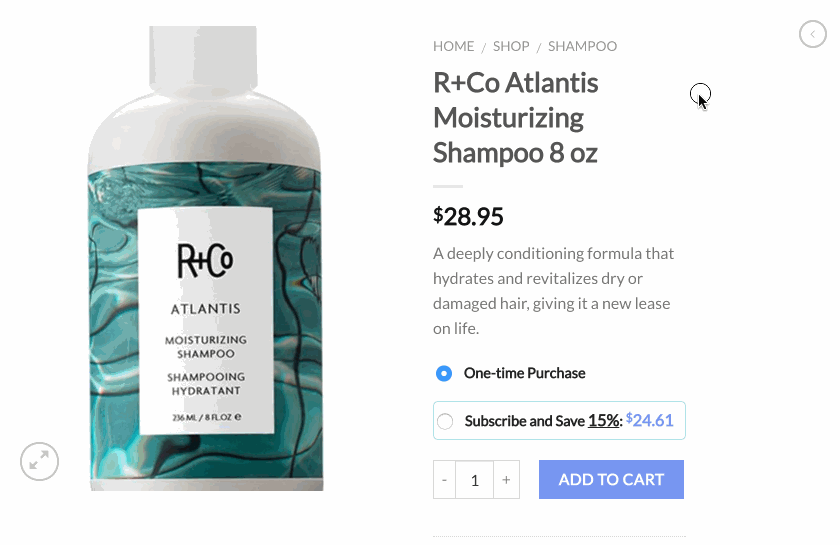
And here you’ve the plugin upselling subscriptions on the cart/checkout page: (Amazon does this too for its subscription products!)
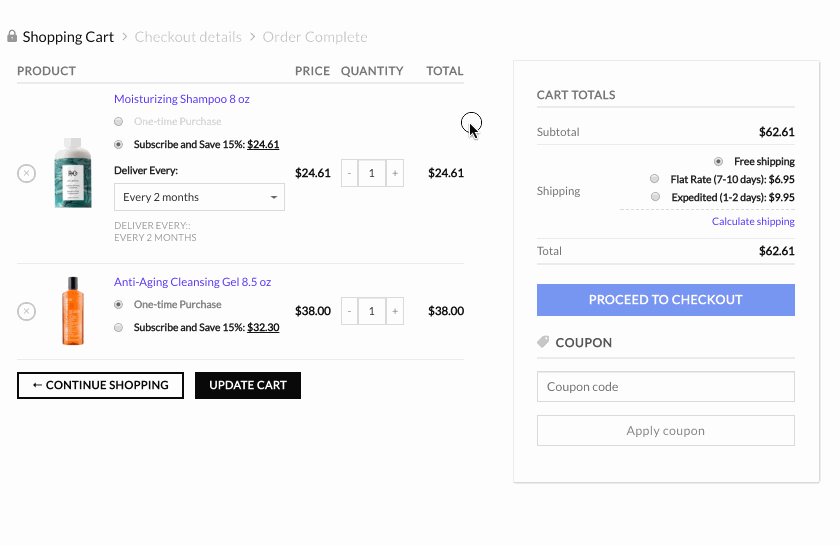
With Autoship Cloud, you get conversion-optimized styles for displaying your subscription options on your product and cart/checkout pages. And you can easily apply CSS to customize them. But even in their default settings, they look like a part of your store.
Integrate with over ten payment gateways
Autoship Cloud supports over ten payment gateways, including Stripe, PayPal, and Authorize.net, among others. So you can let your subscribers pay with their favorite payment methods like credit cards and debit cards. Your subscribers (and even you) can update payment information manually.
Send emails to your subscribers (via SendGrid)
Autoship Cloud offers native integration with SendGrid, so you can email your subscribers each time there’s an update to their subscription. For example, you can send emails to your subscribers when a renewal order is processed, in case a product goes out of stock, or if a payment fails.
Autoship Cloud also comes with an easy-to-use email editor, so you can change the copy of the default emails and style your emails to match your brand:
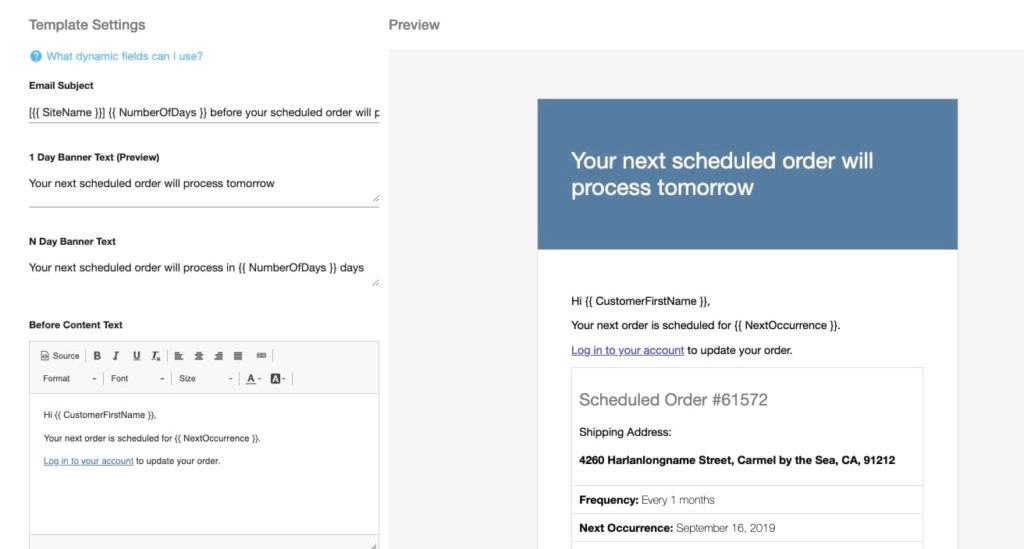
Offer your users the best shipping rates
Autoship Cloud offers native integration with ShipperHQ and via it with over 50+ global carriers. This means that each time a repeat order is processed, Autoship Cloud recalculates its shipping charge. (You can also use Autoship Cloud to waive shipping charges for subscribers if you want.)
Enable real-time inventory sync
Autoship Cloud offers real-time sync with your product inventory. If a product goes out of stock, Autoship Cloud disables its subscription options. However, if you take backorders, you can enable backorders for subscriptions too.
Get to use marketing tools like coupons to get more sales
Autoship Cloud gives you multiple options to reward your most loyal customers. From offering one-time or recurring flat-off or percentage value coupons to providing discounts on shipping fees, you get a host of marketing tools to boost your subscription sales:
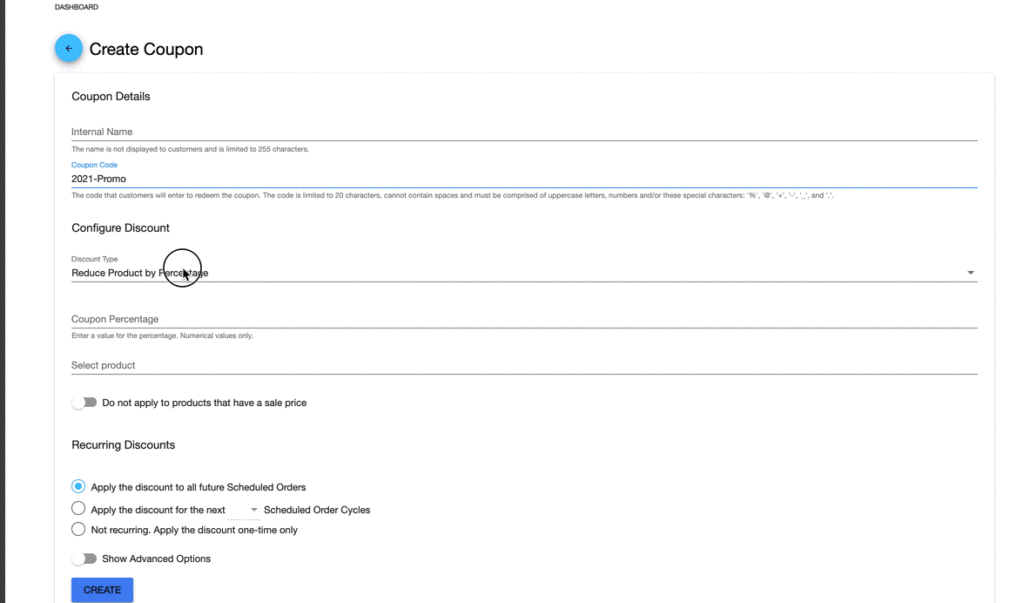
In addition to these, Autoship Cloud also comes with detailed reporting on how your subscription products are doing, what your most popular subscription products are, and what your customer lifetime value is, among others. Your key metrics like your total revenue, the revenue for the current and the upcoming month, the number of scheduled orders up for delivery, subscriptions from new customers, and more are also instantly available to you inside your Autoship Cloud dashboard.
Enable subscribers to manage their subscriptions with a host of subscription management tools
Autoship Cloud neatly adds your subscribers’ subscription details to their “My Account” section. This has info like their billing intervals, renewal dates, and more. You also get two slick templates from Autoship Cloud to present these details. With Autoship Cloud’s subscription management tools:
- Your subscribers can pause, cancel, and resume their subscription deliveries from their “My Account” portal.
- They can even switch, upgrade, and downgrade their existing subscriptions.
- It’s also possible for subscribers to add more items to their upcoming deliveries or reschedule them.
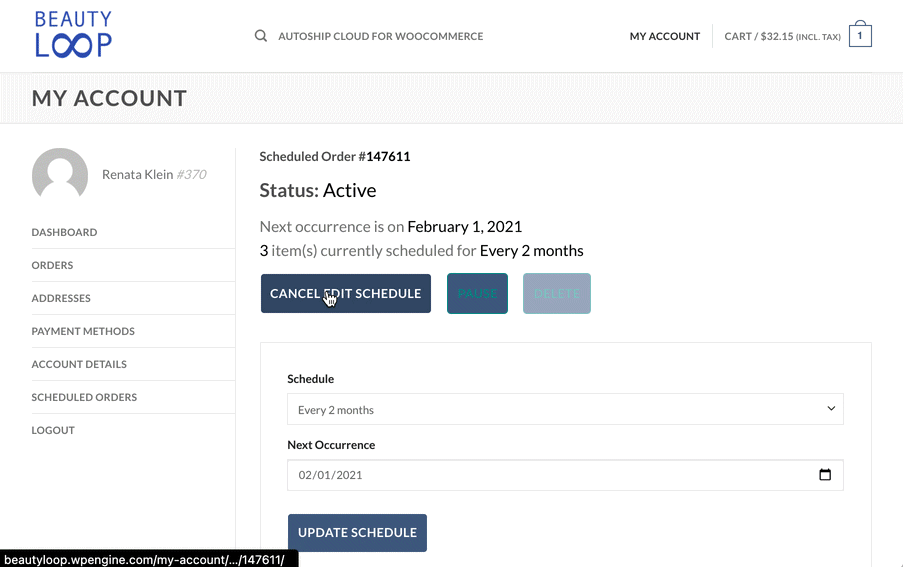
If you want, you can freeze a “lock period,” post which your subscription orders won’t stay editable anymore. You can also send an email notification to your subscriber that their upcoming product subscription delivery is about to be “locked.”
Setting up Autoship Cloud on a WooCommerce store and launching product subscriptions with it takes minutes! Let’s now see how you can use Autoship Cloud to set up product subscriptions on your WooCommerce store.
Get Autoship Cloud
Before we dive into our tutorial, sign up for a QPilot account. QPilot is the eCommerce subscription engine that powers Autoship Cloud. QPilot’s subscription plans start at $50/mo. But you get a free trial period of two weeks to take the solution up for a spin! So go ahead – there’s no signup fee!
Once you sign up, integrate QPilot with your WooCommerce store using these quick steps:
If you prefer written documentation, click here.
Setting up simple subscription products on WooCommerce
To add a new subscription product to your Woocommerce store, just add a product as you would add a new product.
For the sake of this tutorial, let’s create a product called “My first simple product subscription” and set its regular price at $15.
This is what our product looks like on the front end:
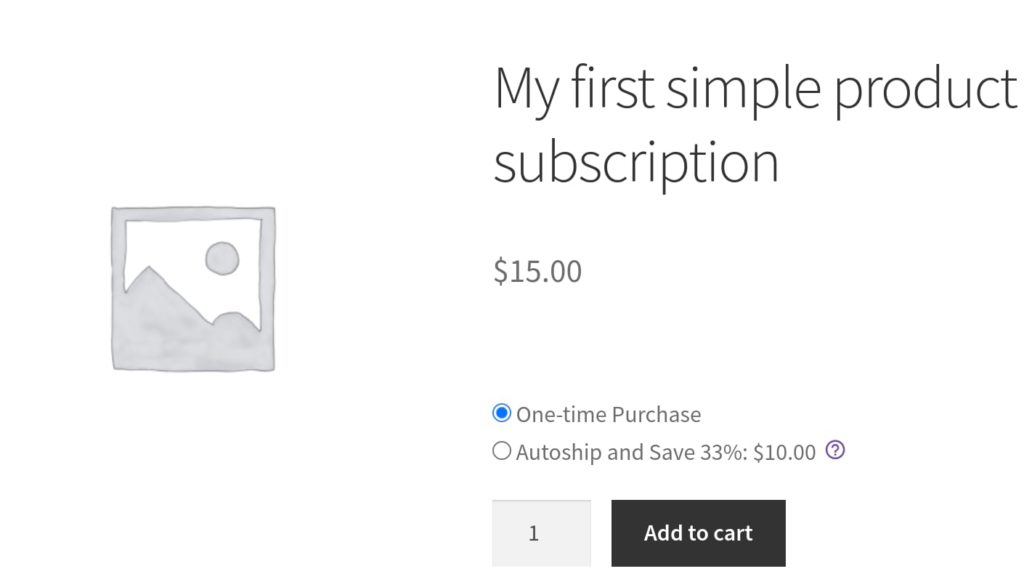
Let’s now convert this product into a product subscription.
To do so, we’ll use Autoship Cloud. So scroll down to the Product Data section and click the Autoship tab that you see:
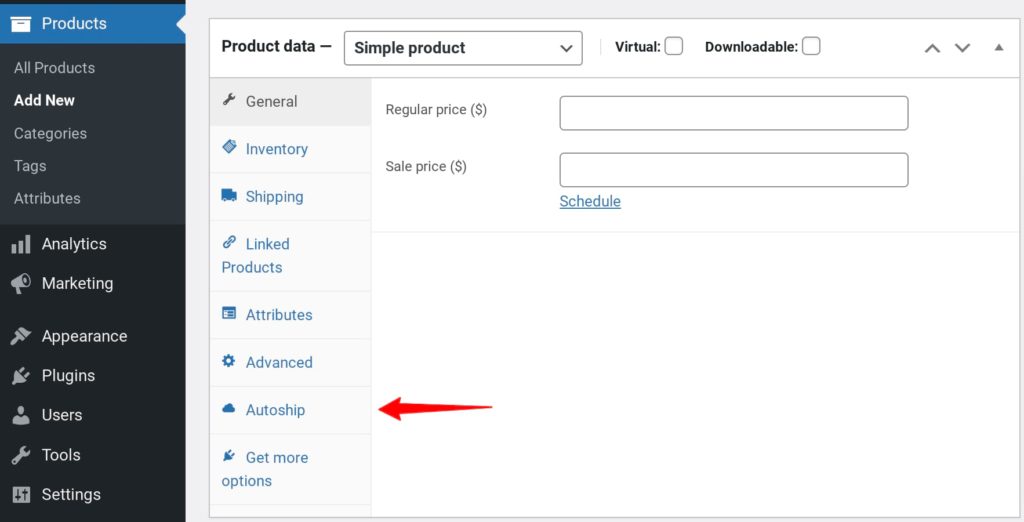
On the following interface, tick the checkbox to enable this product’s sync with Autoship’s subscription engine (QPilot):
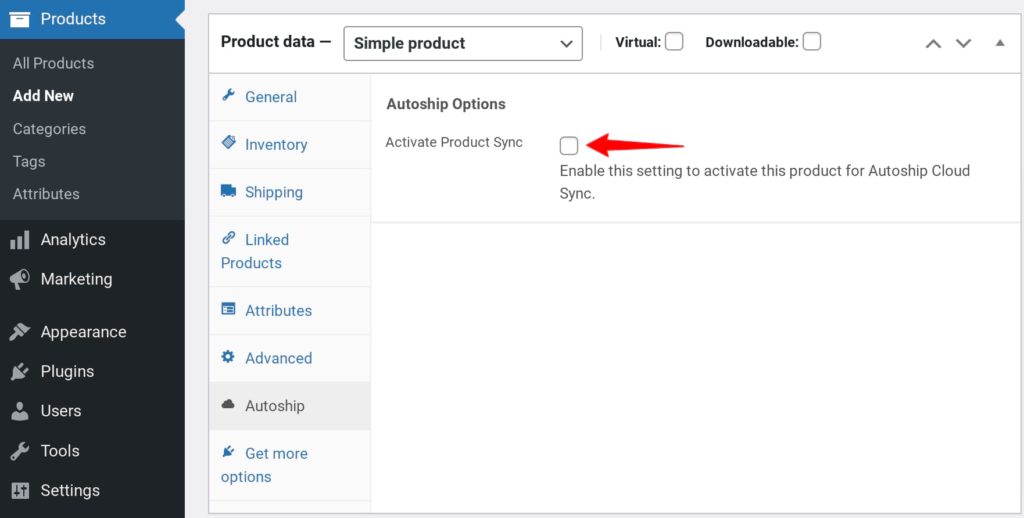
Once you click it, Autoship Cloud asks for a host of details to set up this product’s subscription plan. Let’s go over these settings.
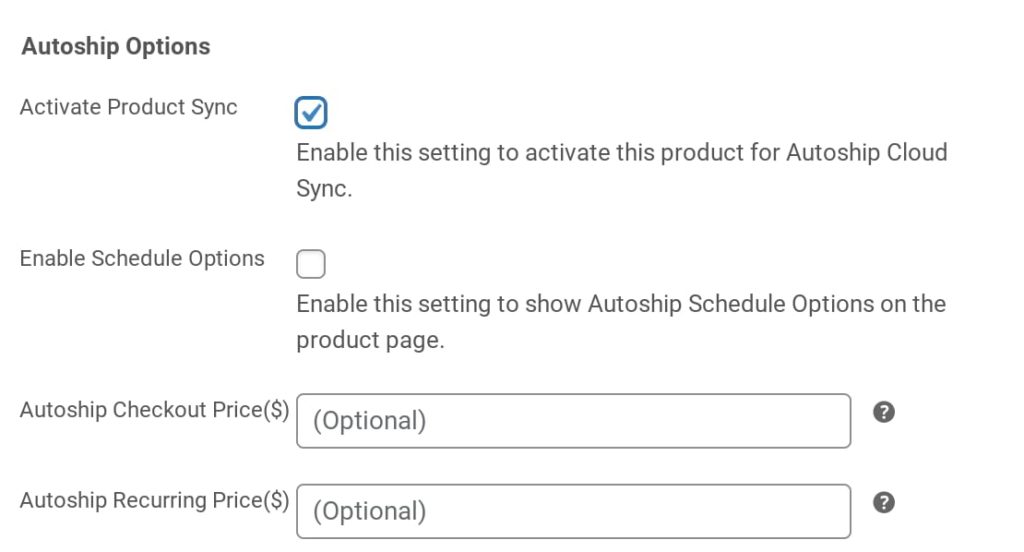
Enable Schedule Options: Make sure to check this. The subscription plan will show up on your product page when you check this option.
Autoship Checkout Price($): With Autoship Cloud, you can sell a product as a subscription even on your checkout page. The price you set here will be offered for this product on your checkout page. Autoship Cloud will pick your regular product price for the checkout subscription offer if you leave this field blank.
Autoship Recurring Price($): This is the discounted price a user will get if they subscribe to your product instead of making a one-time purchase. For our sample subscription product, let’s set this price to be $10.
Let’s update the product now that we’ve set the details. Your simple product is now a subscription product. Here’s what our subscription product looks like on our store:
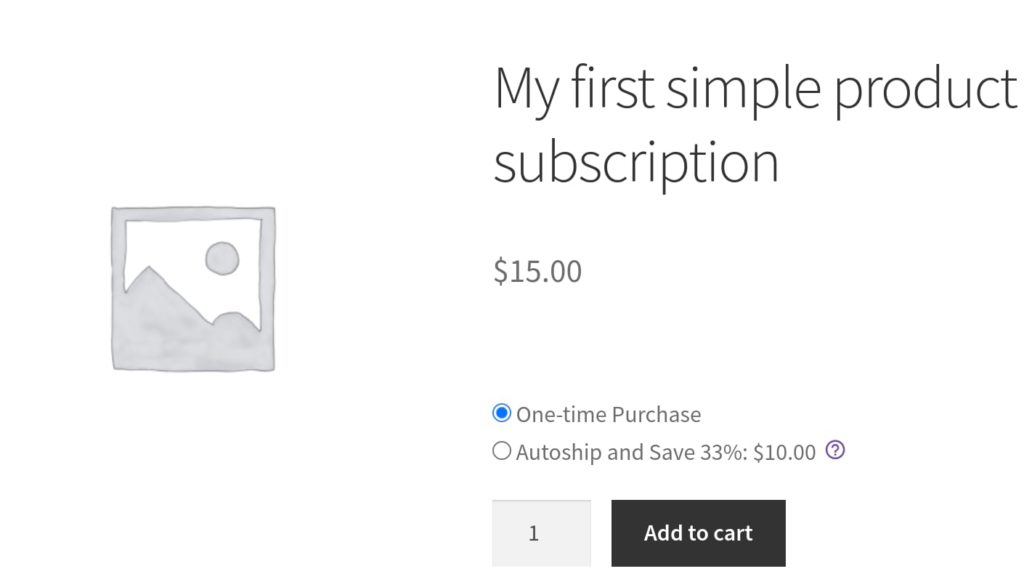
But what if you wanted to convert all your existing WooCommerce products into product subscriptions?
Well, with Autoship Cloud, you only need a few clicks. All you need to do is:
- Select all the products on your store
- Enable Autoship Cloud sync for them using WooCommerce’s bulk actions
- Set Autoship Cloud’s “global” subscription rules
Autoship Cloud uses its “global” rules when bulk-applying subscriptions across an entire store. Here, you set a flat rate recurring discount to set your subscription prices. This is your autoship recurring pricing across your store: (You can find Autoship Cloud’s global settings under the plugin’s Utilities tab:)
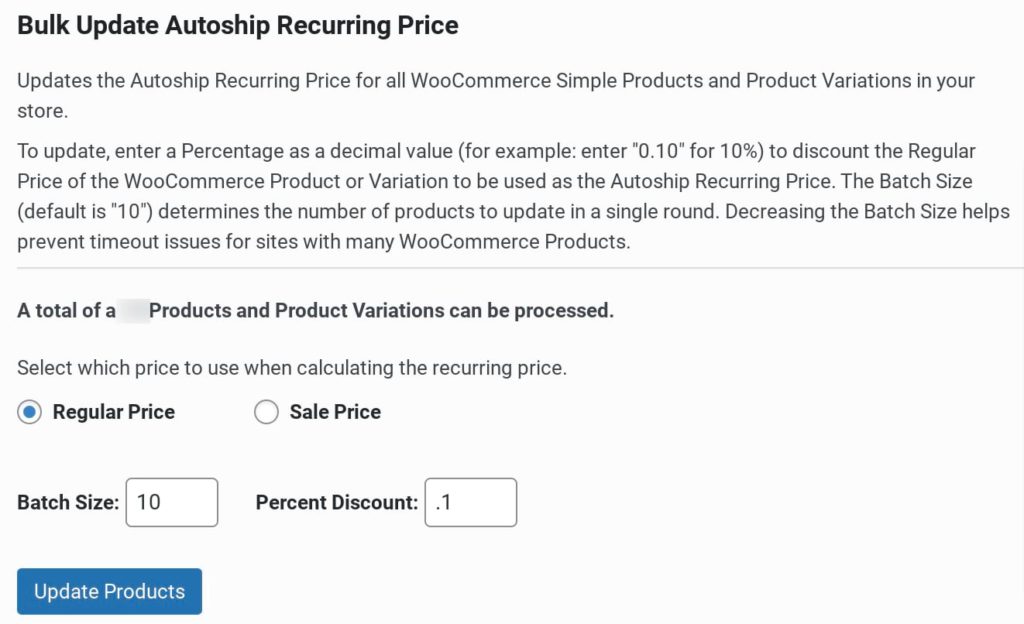
And done!
Let’s now see how you can set up a variable subscription product on your store.
Setting up variable subscription products on WooCommerce
First, set up a regular variable product as you would. Let’s set up a variable WooCommerce product “My first variable product subscription” for this tutorial. Let’s also set up three variants and price each at $15. Here’s what our variable product looks like on the front end:
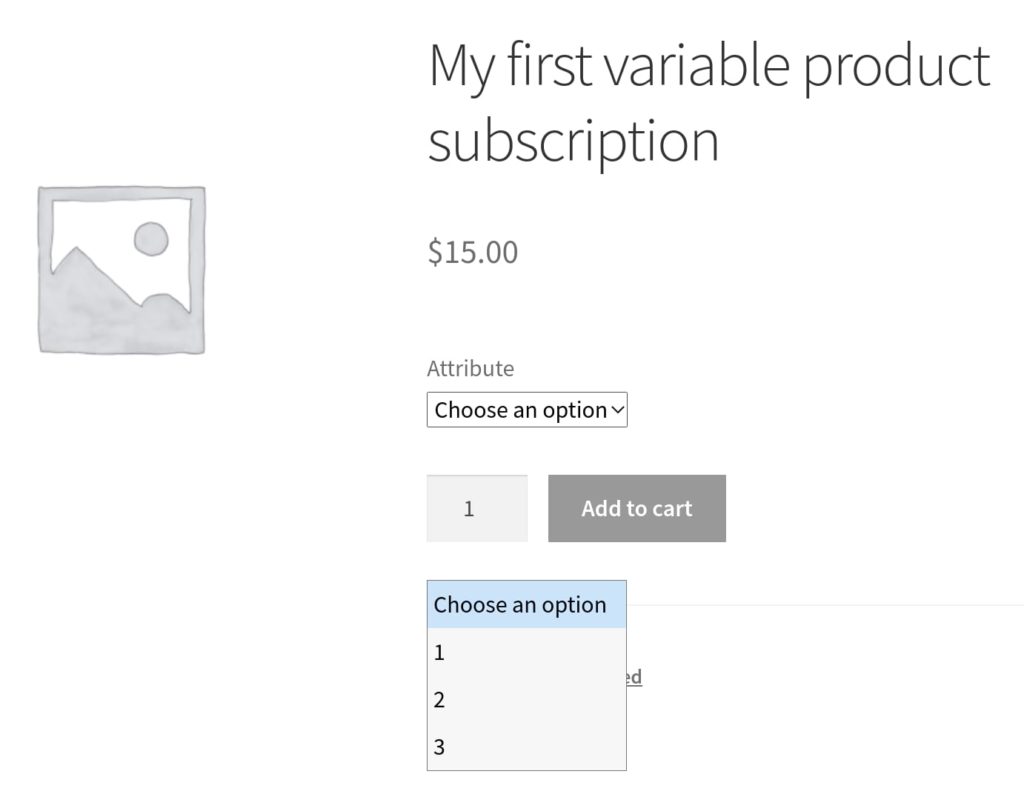
Let’s now convert our variable product into a variable product subscription. Again, we’ll access Autoship Cloud’s options under the Product data tab to Activate product Sync:
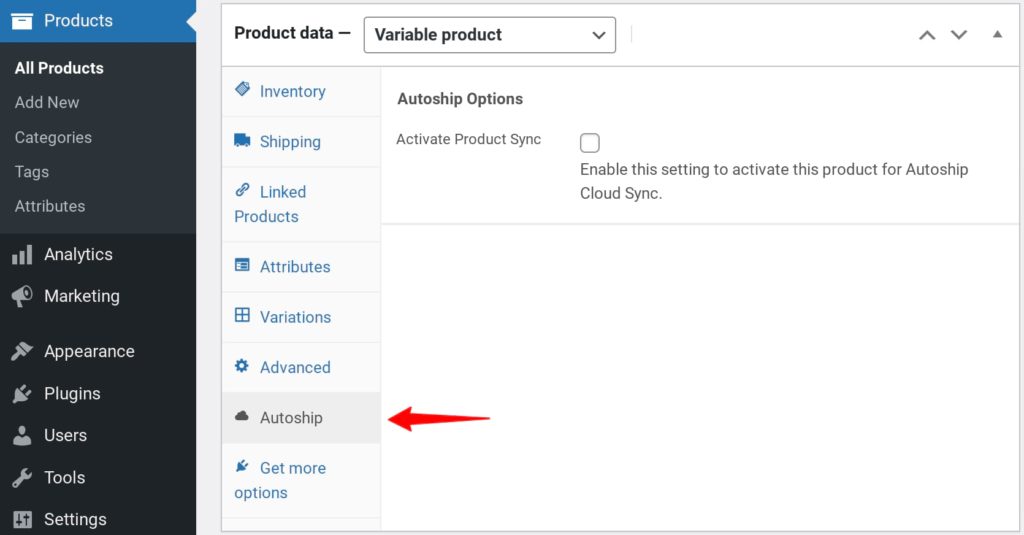
Next, we’d configure the same Autoship settings to set a discounted price for our subscription plans. Note that we’ll have to add a discounted or autoshipping price for each variant this time since we’ve three variants. Click the Variations tab to set up the discounted subscription prices for the different variants:
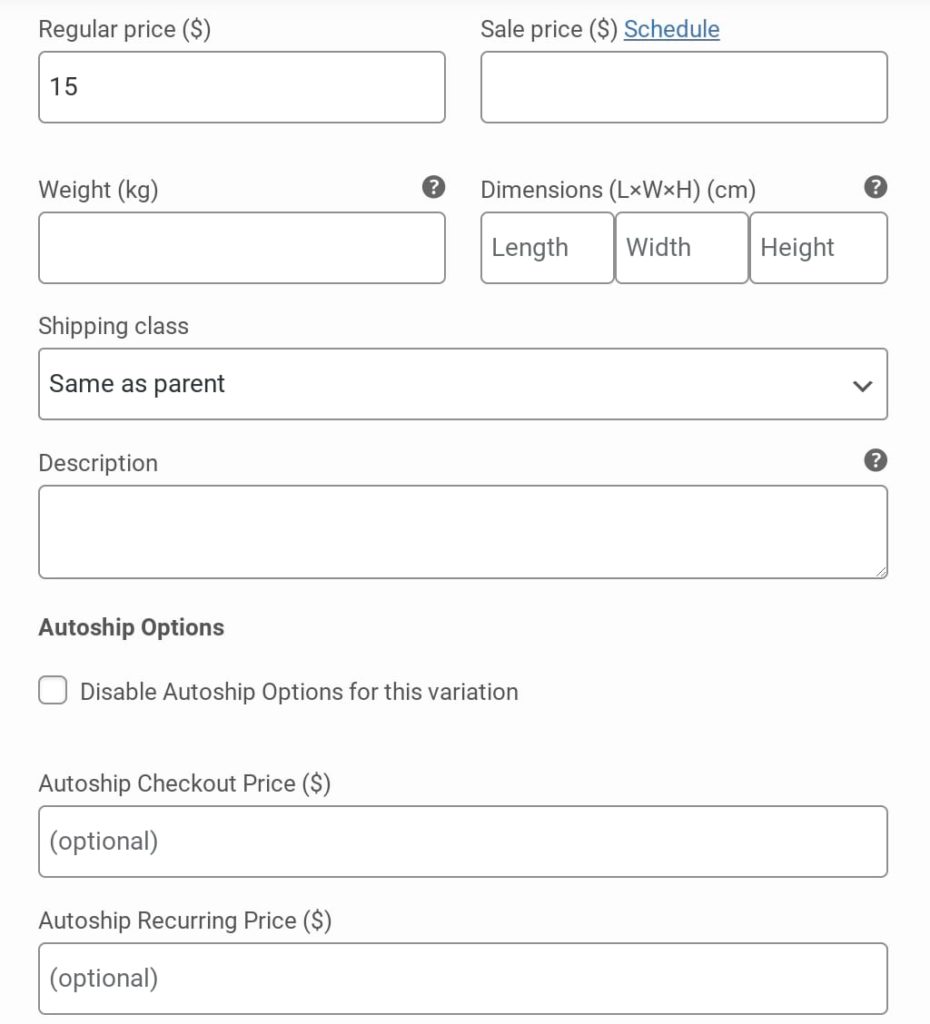
For this tutorial, let’s set the Autoship Recurring price for each variant as $10. Hit Save Changes and then update the product. Our variable product is now a variable subscription product:
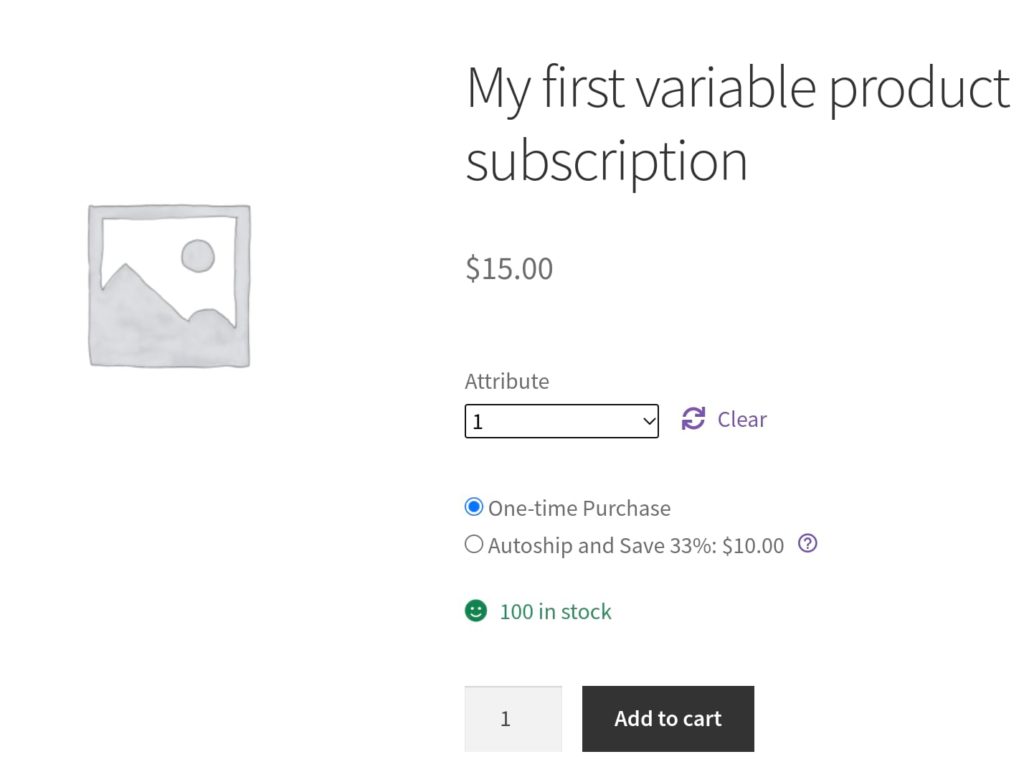
Just the way you can bulk convert your simple products into product subscriptions with Autoship Cloud, you can convert variable products too.
Also read:
- How To Set Up A Variable Subscription Product In WooCommerce: This is a step-by-step tutorial on how you can set up variable subscription products on a WooCommerce store with Autoship Cloud.
- Can I Sell Subscription Boxes on WooCommerce?: This is a primer on creating a subscription box website with WordPress/WooCommerce.
- Creating a Meal Box Subscription Site: This is a step-by-step tutorial of creating a subscription box site with WooCommerce (and Autoship Cloud). You can easily repurpose this tutorial to set up any eCommerce (physical product) subscription service.
Before we wrap up, let’s go over a few more WooCommerce subscription plugins like Autoship Cloud that can help you set up subscription products on your store.
The best WooCommerce subscription product plugins
WooCommerce Subscriptions
WooCommerce’s very own subscription solution, WooCommerce Subscriptions, lets you set up subscription products on your store. WooCommerce Subscriptions supports both physical and digital products. It’s a very easy-to-use plugin, but its fundamental problem is that it NEEDS a bunch of other plugins to really build a complete WooCommerce subscription infrastructure. For example:
- If you want to email your subscribers before charging them their renewal payments, you need another plugin.
- Converting existing products into subscriptions also requires using yet another WooCommerce extension. Also, unless you get such an extension, it won’t be possible for you to show both the (one-time and subscription) purchase options to your product page.
- Bringing the subscription upsell to your cart/checkout page needs you to get one more plugin!
- Enabling subscribers to be able to reschedule their upcoming deliveries needs yet another extension.
- Some subscription use cases will also need you to get WooCommerce’s Product Bundles add-on.
You get the drift.
If you’re considering WooCommerce Subscriptions, check out its top alternatives too. Also, here’s a complete WooCommerce Subscriptions tutorial to help you get a feel of the plugin.
YITH WooCommerce Subscription
YITH WooCommerce Subscription comes from the YITH family. Like WooCommerce Subscriptions, even YITH WooCommerce Subscription lets you set up simple and variable product subscriptions for both physical and digital products.
YITH WooCommerce Subscription, too, would eventually need you to get more plugins from the YITH family to set up a more subscriber-friendly infrastructure.
One of the most critical issues you’ll run into with this plugin is that if you want to offer a product as a one-time purchase option and as a subscription, YITH WooCommerce Subscription will need you to set them up as two different variants. Also, you’ll need to do custom coding to show both the options on your product page.
Subscriptions for WooCommerce
WebToffee’s Subscriptions for WooCommerce is yet another plugin that lets you set up product subscriptions on your store. If you set up a product as a subscription with Subscriptions for WooCommerce, you’ll only be able to show a subscription option on your product page. As of now, WebToffee’s Subscriptions for WooCommerce doesn’t allow you to show both one-time and subscription options on your product page (even with workarounds).
Other than these WooCommerce subscription plugins, check out Subscriptio and SUMO Subscriptions too.
Before signing up for a subscription plugin, watch its demo. It will show you how your subscription offers will show up on your product pages. You’ll also learn if it can support both one-time and subscription plans on your pages.
Wrapping it up…
As you just saw, setting up new product subscription products with Autoship Cloud takes just a few clicks. Not just that, bulk converting existing products into subscriptions, too, is a breeze.
The best part about setting up product subscriptions with Autoship Cloud is that you don’t have to set up a “subscription-only” product. You can give your users both a one-time purchase option and a subscription option, even for your subscription products. Your shoppers can choose either of the two. You also don’t need to write even a line of code to set up your product subscriptions this way with Autoship Cloud — it works right out of the box.
Autoship Cloud is also the most complete solution for setting up products as subscriptions on WooCommerce. You don’t need any third-party tools or extensions — it ships with all the functionalities you need to sell product subscriptions. From recurring order and payment processing to communications and marketing tools, Autoship Cloud brings it all. So set up product subscriptions on your WooCommerce store right now with Autoship Cloud. Sign up for a free two-week trial and get started.
Upgrade to Autoship
When it comes to setting up subscription products on WooCommerce, Autoship Cloud is the only plugin you need.