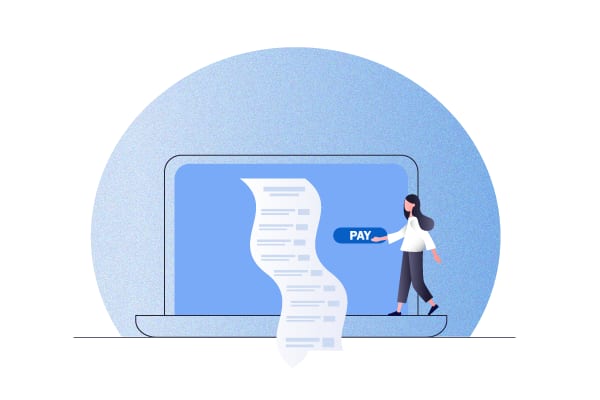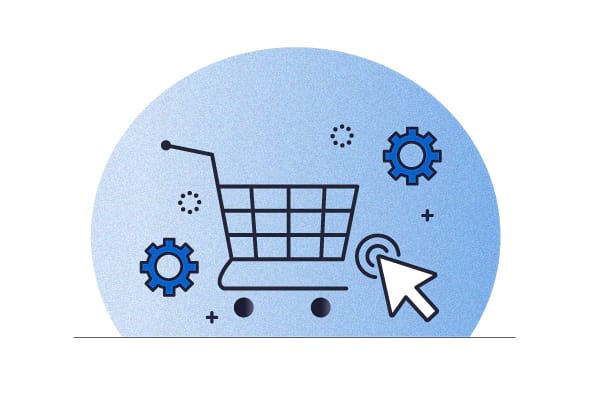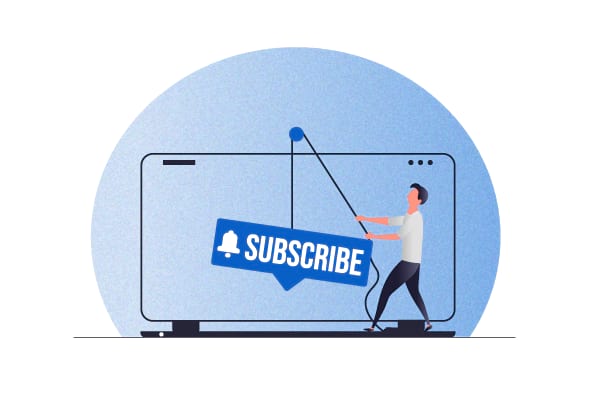When it comes to the recurring payment model, Stripe is the leading payment gateway.
Featuring an end-to-end automated recurring charge management system, fixed and flexible recurring billing options, churn prevention tools, and prorating capabilities, Stripe is the go-to gateway for accepting recurring payments.
In today’s post, we’ll see three ways you can bring Stripe to your WordPress website for processing recurring payments. Your choice will depend on your unique use case. For instance, if you’re into selling physical products as subscriptions (via WooCommerce), signing up for a WooCommerce subscription plugin like Autoship Cloud will be an obvious choice for you for billing recurring Stripe payments.
Accepting WordPress recurring payments via Stripe payment gateway integration plugins
The best way to bring your favorite payment gateway to your WordPress website is to find a good integration plugin. The good news is that Stripe has quite a few integration plugins. When choosing one, the only thing to keep in mind is to ensure that it supports recurring payments (or subscriptions), as not all do.
Accept recurring payments on your WooCommerce store with Stripe in just a few easy steps
Convert your regular eCommerce products into product subscriptions and charge automatic recurring payments with Autoship Cloud and Stripe!
Here are a few options to get you started: (These are stand-alone WordPress plugins for Stripe, so you don’t need to use any other plugin to get them to work.)
1. Stripe Payments Plugin/Accept Stripe Payments
Stripe Payments Plugin/Accept Stripe Payments lets you add payment buttons anywhere on your WordPress website — inside your landing or product pages, posts, and site areas like the sidebar. These are customizable, so you can style them to match the rest of your website. With this plugin, you first create a subscription plan and set its frequency and cycle — a $15 payment per month for 12 months, for instance. Then you need to take this plan’s ID and use it to link with the new subscription product you’re trying to set up. Publish and done! You can also set up a trial period. The base plugin is free and lets you process Stripe payments seamlessly. However, you’d need to get the plugin’s Stripe Subscription addon to charge recurring payments.
2. WordPress Stripe Checkout
The free WordPress Stripe Checkout plugin lets you collect recurring subscription payments via Stripe. With this plugin, you need to first create a recurring product/service in Stripe and copy its price ID. Next, use this price ID in the plugin’s shortcode for placing its Stripe payment button on your WordPress website. When users click this plugin’s payment button, they get redirected to Stripe’s checkout page, where they can enter their credit card details.
3. WP Simple Pay
The WP Simple Pay plugin (pro version) is yet another plugin that lets you collect recurring payments on your WordPress site via the Stripe payment gateway. This plugin gives you three ways to collect Stripe payments: 1) The embedded form display lets you insert your payment form along with the buy button anywhere on your WordPress site. 2) The overlay form display shows a popup payment form. 3) Lastly, the Stripe Checkout display takes your users to Stripe’s checkout page, where they can complete their purchase.
Before signing up for any of these options (or the others on the list!), read about how they handle coupons, refunds, and customer notifications.
Accepting WordPress recurring payments via plugins that support Stripe
Your recurring billing needs with Stripe can vary significantly based on your business model. In such cases, you’re already using some plugin to run your business, and you need your Stripe gateway to run on top of it, in line with your recurring billing needs.
For example, if you’re running a special kind of a WordPress website like a membership site, you’re probably already using a membership plugin like Paid Memberships Pro. In such cases, you want to use a Stripe payment gateway plugin that plays well with Paid Memberships Pro and can charge your membership renewals in sync with your base plugin. To make accepting recurring payments easier with payment gateways, including Stripe, such plugins often offer free or premium addons built specifically for payment gateways.
Likewise, if you’ve set up a nonprofit website and need to charge recurring donations via Stripe, a plugin like Donorbox is your ideal solution. Donorbox comes with built-in functionality for accepting recurring donations (via Stripe). Stand-alone Stripe payment plugins also support such use cases but can add additional steps like integrations to your setup. Charitable’s WordPress donation plugin also offers recurring Stripe donations via its Stripe addon.
If you’re offering a SaaS solution, on the other hand, you can go for a Stripe plugin like WP Full Stripe. This plugin meets Strong Customer Authentication (SCA) requirements and lets you set up multiple payment plans, as is often the case with SaaS solutions/agency services. You can then add these plans neatly into pricing tables, which is the typical layout such businesses go with and collect online payments easily:

You get the drift.
Accepting WordPress recurring payments Via Stripe for a WooCommerce
WooCommerce stores, too, need to accept recurring payments for many uses.
If you’re looking to convert your products into product subscriptions and launch Amazon-like subscribe and save schemes on your WooCommerce store, you need to charge recurring payments.
Likewise, if you’re opening an access store where only your subscribers can buy your merchandise, you want to be able to charge monthly recurring payments to your members.
Finally, if you’re looking to start a product curation service — a “subscription box”— you want to charge your users a recurring payment each month.
In such cases, your Stripe recurring payments mix has three things:
- WooCommerce, of course.
- A WooCommerce subscription plugin, like Autoship Cloud or a WooCommerce extension like WooCommerce Subscriptions (because WooCommerce doesn’t support subscriptions by default).
- And a Stripe payment gateway plugin like WooCommerce Stripe Payment Gateway (WooCommerce’s official Stripe integration plugin to work along with your subscriptions plugin).
Let’s quickly go over how you can accept recurring payments on your WooCommerce store via Stripe with Autoship Cloud.
About Autoship Cloud
Autoship Cloud is a WooCommerce subscription plugin that lets you turn your regular products into subscriptions and convert your one-time or regular customers into subscribers. Autoship Cloud supports both simple and variable subscriptions. Here’s Autoship Cloud in action on a WooCommerce store:
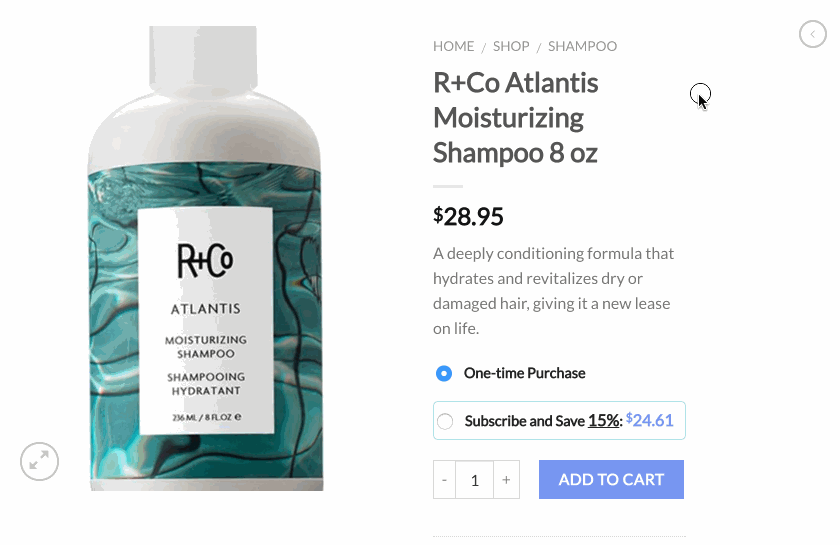
How to accept WordPress recurring payments with WooCommerce and Autoship Cloud (no coding skills needed)
Step #1:Sign up for a QPilot merchant account. (QPilot is Autoship Cloud’s parent company.)
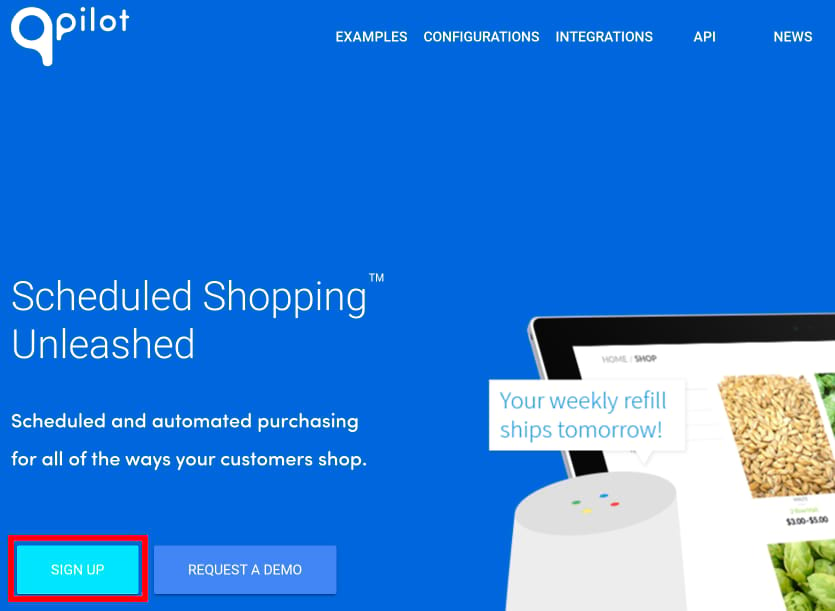
Step #2: Download the free Autoship Cloud WooCommerce plugin.
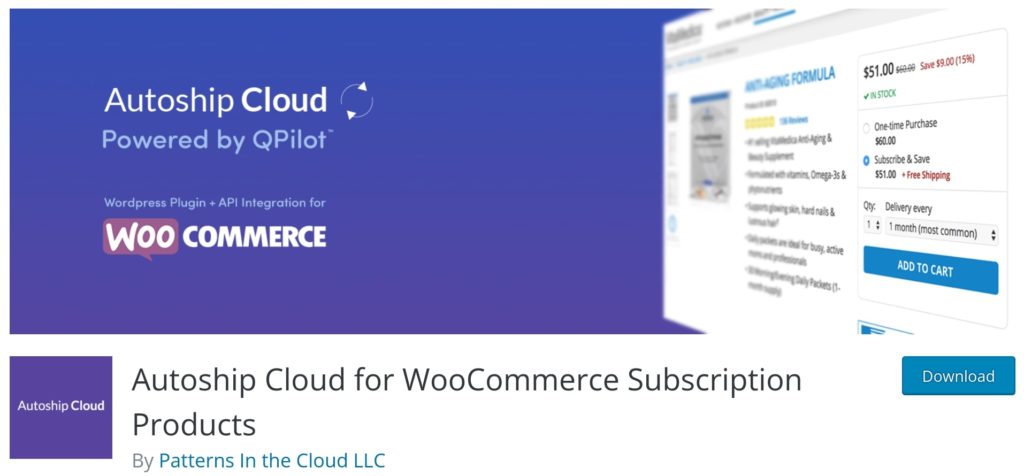
Step #3: Connect your QPilot Merchant Account with your Autoship Cloud plugin via accessible API settings.
Here’s a two-minute tutorial to connect the two:
Or, check out this step-by-step guide for the same.
Step #4: Enable sync and convert your products into subscriptions.
Use the steps from this tutorial and convert your regular WooCommerce products into subscriptions.
Step #5: Set up your Stripe payment gateway for accepting recurring payments.
Finally, follow this tutorial to set up your Stripe payment gateway and connect your Stripe account to your Autoship Cloud plugin.
Autoship Cloud supports a host of WooCommerce payment gateways to charge recurring payments, including PayPal, Square, Authorize.net, NMI, and Braintree.
That’s all!
If you’re running a non-WooCommerce-based WordPress eCommerce store, again, your setup will look similar. Here too, you’re looking at three components:
- Your eCommerce plugin (like Easy Digital Downloads).
- An extension to bring subscriptions to it (Recurring Payments, in the case of this plugin).
- And a Stripe payment integration plugin/addon (Stripe Pro Payment Gateway for this one).
A quick side note:
Not all payment methods that Stripe supports can be used for enabling recurring payments on your WordPress site. For example, you’d know that Stripe supports wallets (like Google Pay and Apple Pay) and Alipay. However, most Stripe integration plugins won’t let you offer recurring payments via wallets (although Stripe does allow it) and a few other payment options. The more mainstream options like credit cards and debit cards work well, though.
Wrapping it up…
As you can see, the setup you build to accept recurring payments on your WordPress website via Stripe depends on your use case.
You’d probably only need a good payment integration plugin for a simple business website.
For other use cases (membership sites, nonprofit websites, digital subscriptions, etc.), you might want to use a core plugin that works well with Stripe.
If you’re looking to sell physical subscriptions via your WordPress (WooCommerce) store, get Autoship Cloud. It works seamlessly with the Stripe payment gateway plugin and puts your entire subscription management on autopilot. Sign up for a free trial and see how easily you can accept recurring payments on your store with Stripe. Got questions? Contact us.
Accept recurring payments on your WooCommerce store with Stripe in just a few easy steps
Convert your regular eCommerce products into product subscriptions and charge automatic recurring payments with Autoship Cloud and Stripe!